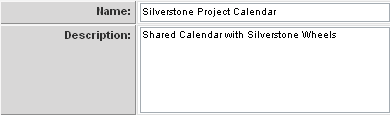Difference between revisions of "Setting up Common Calendars"
Julia Decker (talk | contribs) (→Testing External Access to a Shared Calendar) |
|||
| (One intermediate revision by one other user not shown) | |||
| Line 1: | Line 1: | ||
| − | If you are in a [[Role|role]] with the '''Manager Permission''' - '''Create Calendars''' you can add new calendars to the system. If you are not in a [[Role|role]] with this permission then you will need to use the [[Configuration Menu|Configuration]], Roles and Permissions | + | If you are in a [[Role|role]] with the '''Manager Permission''' - '''Create Calendars''' you can add new calendars to the system. If you are not in a [[Role|role]] with this permission then you will need to use the [[Configuration Menu|Configuration]], [[Roles and Permissions]] menu to activate this permission. |
1. Click the '''Communications''', '''Calendars''' [[Menu|menu]]. | 1. Click the '''Communications''', '''Calendars''' [[Menu|menu]]. | ||
| Line 43: | Line 43: | ||
'''Very important tip!''' - If you don’t associate the calendar [[Menu|menu]] item to a [[Role|role]], then people in that [[Role|role]] will not be able to access their calendars even if you give them permission. | '''Very important tip!''' - If you don’t associate the calendar [[Menu|menu]] item to a [[Role|role]], then people in that [[Role|role]] will not be able to access their calendars even if you give them permission. | ||
| − | + | [[Category:Calendars]] | |
Latest revision as of 08:35, 26 August 2013
If you are in a role with the Manager Permission - Create Calendars you can add new calendars to the system. If you are not in a role with this permission then you will need to use the Configuration, Roles and Permissions menu to activate this permission.
1. Click the Communications, Calendars menu.
2. Click the New Calendars button.
The New Calendar window is displayed. The following information is set for each calendar:
- Name - The narrative name for the calendar.
- Description - Longer description that will be displayed to the right of the name in the calendar list.
- Workflow - Associate a workflow that will trigger when a new event is added to the calendar.
- Internet Enabled - Allows the calendar to be viewed outside SmartSimple. When this option is selected a URL field will be displayed.
- Read access organisations - List of organisations that are allowed to read the contents of the calendar.
- Write access organisations - List of organisations that are allowed to add new entries to the calendar, or edit existing entries.
- Read access roles - List of roles that are allowed to read the contents of the calendar.
- Write access roles - List of roles that are allowed to add new entries to the calendar or edit existing entries.
- Calendar Template - This option is only displayed if you Internet Enable the calendar. Any HTML formatting code you wish to associate with an Internet calendar.
3. Enter the following details.
Sharing Calendars using Organisations
- If you share the calendar with specific organisations, then only those organisations can see the calendar.
- Setting the security to Read access companies allows the organisations to read the calendar.
- Setting the security to Write access companies allows the organisation to edit and add entries to the calendar.
Sharing Calendars using Roles
- If you share the calendar with specific roles, then only those roles can see the calendar.
- Setting the security to Read access roles allows the roles to read the calendar.
- Setting the security to Write access roles allows the organisation to edit and add entries to the calendar.
Remember, if you select both calendars and click the view calendars button, both calendars will be combined into a single view!
Whenever you add a new item for external access, it is a good idea to test the functionality.
Very important tip! - If you don’t associate the calendar menu item to a role, then people in that role will not be able to access their calendars even if you give them permission.