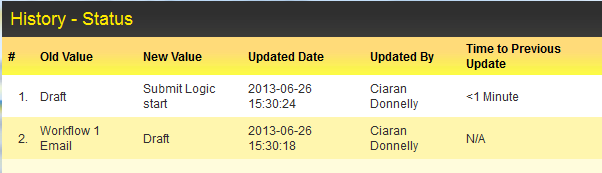Difference between revisions of "Track Changes"
| Line 26: | Line 26: | ||
* [[Manager_Permissions#Manager_Permissions_Available_By_Default|Manager Permissions]] | * [[Manager_Permissions#Manager_Permissions_Available_By_Default|Manager Permissions]] | ||
| − | [[Category:System Auditing]][[Category:Custom Fields]][[Category:Standard | + | [[Category:System Auditing]][[Category:Custom Fields]][[Category:Standard Field]] |
Revision as of 15:30, 26 June 2013
The Track Changes feature is used to enable the logging of all changes to any specified Custom Fields or Standard Fields within the Universal Tracking Application.
Individual Fields
Once a user has the View Field History Manager Permissions, the hourglass icon will be displayed in the field caption's tool tip. Hovering the mouse over the field caption will display the tool tip.
Clicking on the hourglass brings up a window that displays the history of changes to that field.
Note:
- Track Changes on Standard Fields only records changes to data. It does not create an entry for the value stored the first time the record is saved. When the data is subsequently changed, the original value will be listed as the “Old Value.” The date the original value was set will be the record creation date/time.
- On Custom Fields, Track Changes records the first data entry as well as each subsequent change.
- If you have a Shadow Application, you must enable Track Changes on the fields in the Shadow Application if you wish to track changes initiated when records are accessed through the Shadow UTA.
- You can create reports on the custom field history using the Field and Object Log recordsets.
All Tracked Fields
Once a user has the View Field History Manager Permissions, the Field History tab will be displayed at the top of each individual record within the UTA.
If the user clicks on the Field History tab then they will see a list of all the tracked changes for ALL tracked fields on a record. This will make it easy to identify what fields have been changed recently, rather than having to open the track changes on each field individually.