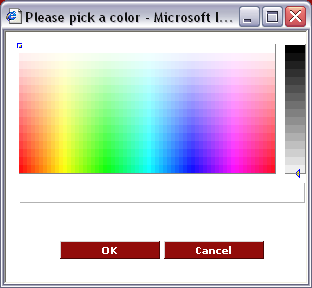Using the Colour Picker
From SmartWiki
Colours are selected by clicking the colour palette icon to the right of the colour box.
1. Click the Colour pallet icon next to any setting.
The colour pallet is displayed.
2. Click the Cancel button.
If you need to match colours exactly with your organisation web site, you can view the HTML source of your organisation web page and find the hex codes for “colour”.
You can then type these colour codes into the text boxes.
Alternatively, you can use a program such as Photoshop to “sample” an image and determine the correct colour.