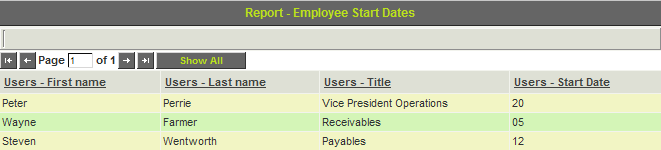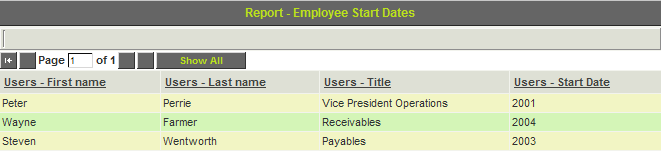Using Date Translation in Reports
From SmartWiki

You can change the format of the dates to any of the following Date/Time Translation settings:
- Year – only the year number is displayed – e.g. 2004.
- Month – only the month is displayed – e.g. 12.
- Long Year-Month – the long form date is displayed – e.g. 2004-12.
- Short Year-Month – the short form is displayed – e.g. 04-12.
- Year-Month-Day - the standard form is displayed - e.g. 2004-12-20.
- Short Year-Month-Day – the short form including the day is displayed – e.g. 04-12-20.
- Year Month - the short form is displayed – e.g. 04-12.
- Week – the week number from – e.g. 52.
- Day – the day of the month – e.g. 123.
- Full Daytime – the date and the time – e.g. 2004-12-20 15:23.
1. Modify the current report to show the start date field in a Week format.
2. Modify the current report to show the start date field in a Year format.
Report Builder Date Format Option
Under the Calculated Field section of the Report Builder, you can use the following format for a date field:
| Syntax | Output |
| DATE_FORMAT([this], '%W, %M %D') | Thursday, November 5th |
| DATE_FORMAT([this], '%h:%i %p') | 11:45 AM, 02:00 PM |