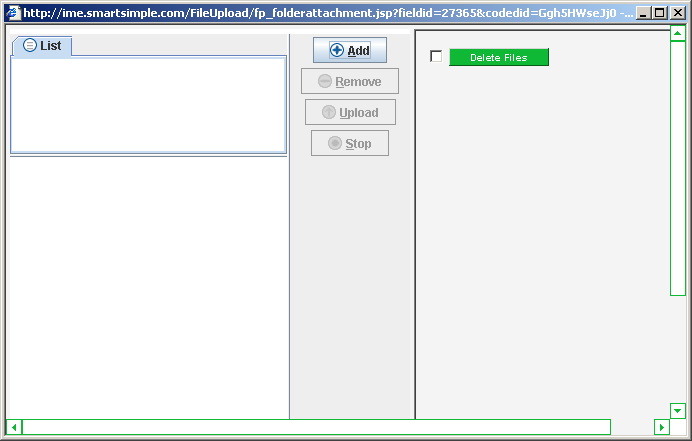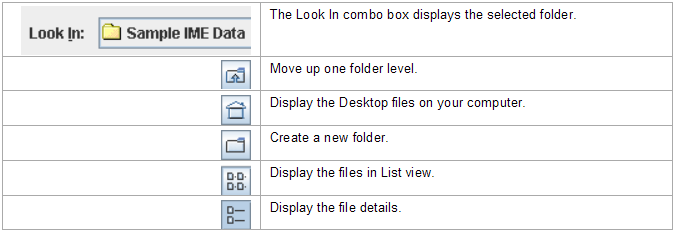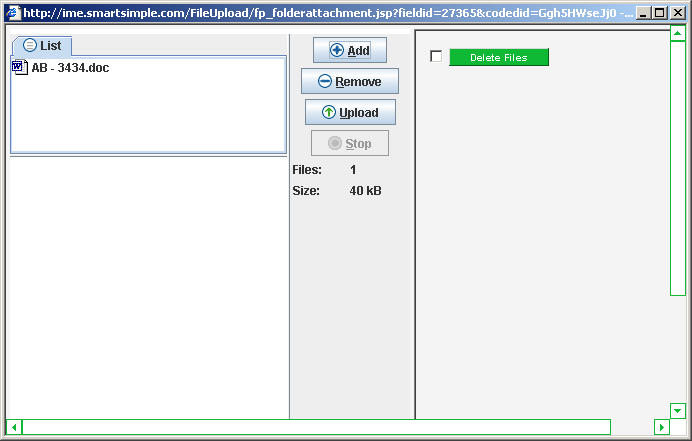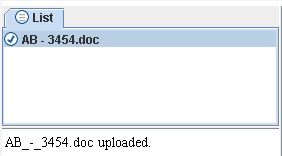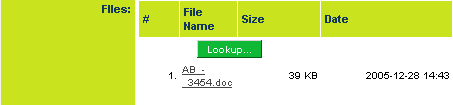Uploading Medical Files to the Referral
If your system is configured to upload multiple separate files, the following window will be displayed.
Currently no files are displayed on the list but as you add files the list will grow.
1. Click the Add button.
The files stored in the current local file folder are displayed.
You can select files as follows:
- To select a single file – click on the file name.
- To select multiple files – click on the first file name, then use Control + Click to select additional files.
- To select multiple files that are displayed together – click on the first file and use Shift + Click on the last file in the list.
2. Once selected, click the Add Files button to add the selected file to the list.
The file(s) are added to the list of files to be uploaded.
You can click the Add File button again and add more files for other folders. Once you have the selected set of files, you need to upload your files with the Upload button.
3. Click the Upload button.
The files are uploaded to the referral.
The files are displayed with name, size and date, and time uploaded.
- The Lookup button is still visible and can be used to add more files to the referral.
- Clicking on the file name will display the content of the file.