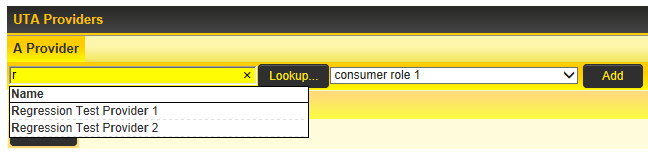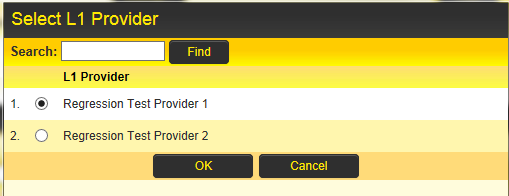UTA Provider/Consumer Relationships
UTA Provider/Consumer Relationships allows for the sharing of data between different UTAs.
In this relationship one UTA will act as the provider, allowing the information held within that UTA to be accessible from a second UTA.
This second UTA will act as the consumer, pulling in the information from the provider UTA.
Both the level ones and level twos can be used in this Provider/Consumer relationship.
Contents
Adding a Provider Record to a Consumer Record
The Standard UTA Level 1 fields UTA Providers and UTA Providers (L2) are used to establish a direct relationship between a record from a provider UTA and a record from a consumer UTA.
When you add either of these fields to the consumer UTA Level 1 entity it will display as a section in the Level 1 entity;
You can select a provider record in 2 ways:
- Typing directly into the field and then clicking on the record from the returned results.
- Using Lookup button to launch the Select Provider screen, checking radio button adjacent to the required record and clicking OK.
Just as with contacts and accounts, when records from a provider UTA are assigned to the Level 1 entity you can select a Role to describe that records's engagement with the Level 1 Entity. You must first define Connection Roles.
Once you have the provider record and connection role selected then you can click on the Add button.
The provider record will then be listed in the UTA Provider section of the consumer record.

The fields that are visible in the UTA Provider section can be controlled using the Provider List View on the UTA Settings page in the Level 1 settings section.
The association between provider and consumer should also be visible against the provider record if the standard fields have been exposed in the provider UTA.

Accessing Provider/ Consumer association custom fields
Custom fields can be added to record the properties specific to the association of the Provider and Consumer, based on the selected role.
To access these fields then expose the Role column in the Provider List View.
You can then go to the consumer record and click on the role name in the resulting list view.

This will launch a window exposing the association specific custom fields and allowing for properties specific to the association to be recorded.

Variables and Provider / Consumer Records
You can use the syntax below to display a list of consumers or providers associated with a record.
- [#(?object=objectname;{options})~standardfieldname~ $customfieldname$#]
Where:
- objectname is the name of the item to be listed.
- Either: utaproviderL1, utaproviderL2, utaconsumerL1 or utaconsumerL2
- standardfieldname is the name of a standard field (between tildes ~)
- customfieldname is the name of a custom field (between dollar signs $)
Notes:
- You can refer to Custom Fields in the list using the Custom Field ID instead of the field name, still between dollar signs ($12345$)
- You can include text as well as variables within the [#...#] syntax.
- When using this syntax for Web Page Views, Read Only – System Variables etc. you will usually want to include HTML table formatting within the [#...#] syntax (see examples below). For MS Word Merge custom fields the table defined on the MS Word Template document, with the columns delimited by pipes (|) within the [#...#].
- ~Index~ can be used to number the lines (1, 2, 3...) Note: ~index~ does not work for all lists. For example, it cannot be used when listing contacts associated with a Level 1.
- ~Index~ (upper case 'I') start numbering at 1, ~index~ (lower case 'i') starts numbering at 0.
Template formulas and Provider / Consumer Records
- If you are using template formulas to populate Level One fields with details on associated UTA providers then you must use the following syntax:
@level1.fieldname@=@level1.utaprovider.count(*)@;
- If you are using template formulas to populate Level One fields with details on associated UTA consumer then you must use the following syntax:
@level1.fieldname@=@level1.utaconsumer.count(*)@;
- If you are using template formulas to populate Level Two fields with details on associated Level One UTA providers then you must use the following syntax:
@level2.fieldname@=@level2.utaprovider.count(*)@;
- If you are using template formulas to populate Level Two fields with details on associated Level One UTA consumers then you must use the following syntax:
@level2.fieldname@=@level2.utaconsumer.count(*)@;