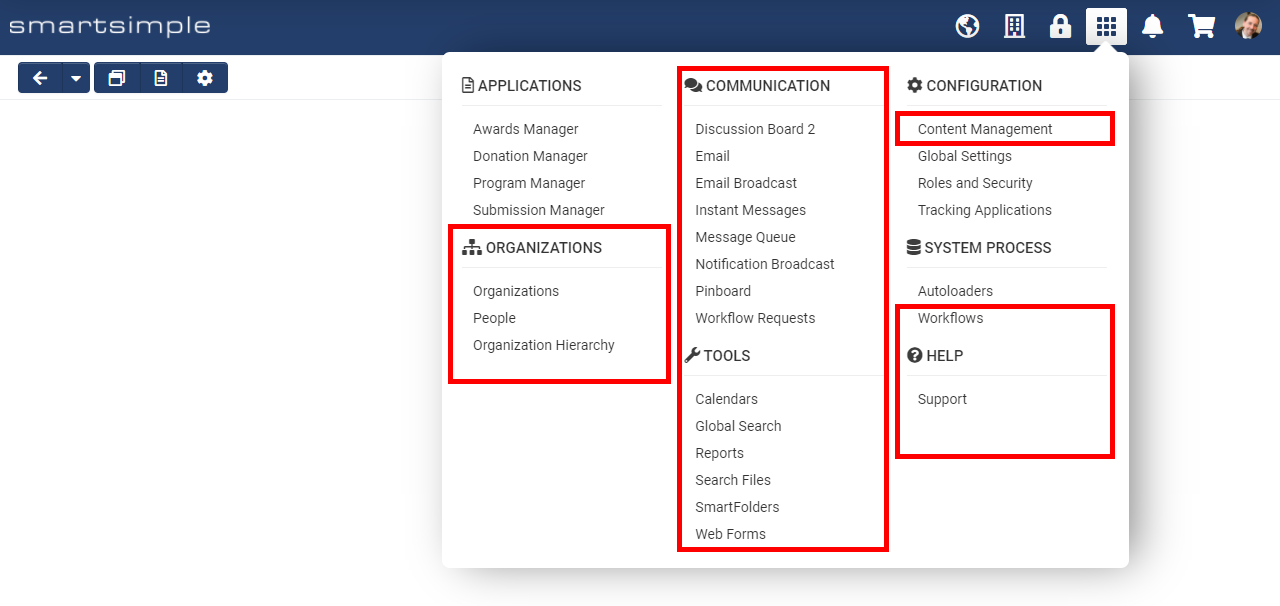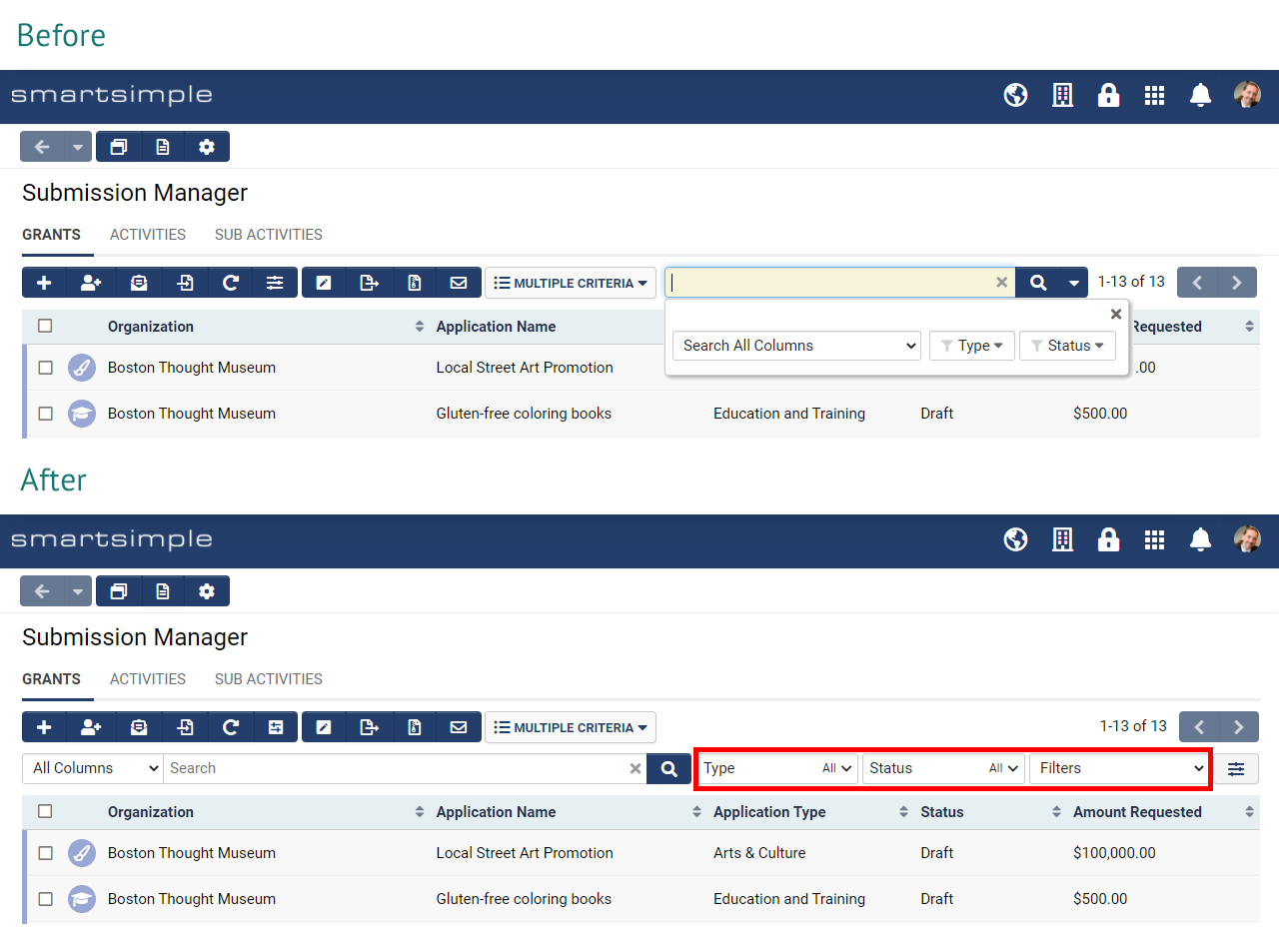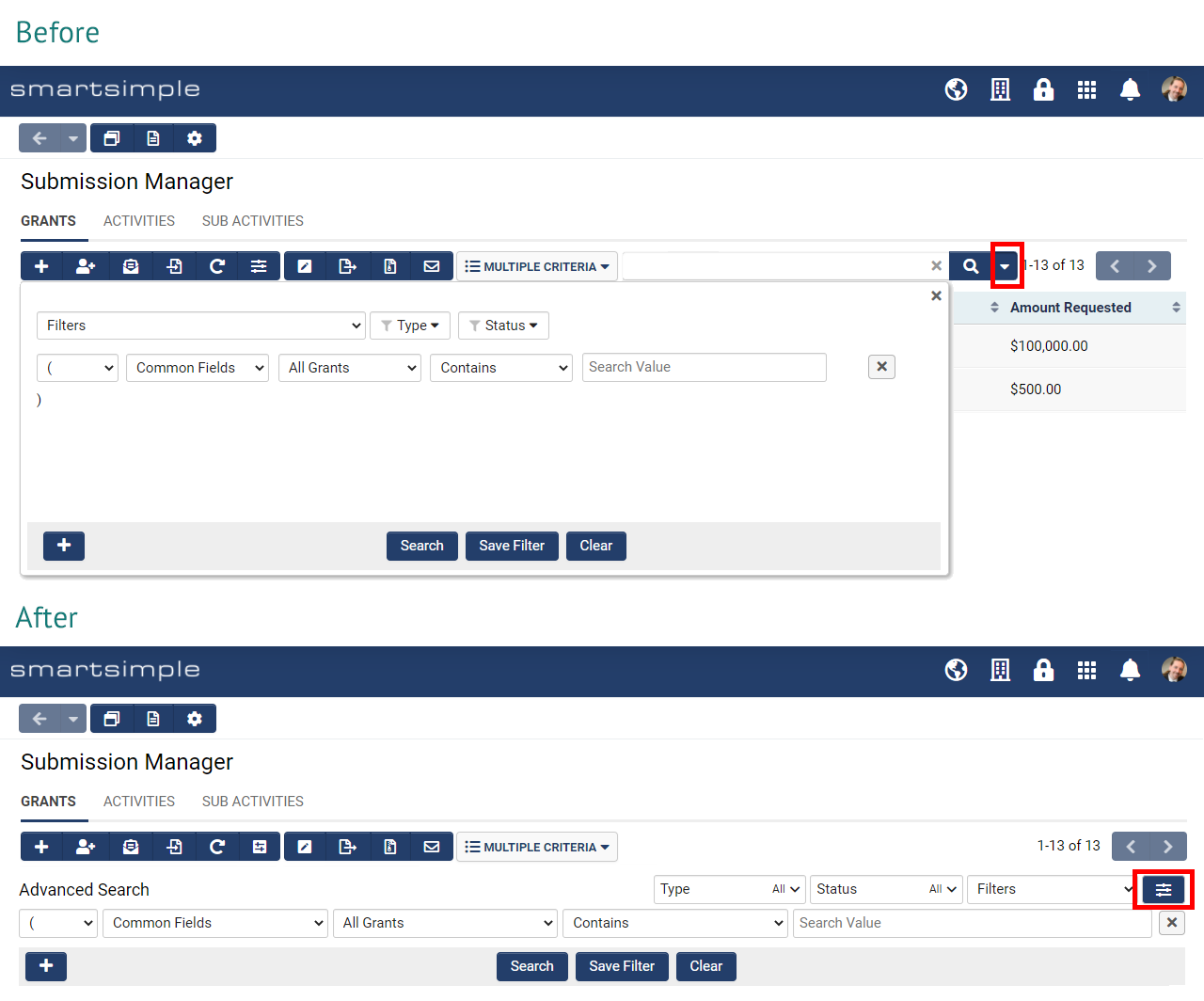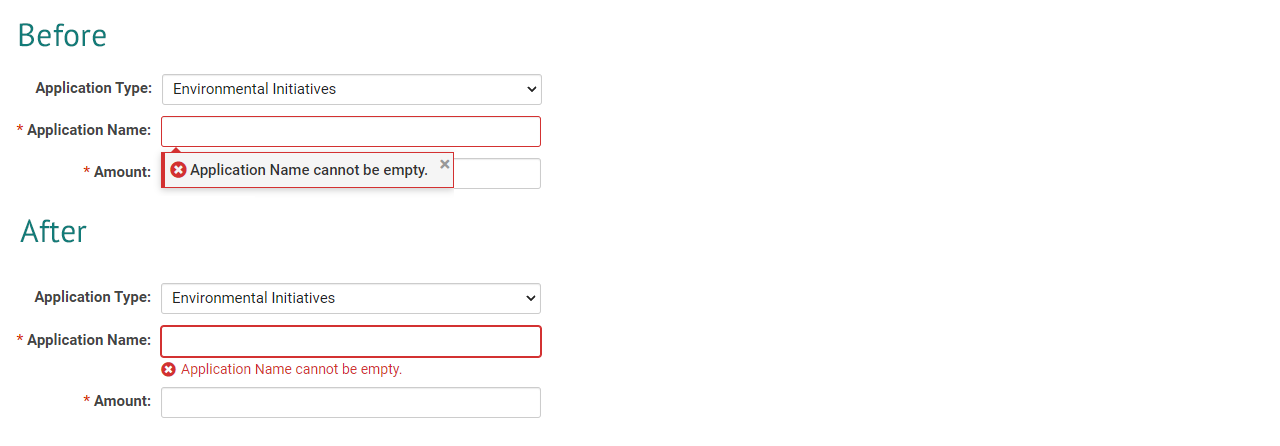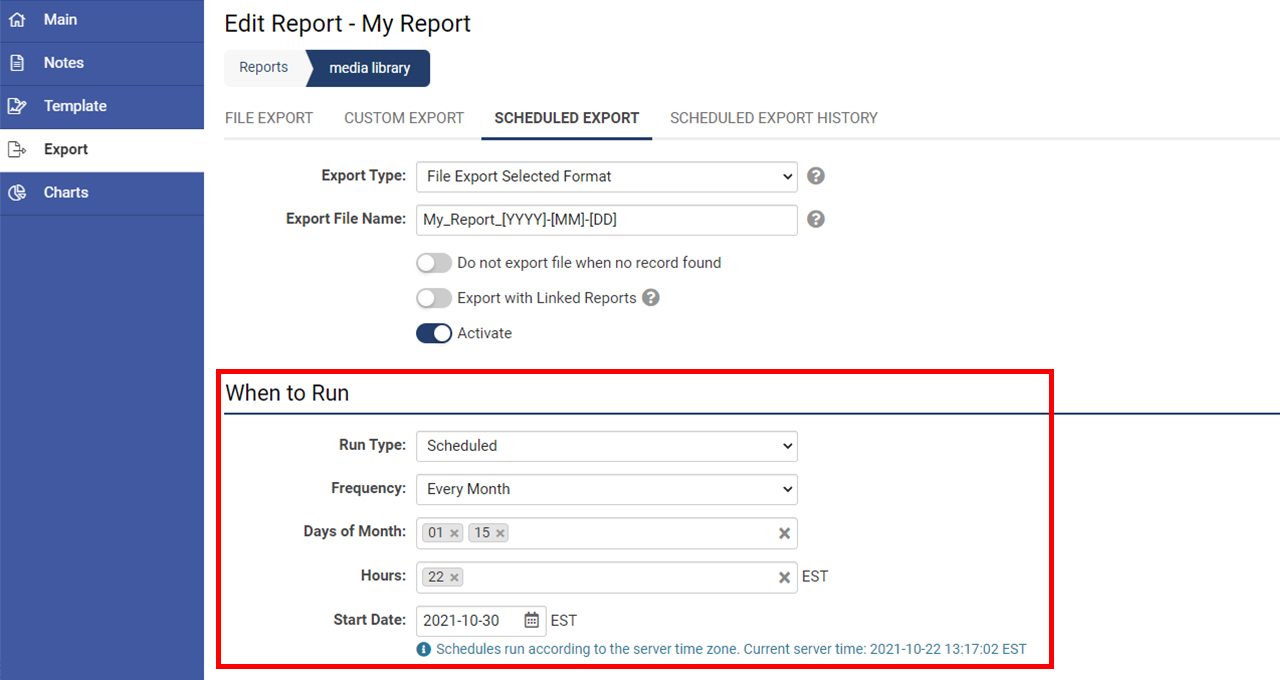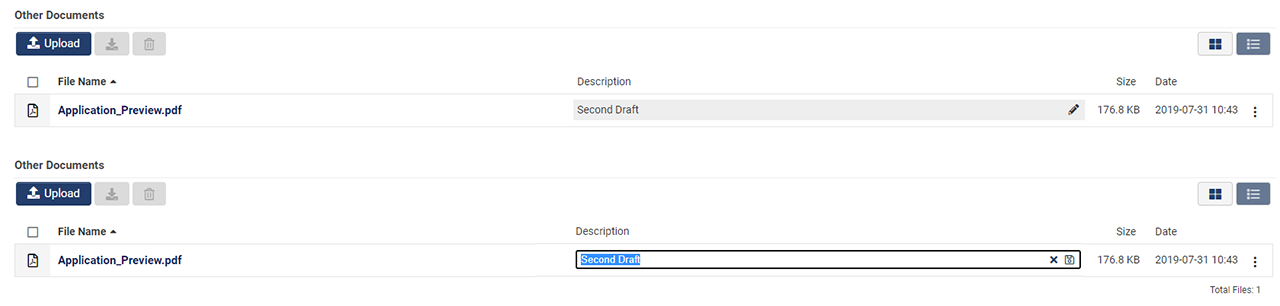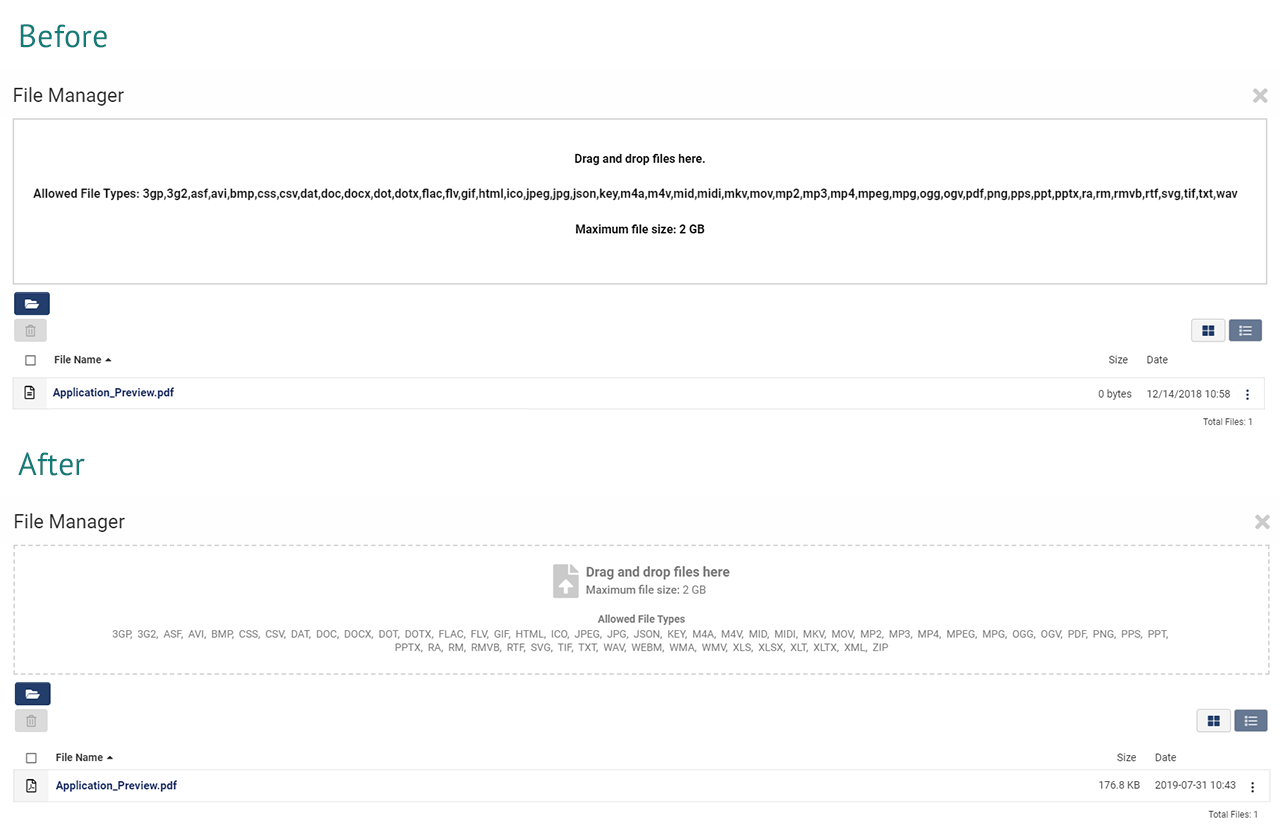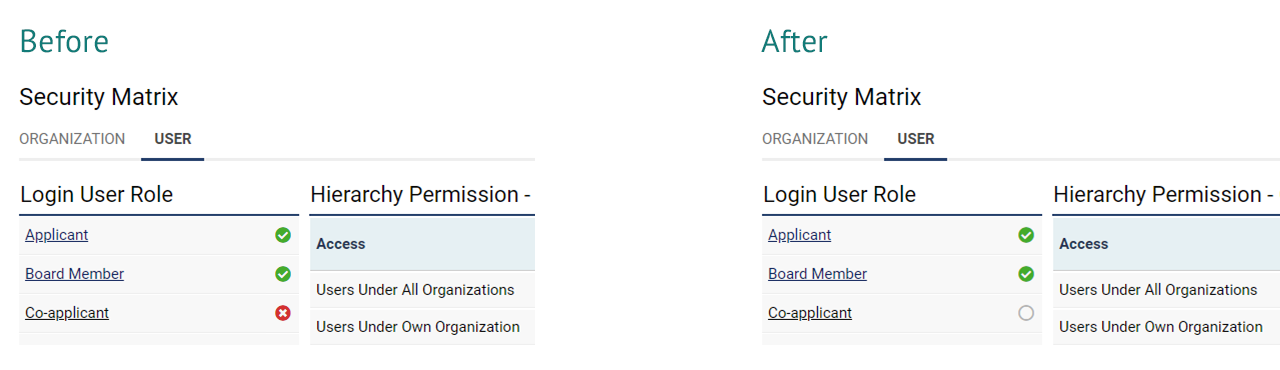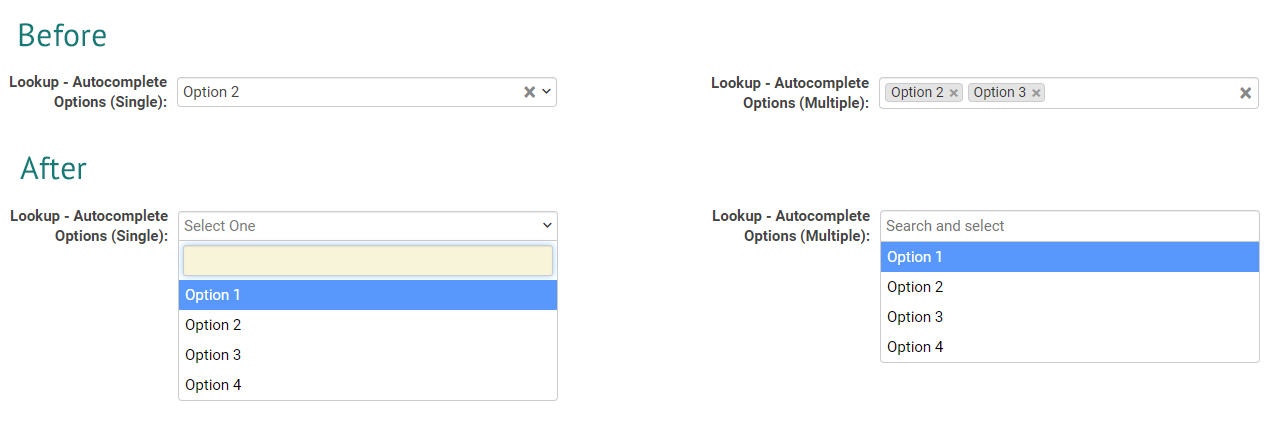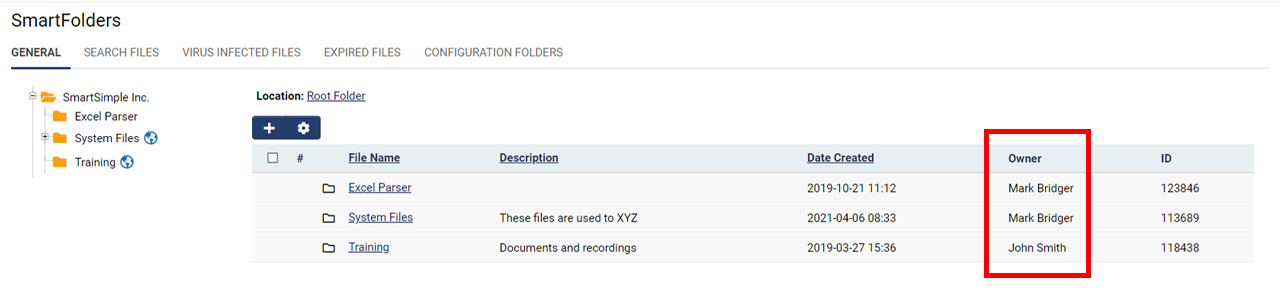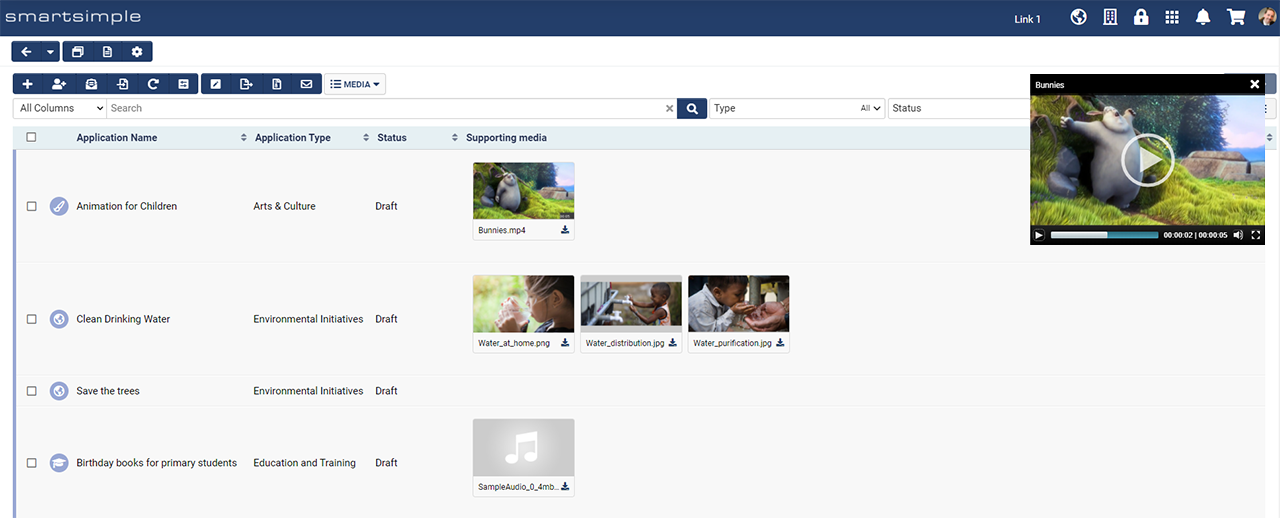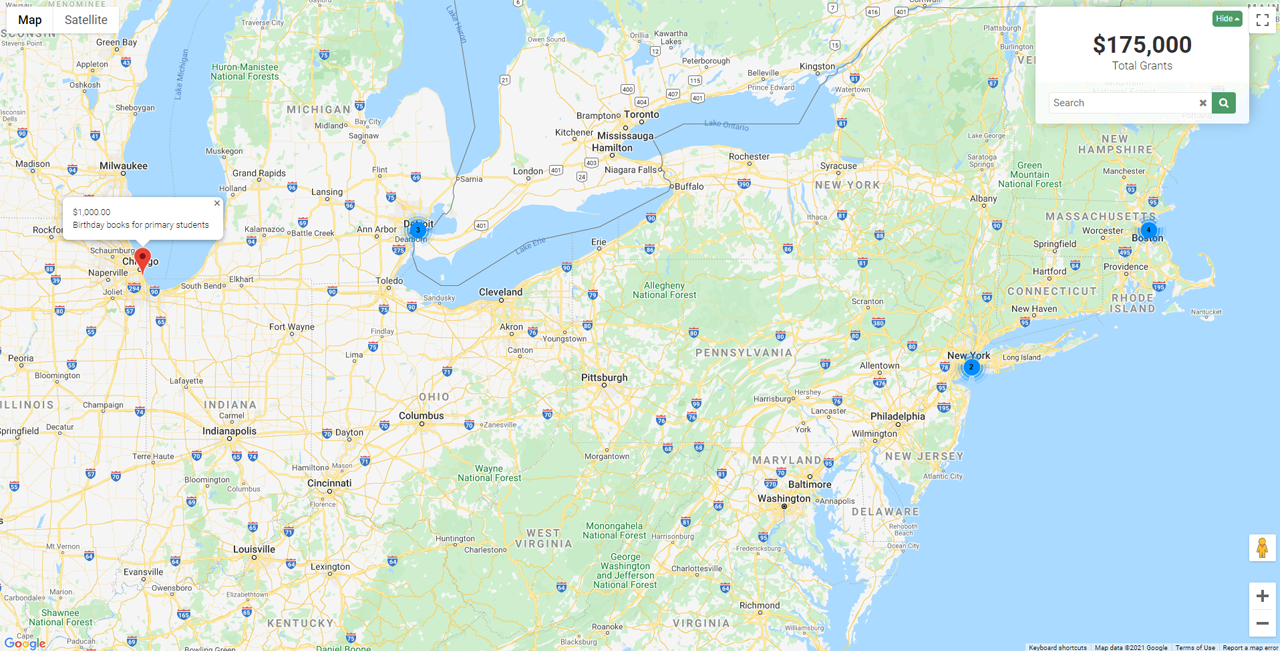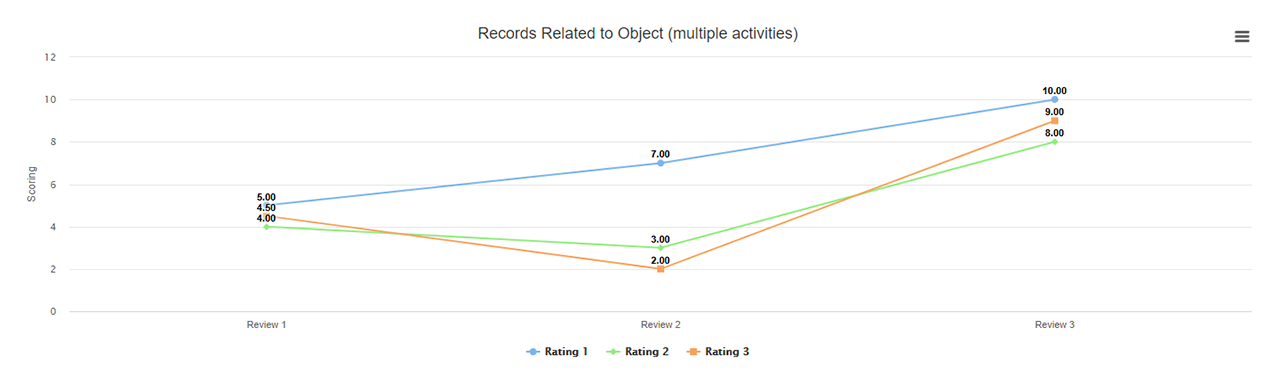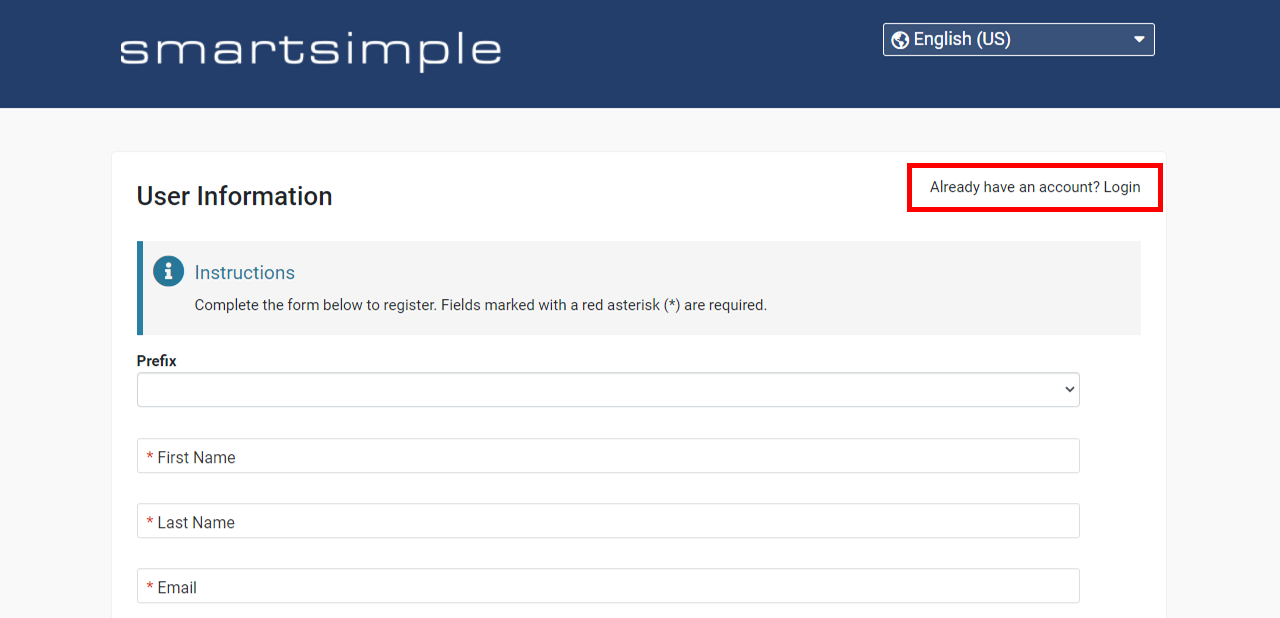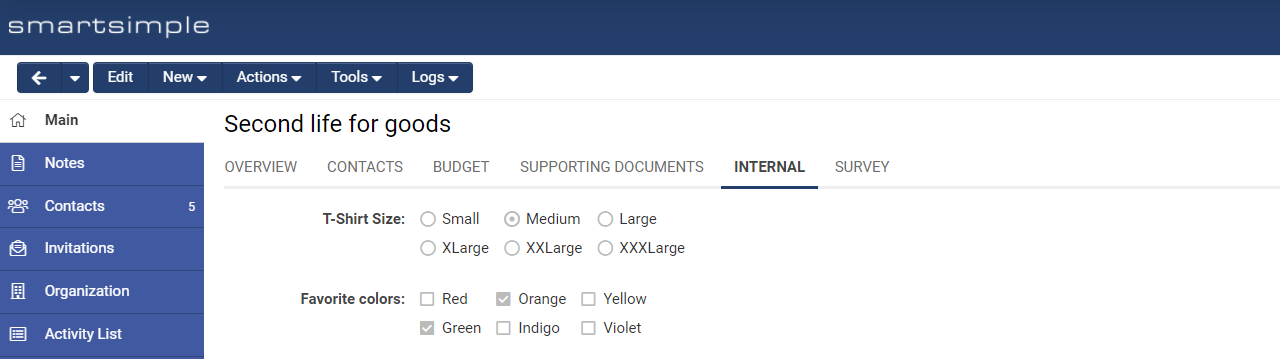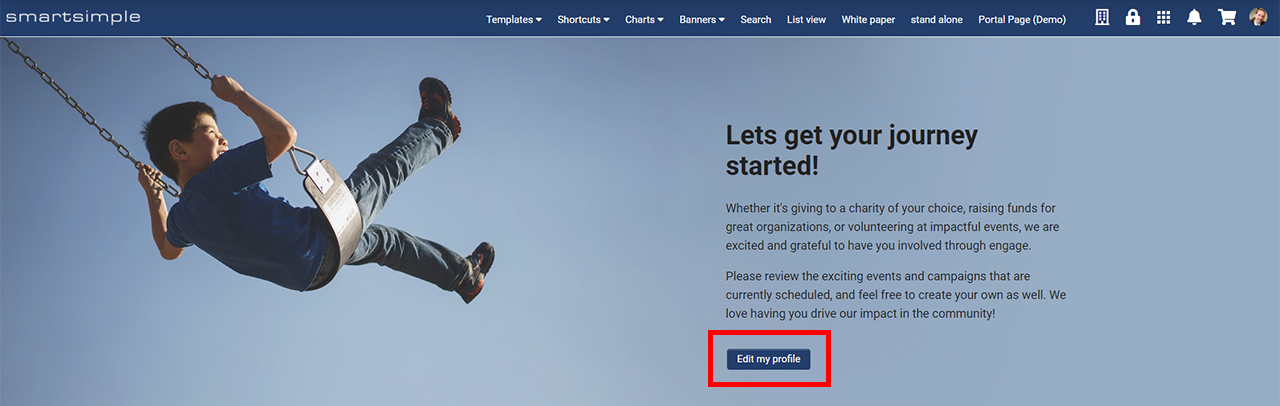Template:November2021Upgrade
Contents
- 1 General Details
- 2 Overview
- 3 Global System Upgrades
- 3.1 Major Updates
- 3.2 Minor Updates
- 3.2.1 Added Custom Fail-safe Limit for Workflow Emails
- 3.2.2 Improvements to Upload - Multiple File Storage Custom Field
- 3.2.3 Added Ability to Import Notes in the Autoloader
- 3.2.4 Enhancements to System Security
- 3.2.5 Added Ability to Add Hashtags Directly To Hashtag Library
- 3.2.6 Updated Permission Quick Edit Feature with Copy/Paste Ability
- 3.2.7 Updates to Lookup - Autocomplete Options Custom Field
- 3.2.8 Updated Report Builder Behavior
- 3.2.9 Updates to Global CAPTCHA Validation Behavior
- 3.2.10 New Column for SmartFolder List Views
- 4 On-Demand System Upgrades
- 4.1 Major Updates
- 4.2 Minor Updates
- 4.2.1 Added Login Link and Email Confirmation Options on Signup Pages
- 4.2.2 Added Ability to Restrict Email Template Availability by UTA
- 4.2.3 Added Status Filter Lookups to Customer and Branch Standard Field
- 4.2.4 Added Ability to Display Checkboxes and Radio Buttons in View Mode and in PDFs
- 4.2.5 Extended Ability to Create Custom Buttons to Portal Section Types
- 4.2.6 Enhancement for Presenting Consumer Creation Buttons on Records
- 4.2.7 Added Filter Options for Level 1/2 Association List Views for Faster Load Times
- 5 Beta Previews
- 6 Notes for Admins
- 7 Service Packs
General Details
Upgrade Dates
Public Cloud Production release date: November 11 2021
Public Cloud Backup release date: October 26 2021
Private Cloud Production (Managed Upgrades) release date: November 25 2021
Private Cloud Backup (Managed Upgrades) release date: November 11 2021
Overview
Watch this video to get a general overview of the new features in this release.
To watch this video in full screen, please click on the full screen button on the bottom right.
Global System Upgrades
The new features listed below are enhancements to the SmartSimple system and will be immediately available to SmartSimple users upon the application of the upgrade to their server:
Major Updates
Deprecation of Classic Header
Deprecated the classic header. All systems will automatically be switched over to use the compact header. The classic header is no longer supported or available.
Updated Visibility of Features Under the Menu for Global Administrators
Updated what features appear to Global Administrators under the menu icon located at the top right of the header. Global Administrators previously saw features like Organization Hierarchy and Email Broadcast automatically under the menu icon, regardless of the menu role permissions set for these features. To ensure your Global Administrators have a seamless experience after the upgrade we suggest you adjust your settings to give Global Administrators menu access to the features they use prior to the upgrade.
For example, to ensure Global Administrators can see the Organization Hierarchy go to Menu Icon > Global Settings > Security > System Feature Permission > Menu tab and add the desired roles to Organization Hierarchy - Menu Access. An easy way to adjust these settings is to go to Role Based Entry Mode. Then click the desired role and check what you wish to see and save.
Note: Some features have two settings: one for the visibility of the feature under the menu (found under the Menu tab) and another for access to the feature (found under the Feature tab).
Enhanced List View Search
Enhanced the list view search to always display the Type, Status, Column, and Filter dropdowns to make searching more intuitive. These drop downs filters previously were only visible when you clicked into the search box.
Note: The Advanced Search icon has also changed and is now located to the far right of the search bar and can be toggled to display or hide.
Updated Message Display on SmartCheck Validation
Updated the display of SmartCheck validation to display messages underneath the affected fields rather than floating above fields to avoid obscuring content. The visual treatment of these messages have also been enhanced.
Enhancements to Scheduling Options for Autoloaders, Reports, and Archives
Added a new scheduler for autoloaders, report exports, and archive schedules for greater scheduling flexibility. For existing autoloaders and archive schedules, you can now set a Start Date to initiate any missed scheduled runs. If you have an existing report with a scheduled export set up, you will need to toggle on the new scheduler to take advantage of the new scheduling options. To access this new setting for report exports, navigate to Menu Icon > Reports > Edit a Report > Click Export in the left navigation > Scheduled Export tab > Toggle on Enable New Scheduler.
Minor Updates
Added Custom Fail-safe Limit for Workflow Emails
Added a custom fail-safe limit for workflow generated emails. If the number of emails generated by any individual workflow during each mail queue cycle exceeds a custom defined limit, the excess emails will placed "On Hold". Administrators will need to review and release emails put "On Hold" from the Message Queue located at Menu Icon > Global Settings > Communications tab. You can also specify which users to notify when the custom email limit is reached under Menu Icon > Global Settings > Communications tab > Users to Notify.
Improvements to Upload - Multiple File Storage Custom Field
Added an optional description column to the list of files in the Upload - Multiple Files Storage custom field. This description field also supports hashtags and can be set to be mandatory.
Note: The description column is not available if Enable Media Library is toggled on.
Improved the look and feel of file upload modal window to improve readability.
Added Ability to Import Notes in the Autoloader
Added the ability to use the autoloader to import Notes. To see the new setting, navigate to the General tab on the desired autoloader. When the Record Type is set to Company, User or a UTA, you will be able to select Notes from the Item dropdown.
Note: All notes imported will appear as new notes that can only be edited by a System Administrator.
Enhancements to System Security
Enhanced the System Security Summary page to list potential security issues with signup pages. For example, signup pages will be flagged if they create a role for new users which would enable the user to view or edit all organizations, suborganizations or their own organization. The system security summary can be found under Global Settings > Security tab.
Updated the look of indicators within the Organization and User Security Matrix for added clarity. Indicators for roles that have yet to be configured will now contain a grey circle rather than a red "x" mark. The button that clears a configuration has been relabeled "Clear" to avoid confusion. To see these changes on the User Security Matrix or Organization Security Matrix, go to Global Settings > Security tab.
Added Ability to Add Hashtags Directly To Hashtag Library
Added the ability to add hashtags and hashtag categories directly into the Hashtag Library. Navigate to Global Settings > Hashtag Library to see the new button above the list view. A note has also been added beside the refresh button letting users know that use counts are updated daily.
Updated Permission Quick Edit Feature with Copy/Paste Ability
Enhanced the Permission Quick Edit feature to allow the permissions of custom fields based on Role, Type or Status to be quickly copied and pasted into other columns. To view permission quick edit, navigate to UTA Configuration Settings > Level 1/2/3 tab > Custom Fields > Click the Permission Quick Edit button in the list view actions bar (lock icon) > Click the ellipses icon on your desired column and copy the settings and then paste the settings into the desired target column.
Updates to Lookup - Autocomplete Options Custom Field
Updated the behavior of the Lookup - Autocomplete Options custom field so that when the user first clicks into the field, a list of options will display automatically. Before, the options were only displayed once the user started typing.
A new setting was also added that allows users to set how many records to initially display in autocomplete lookup fields. The rest of the records will still be accessible by scrolling. To set this up, go to User Menu > Personal Settings > Display tab > Auto Complete Number of Records Displayed.
Updated Report Builder Behavior
Updated the behavior of the Report Builder so that when you drag and drop a dataset field into a column, the column header is populated by the Caption rather than the Field Name. This was done to reduce time spent renaming columns.
Updates to Global CAPTCHA Validation Behavior
Updated CAPTCHA (Completely Automated Public Turing test to tell Computers and Humans Apart) settings. If you set the CAPTCHA Type to Google reCAPTCHA and the system cannot detect the user’s country, the user will now be shown the Alternate CAPTCHA instead of Google reCAPTCHA. CAPTCHA settings can be configured at Menu Icon > Global Settings > Security tab > Global CAPTCHA Validation.
New Column for SmartFolder List Views
Added a column called "Owner" to SmartFolder lists so you can easily tell who uploaded a file or created a folder.
On-Demand System Upgrades
The following features are available immediately with the application of the upgrade, but must first be enabled or configured by a Global Administrator:
Major Updates
Enhancements to Media Library
Added the ability to display media thumbnails and play video and audio media directly from the list view. Also added the ability to display media thumbnails in reports. To configure, navigate to the desired Upload - Multiple Files Storage custom field which has Enable Media Library toggled on and then toggle on Enable Media Thumbnails in List Views.
Enhancements to Impact Maps
Enhanced Impact Maps to include system filters, custom messaging, aggregation types, currency and precision. To configure the impact map, go to UTA Settings > Level 1/2 tab > Impact Maps.
Updated Report Export to Chain Scheduled Exports
Added ability to run a report export directly after the currently scheduled report export. This gives you the ability to chain scheduled reports together. The new setting is called Sequential Report Export and can be configured by going to Menu Icon > Reports > Edit desired report > Export tab in left navigation > Scheduled Export tab
Updated Line Chart Custom Field for Multiple Lines
Updated the Special - Chart custom field to allow multiple series on the y-axis. To use, navigate to the configuration settings of any Special - Chart custom field. When Data Type is set to Records related to object and Chart Type is set to Line, you will see a plus icon under Y-Axis that allows you to add multiple lines.
Minor Updates
Added Login Link and Email Confirmation Options on Signup Pages
Added the ability to include a login link on signup pages for users who already have an existing account. For example, if a user receives an invitation at their personal email and they already have a user account under a different (work) email, then they can click the login link on the signup page to use their existing account instead of creating another account. To configure the link, navigate to Global Settings > Users or Company tab > Signup Pages > Edit an existing signup page > Toggle on Display Login Link on Page. To redirect to an existing signup page, enter “Already have an account? Login” for the Link Text and enter “/s_Login.jsp” for Link URL.
Added a new option to help reduce typos when users enter their email address into signup pages. A new toggle called Enable Email Confirmation will render an email confirmation field directly under the email standard field. The new setting can be found at to Global Settings > Users tab > Signup Pages and edit the desired signup page.
Added Ability to Restrict Email Template Availability by UTA
Added the ability to specify which UTA an email template applies to so it's easier to send specific email templates from a desired UTA. To configure the new setting, navigate to Menu Icon > Email > Templates tab > Edit the desired template > Select either UTA Level 1 or UTA Level 2 & 3 under the Category dropdown. This will reveal the new UTA dropdown setting where you can pick the desired UTA.
Added Status Filter Lookups to Customer and Branch Standard Field
Updated the Customer and Branch standard field by adding the ability to filter lookups by status. To configure, navigate to UTA Configuration Settings > Level 1 tab > Standard Fields > Edit Customer or Branch > Scroll down to the Lookup Filter section.
Added Ability to Display Checkboxes and Radio Buttons in View Mode and in PDFs
Added the ability to easily display checkboxes and radio buttons in view mode and in PDFs. To enable, go to the desired Select One – Radio Buttons or Select Many – Checkboxes custom field and toggle on Show Checkboxes/Radio Buttons in View Mode. You can easily toggle this setting on for many fields at once by using the custom field batch update and specifically selecting Show Checkboxes/Radio Buttons in the side panel.
Extended Ability to Create Custom Buttons to Portal Section Types
Extended the ability to easily create custom buttons on various portal section types. This ability was originally only available for Banner type sections.
Enhancement for Presenting Consumer Creation Buttons on Records
Added the ability to determine when and where to present a consumer creation button on a record. This can be accomplished using the new variable syntax @ssGet(CCBUTTON,Apply)@ (where "Apply" is the button caption) with a Display – Text and Variables custom field as well as the new custom field called Special – Consumer Creation Button Container, where you can specify the desired display condition.
Added Filter Options for Level 1/2 Association List Views for Faster Load Times
Added the ability to filter and only show the Level 1/2s from that Organization/User profile based on a selectable association in order to reduce record load time. You can configure this setting by going to the desired UTA Configuration Settings > Level 1/2 tabs > Scroll down to the List View Settings and toggle on Enable List View on Account/Contact Profile to see new dropdown labelled Filter List View by where you can select a filter.
Beta Previews
(Beta) Updated Question Set Builder with Randomized Question Order and Answer Scoring
Added the ability to randomize the display of question subsets using the Special - Question Set custom field on a Level 2. To enable the randomization feature, navigate to UTA Configuration Settings > Level 2 tab > Edit the desired Special - Question Set custom field and toggle on Randomize.
Two new attributes have also been added to the custom field for scoring user answers: Correct Answer and Score. To get and store final test scores, create a custom field of the type Text Box - Number and enter the following formula under UTA Configuration Settings > Level 2 > Formula: @level2.mycustomfield@="@evaluate_score()@";
Note: Only new Level 2 records will be affected.
Notes for Admins
Updates to Workflows
Updated the default Connect To option when creating a new connector in a workflow. You will now see the default option has been changed to Complete instead of Start for new workflow connectors. In general, it is more likely that you would want to connect to Complete than to Start and this change will also reduce the risk of accidentally configuring infinite loops. Added the UTA name before the status name option under the Termination Trigger field when the Workflow Type is set to Tracking Activities.
Added Indexing Option for List Views Using Quick Load Setting
Added a new option to enable indexing for list views utilizing the Enable Quick Load setting. The Enable Quick Load setting is intended for list views with a large set of results. This setting returns an unsorted number of records without a total record count in order to improve the list view load time. If indexing is enabled, searches will also be faster since it will search the index instead of real-time data. To configure, edit any existing list view, scroll down to the Feature Options section under the Properties tab and toggle on Enable Quick Load. You will then see an additional toggle labelled Enable Indexing.
Note: If list views with these settings are selected in portals, you will be restricted to using a single search criterion.
Added Total Send Limit on Emails
Added a send limit on workflow generated emails and emails created in batch (Example: group emails, email broadcasts, etc) if an SMTP relay is not in use. If more than 25,000 total emails are successfully sent within 24 hours, additional emails will remain in the queue until the total number of sent emails within the past 24 hours drops below 25,000 emails.
Note: Emails related to account registration will be unaffected.
Added Hourly API Call Limit
Added an API call limit per past hour. API calls in excess of 1000 per instance within the past hour will receive an error and will be blocked from using the API until the total API call count in the last hour drops below the limit. This limit can be changed on the root instance of a dedicated environment.
Updates to GuideStar Search API
GuideStar is deprecating their older API. If you have an existing integration for GuideStar search, be sure to enter your updated API keys under Menu Icon > Global Settings > Integrations tab > GuideStar Search.
Service Packs
February 17th 2022 (202202.02)
Fixes
- Fixed an issue with the Report Builder Criteria where functions such as IN () or NOT IN () wouldn't be accepted if there was a space character before the opening parenthesis. Both variations of the syntax will now be accepted.
Other Changes
- Updated the security of the Report Builder to only accept a list of allowable functions.
February 11th 2022 (202202.01)
Fixes
- Fixed an issue where records were staying locked even though the user was no longer editing the record.
- Updated the History tab on Workflow record pages to display historical items more than 2 years old in a new tab called Archive.
- Fixed an encoding issue for M4A audio files that was preventing playback.
Other Changes
- Updated the Text Box - Multiple Line custom field to only convert line break characters into HTML break tags in form fields to preserve line breaks in scenarios such as when variables are processed in a Word Merge.
- Updated report query API calls to display a maximum of 10,000 records per call.
- Updated the behavior of new consumer record creation to redirect the user back to the parent record when creating a publication from a consumer UTA.
- Updated security matrixes to prompt users when a change is made. The reason for the change must be entered before the update will take effect. By default, an email will also be sent to all System Administrators notifying them of the change. You can adjust who receives the notification email by going to Global Settings > Security > Security Matrix Updates - Users to Notify.
- Updated fields using Custom Lookup Options so that the selected result can be returned during a list view search query.
- Updated list view record visibility conditions for users who are added to a UTA record role with a Deny permission applied. These users will no longer be able to see the record in their list views.
January 25th 2022 (202111.07)
Other Changes
- Made minor additions related to future enhancements.
January 24th 2022 (202111.06)
Other Changes
- Made minor additions related to future enhancements.
December 13th 2021 (202111.05)
Fixes
- Fixed an issue where the predefined options in a dropdown field that enabled dynamic content were being limited.
- Fixed an issue where certain fields on GuideStar Charity Check Field were not populating due to a recent change in the GuideStar API data structure.
- Fixed an issue with the Question Set Builder field where the mandatory validation message was preventing uploads to a multiple file upload field.
December 9th 2021 (202111.04)
Fixes
- Fixed an issue where options from the Lookup - Autocomplete Options custom field did not have a hard limit on how many were displayed when dynamic content was enabled. The query will now only display the first set of options based on the user’s personal setting for Auto Complete Number of Records Displayed.
- Fixed an issue with the display of status history and the stamped IDs in workflows and transactions. When an Update Standard Field workflow is triggered, the old status and ID will be displayed instead of “No Status” and a zero ID.
Other Changes
- Updated the behaviour of how changes are applied to fields using Dynamic Field Visibility Control. When an option is changed in a branch, it will copy its sub-branches to a new branch and delete the old branch to ensure consistency and prevent potential problems when relocating parent fields/options.
- Updated the length limit of the number of statuses allowed on termination triggers.
November 26th 2021 (202111.03)
Fixes
- Fixed an issue with the contact lookup on the Authenticated Member Configurations page which was displaying a blank modal.
- Fixed issue where the variables provided as parameters for a report property syntax containing special characters that were sanitized with our XSS output filter which caused the reports to not return any results
- Fixed an issue where a blank screen was displayed when opening an application from the organization or user profile due to an error if the content being passed within the sscalculation syntax is empty
November 25th 2021 (202111.02)
Fixes
- Fixed an issue in the list view of the UTA Consumer/Provider tab within a record where users who gained access to a Provider/Consumer tab on a record could see all records linked through the Provider/Consumer association. Visibility of these records will now adhere to the Provider/Consumer UTA Security Matrix.
Other Changes
- Updated the Special - Advanced Data Table to enable mapping and added support for the
.displayvaluevariable syntax in order to return the display value of a table cell from the mapped records. - Added an option clause to the list syntax to preserve line breaks if needed. For example, to preserve the line breaks on a list of Level 2 UTA Providers, type:
[#(?(object =utaproviderL2;preservelinebreak=1)$123456$#], where 123456 is the Custom Field ID. Without this clause, line breaks will be converted to HTML break tags.