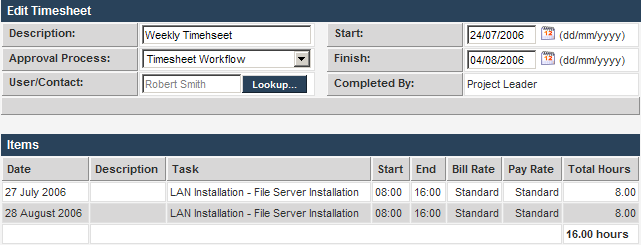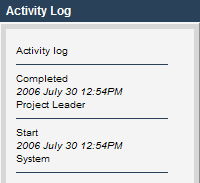Submitting the Timesheet
From SmartWiki
Finally, you will submit the timesheet. Clicking the submit button will trigger the workflow associated with this timesheet. In this case, the workflow will simply move the timesheet to complete, and update the project.
1. Click the Submit button.
The workflow step is executed.
2. Click the Drafts button.
There are no draft timesheets.
3. Click the Completed button.
The timesheet is listed with a status of completed.
4. Click on the Completed Timesheet.
The completed timesheet is displayed.
The bottom right of the screen displays the details of the workflow approval process log.