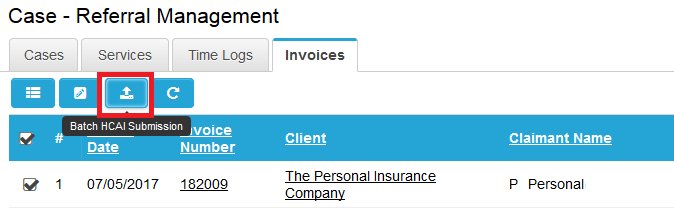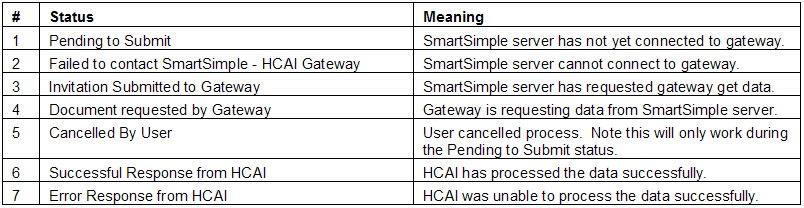Submitting an HCAI Form and Reviewing Gateway Submission Status
Once you are satisfied that form data can be processed by HCAI, you can submit the data.
Contents
[hide]Individual Submission
1. Click the Submit this form button.
The submission is added to the HCAI Submission History.
If required, you can select the form through the check box to the left of the form name and cancel the submission process by clicking the Cancel button.
Once submitted the status will be updated indicating the success or failure of the submission.
Batch Submission
If batch update is enabled on a UTA then when you access the invoice list view and select a record then "Batch HCAI Submission" button appears.
Clicking on the button will open a modal window that allows you to select the web page view field (which has HCAI enabled) and the type of HCAI form that you want to submit.

Once selected and click submit, it should work the same as HCAI submission in web page view in each record.
Reviewing Gateway Submission Status
The following submission statuses are possible:
You can review more details of the status by clicking on the status link.
If HCAI is unable to process the information you will need to click into the status link in order to see the original error message from HCAI.
Common reasons for HCAI Rejection
The common reasons for the rejection of HCAI data are:
- Mandatory fields not present.
- Format of fields does not match the required format (telephone numbers, etc).