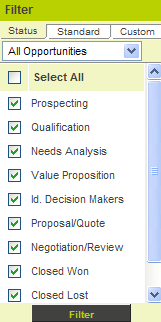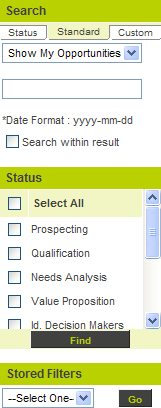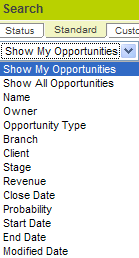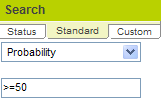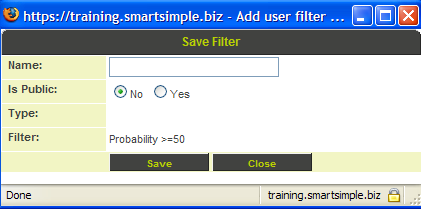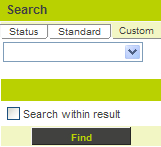Opportunity Filtering
Contents
Overview
The Opportunity Filter pane at the right of the window is used to determine which opportunities you may wish to see. The status filter tab provides for some basic filtering features.
From this tab you can filter by:
- Opportunity Template – use the combo at the top to select a specific opportunity template type.
- Opportunity Status – use the check boxes to specify opportunities at specific stages.
Using the Standard Opportunity Filter Tab
The Standard and Custom Opportunity tabs provide for more advanced opportunity filtering, and the ability to search within results. This enables you to apply one set of criteria, and then narrow the criteria by applying additional criteria.
In addition, you can save these opportunity filters for later use or share with other people, if you have the manager permission to share filters and templates.
1. Click the Standard tab on the Filter pane.
From this tab you can filter by:
Use the Search within results to limit your search.
Performing Opportunity Filtering
In this example you will create a filter to display all opportunities where the percentage is greater or equal to 50%.
1. Set the Probability to >=50.
2. Click the Find button.
All opportunities with a percentage greater than or equal to 50% are displayed.
3. Click the Save Search button.
The Save filter window is displayed.
4. Set the name to Opportunities: GT 50.
5. Click the Save button.
6. Click the Close button.
The opportunity filter is listed in the filter combo box at the bottom right of the opportunity window.
Using Custom Opportunity Filters
If you have added custom fields to your opportunity templates, you will need to use the custom filter feature to access custom fields.
1. Click the Custom tab.
You select the custom field from the combo box and set or select the value in the box, which will be displayed below the fields you select. In this instance, there are no custom fields defined so this feature cannot be used.
You can combine criteria from the standard and custom tabs to create a saved filter.