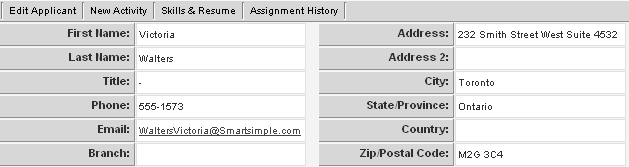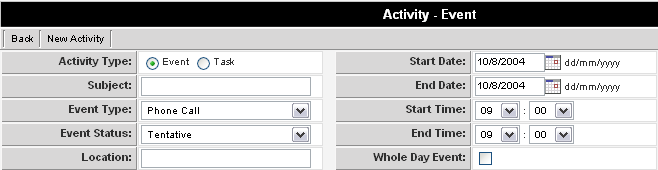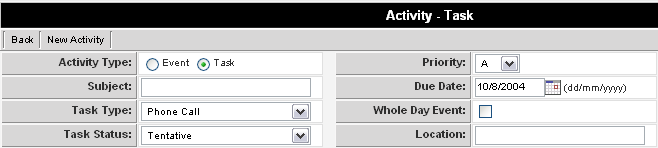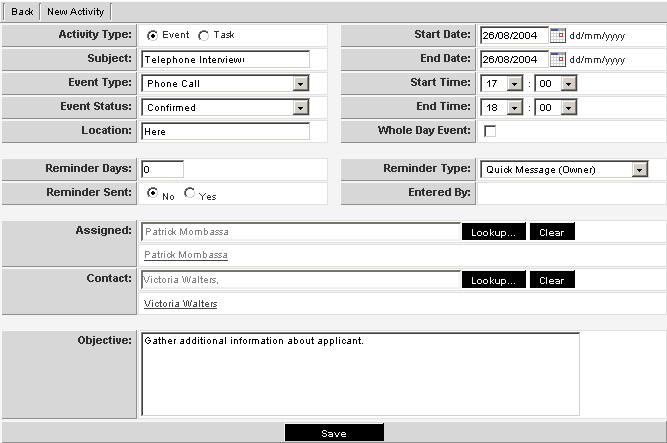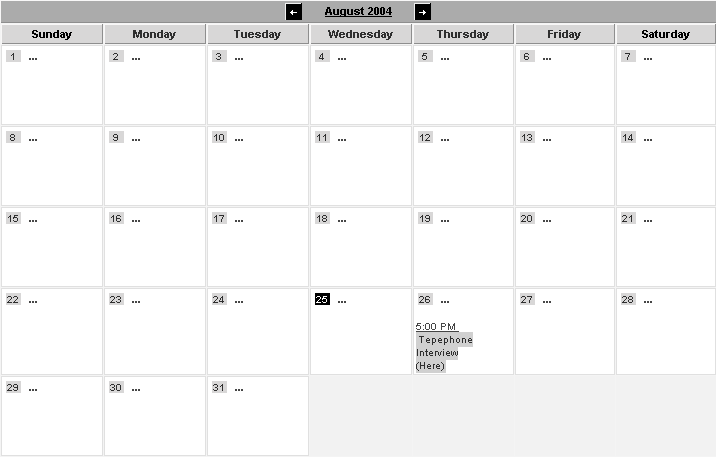Managing Applicant Activities
Contents
Overview
There are two types of activities you may need to track:
- General communications activities with the applicant, and perhaps other people, such as hiring managers. These types of activities are considered general activities, and will be displayed on your calendar and to-do list.
- Job Specific assignment related activities. The job-specific activities will be displayed in Applicant Tracking on the My Hiring Activities tab or, if you have manager permission, all hiring activities will be displayed in the Hiring Activities tab.
- Either type of activity could consist of telephone calls, interviews, emails meetings, etc.
Managing Applicant Activities
1. Click on any applicant in your Applicant tab.
2. Click the New Activity tab.
The new activity window is displayed. Activities are common to all areas of SmartSimple, including calendars and all application programs.
- Each Activity can be either an event or a task.
- Clicking the Activity Type options button switches the activities between an event and a task.
Event Type Activities
- An event has a “start date and time” plus an “end date and time”.
Task Type Activities
- A task has a priority - A, B, C, and a target completion date and time.
1. Create an Event type activity as shown below:
- The applicant is set to the contact that you clicked on.
- If you wish to assign this event to additional people, click the Assigned – Lookup button.
2. Click the Save button.
The delete and recurring buttons are added to the activity.
This activity will now be displayed in the My Activities tab.
3. Click the Communications, Calendars, My Calendar link.
The event is also stored as an activity with the applicant.