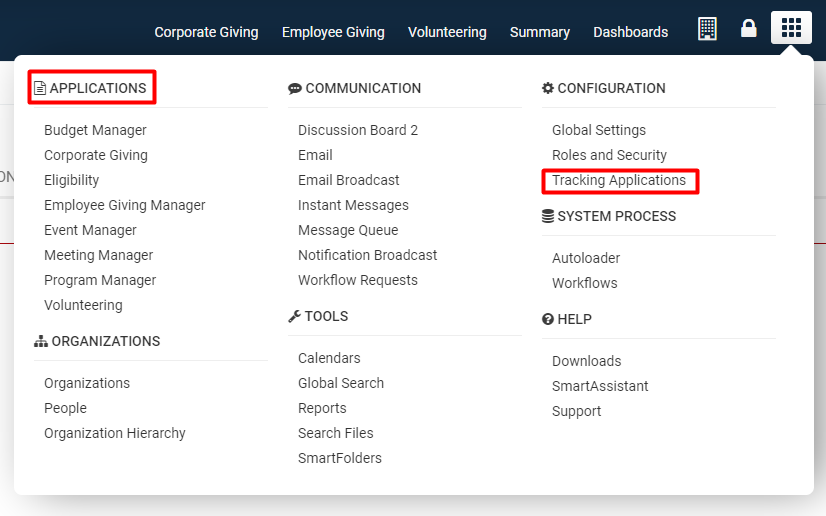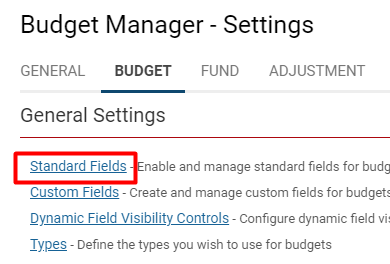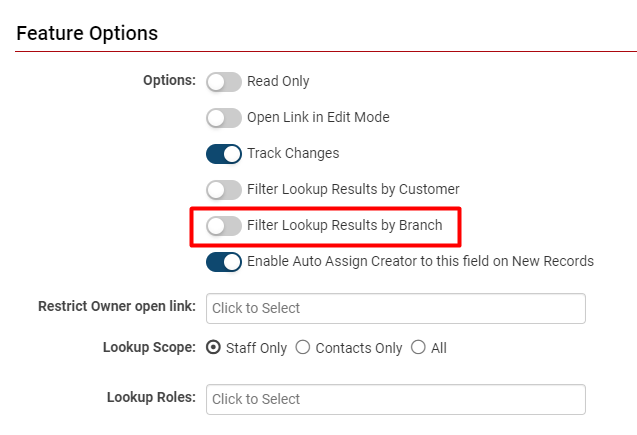Filter Owner Based on Branch
Overview
The contacts available to be selected in the Level 1 Entity Owner standard field for an organization can be restricted to those belonging to the related branch (an organization record subordinate to another organization in the company hierarchy) and its sub-organizations. The branch must be selected first in the standard field at level 1.
This function is enabled on the main UTA Settings Page in the Level 1 Setting section.
1. Click the 9-square menu icon on the top right of your page.
2. Under the Configuration heading, select Tracking Applications and then select the Edit button (pencil icon) next to the specific application you want to configure.
- Alternatively, you can select the specific Universal Tracking Application you want to restrict the owner choices for under the heading Applications.
3. Under the second tab, select Standard Fields.
- Note: The second tab is your Level 1 Entity; the nomenclature will differ depending on the application. You can confirm what the Level 1 Entity is for a specific application by looking under the first tab, General, and finding the label for Tracking Object Label.
4. Within the list of standard fields, select the field with the name Owner. The field details will be displayed.
5. Under Feature Options, toggle on Filter Lookup Results by Branch.
-
- With the other Feature Options, you may choose other configurable restrictions for this standard field, such as Lookup restrictions for specific Roles and so on.
Internal Branch Filter
When using the Branch standard field at Level 1, you may also restrict which companies are available in the Branch drop-down list based on which user is editing the record.
- To force selection of their own company use:
companyid = @companyid@
- To allow the user to select from the branches under their company:
parentlist like '%,@companyid@,%'
See Standard Level 1 Field List for more configurable options if you would like.