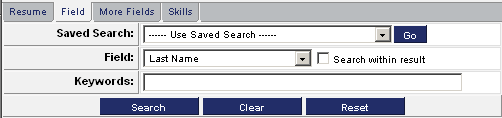Field Searching
From SmartWiki
When you first display the applicant list, all applicants are displayed, but the default field is set to first name.
1. Click on the Field tab.
All standard fields can be searched.
2. Type Dodge in the search box.
3. Click the Find button.
One applicant is displayed.
Using Wildcard Characters for Field Searching
A wildcard is a special character that the user can add to the text string, when they are unsure of the full string. You can use the following wildcards in your criteria.
| Parameter | Description | Example |
| {space} | Spaces between words denote the OR parameter | Mechanical engineering - will search for the words "mechanical" OR "engineering" |
| + | The plus sign before a word denotes the AND parameter, or specifies a mandatory word | +mechanical +engineering - will search where both the words "mechanical" AND "engineering" are present |
| % | Use the percent sign to perform a wildcard search | Mech% - will search for any word that starts with "mech" |
| _ | Use the underscore character as a parameter when searching | Engineer__g - will search for any word that begins with "engineer," then contains two more characters, and ends with "g" |
| " | Use quotations to enclose your words to search for a phrase | "Mechanical Engineer" - will search for the exact phrase, rather than each individual word. |
Profile Field Searching
If the fields you wish to search are part of the applicant profile (Recruiter or HR for example), you need to change to the More Fields tab.
1. Click the More Fields tab.
The custom fields associated with this role can now be selected from the second combo box.