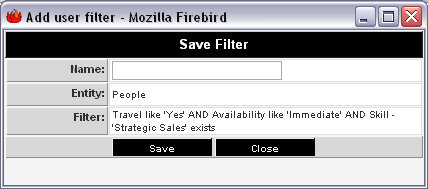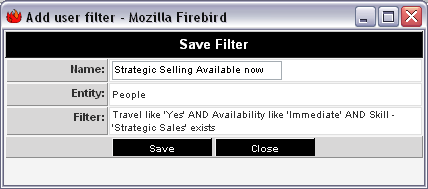Creating an Applicant Filter
If you think you may need to use the same search in the future, you can save the filter and use it at a later stage.
When you save the filter you are NOT saving the results. So when you apply the filter in the future you will get a list of all the applicants that match the filter.
1. Review the current filter above the Search Results list.
The Save Filter button is used to prompt for a filter name.
2. Click the Save Filter button.
The Save Filter window is displayed.
3. Set the name to Strategic Selling Available now.
4. Click the Save button.
The filter is saved.
5. Click the Close button.
6. Click the Standard tab.
The Applicant filter is displayed.
Where can I use Applicant Filters?
Applicant filters can only be used on the account page. If you wish to broadcast to a group of contacts you will need to create a contact filter – this is shown in the next section.
If you have the manager permission to create a global filter, that will be available to everyone in the company.