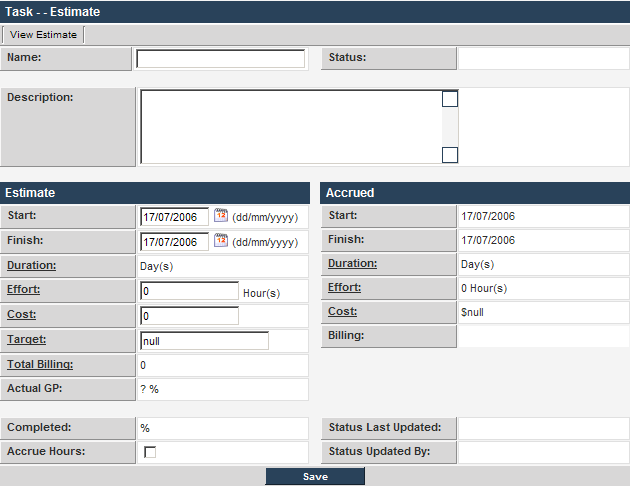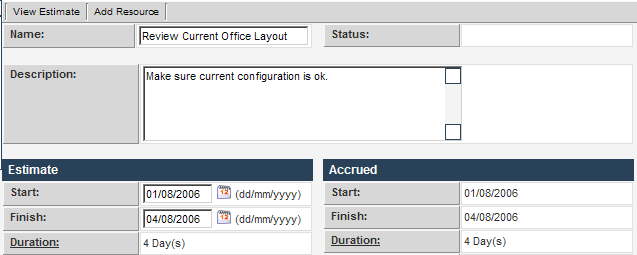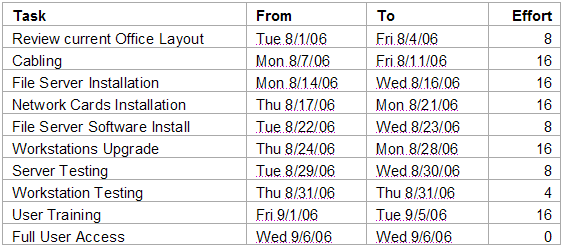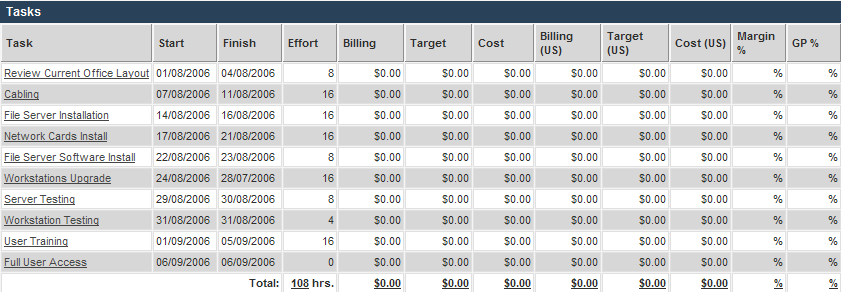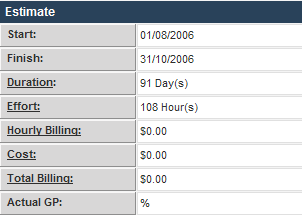Creating a New Task
From SmartWiki
1. Click the New Task tab.
The New Task window is displayed.
Effort, cost, and target can be calculated if you associate a specific resource to a project.
2. Add the following task details.
3. Click the Save button.
- Some basic values are calculated such as the duration.
- The Notes section is enabled.
- The Delete and Breakdown button are added to the bottom of the screen.
- The Breakdown button is used to split a single task into multiple tasks. For example, if you need to repeat a similar task multiple times, use the Breakdown button to create the new tasks.
- The Resource section is displayed at the bottom of the screen.
- The Add Resource tab is added to the top of the screen.
4. Add the following additional tasks:
Once complete the project will look as follows:
- None of the financial columns are complete, as you have yet to add any resource to the tasks.
5. Click the View Estimate button.
The durations are summed to the estimate level.