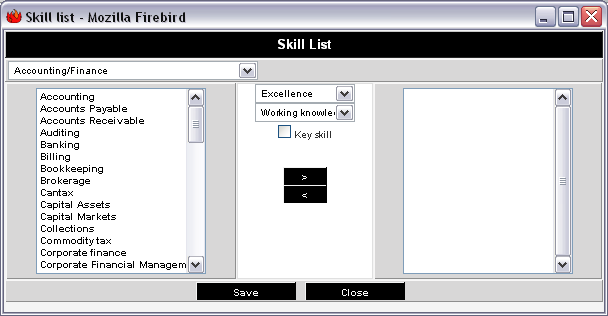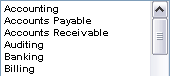Creating a Competency Model in Applicant Tracking
From SmartWiki
A final step in creating your applicant profile information may be the creation of a competency model. The benefits of using this approach are:
- The applicant constructs a profile based on the skills that are important to your company.
- The applicant answers competency questions when applying for a job. Their responses to these questions are used to create the skill profile.
- Searching is more defined, as you can search on these skills, rather than relying on keywords in the applicant resume.
- Score applicants against jobs using the SmartSearch feature. To use this feature you must have a competency model and associate skills to the job, as well as the applicant.
This competency model will consist of:
- A set of skill categories. Each category can be designed as a “question” category. If you associate any of these questions with a job, they will be displayed for the applicant when they apply for a job.
- A set of skills or questions related to each category.
- A set of measures that the applicant used to define their competency in that category.
To avoid data entry, you can upload an existing list of categories and skills into the Applicant Tracking system.
In this example, you will upload a basic skill’s list. When complete, the competency window that you use to create the applicant’s skills will look as follows:
- Categories are selected from the combo box at the top left.
- Skills for the selected category are displayed in the list box.
- The measure type is selected or set in the combo box at the top middle of the window.
- The measure is selected from the second combo box.
- A key skill is indicated by the Key Skill indicator check box.
- The Navigation buttons are used to “move” the skill from the left to the right list box – the applicant’s skill list.
Add Skill
Remove Skill
- The Save button is used to save the current profile settings.
- The Close button is used to close the Skill window.
When this page is used as part of an applicant signup process, instructions are displayed at the bottom of the page.
If you enable this feature for a career site, the applicants registering via that site will also be able to complete this type of profile.