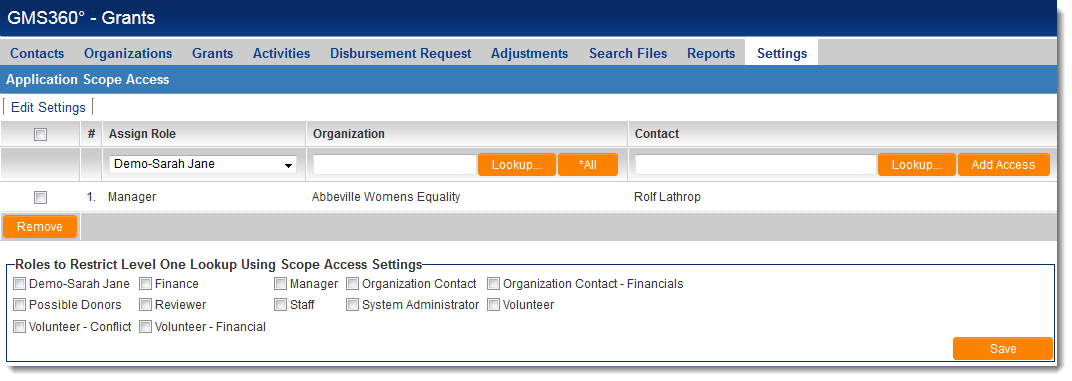Application Scope Access
The UTA Application Scope Access feature on the Settings page of all Universal Tracking Applications™ allows you to assign a designated role played by a user for a specific branch or company. In other words, you can define implicit permission for a given user to UTA objects without them being explicitly indicated on a record.
Impact: A user can now see the Level 1 items of a company based on the matrix permissions of the selected role, even if that individual is not assigned to the Level 1 items.
In the example below, "Rolf Lathrop" has been assigned as a "Manager" of "Abbeville Womens Equality." Rolf can see all of the Level 1 items belonging to "Abbeville Womens Equality." His access will be restricted by the Security Matrix permissions of the "Manager" role.
These permissions mean that the user does not have to be directly attached to the Level 1 item. They do not have to be the owner, assigned or in an associated company in order to see the items.
Enabling Application Scope Access
- On the Security tab of the UTA Settings Page, select "Enable Application Scope Access."
- Scroll to the bottom of the page and hit "Save".
- Now navigate to the Settings tab of the UTA Settings Page.
- In the first section of the page, click the hyperlink for "Application Scope Access".
Restricted Roles
When using Application Scope Access - the Lookup for selecting an external company can be restricted by selecting roles in Roles to Restrict Level One Lookup Using Scope Access Settings. This setting applies to the Level 1 standard field Company lookup, the UTA Contacts lookup, and the UTA Companies lookup.
Impact: When enabled, a user in one of the selected roles that clicks the Lookup button will only see the companies that they are associated with in the Application Scope Access list.