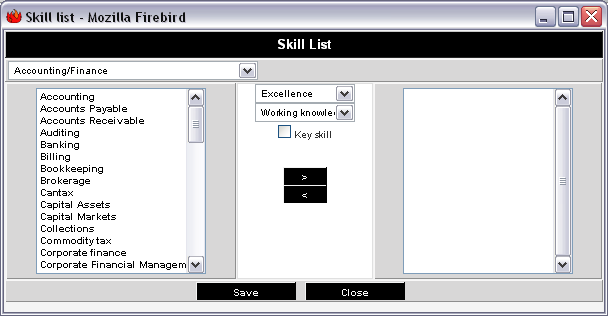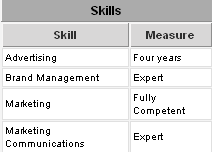Adding Applicant Profile Details and Skills
From SmartWiki
You will now set the values for the external applicant profile fields.
1. Click the Edit tab.
The custom fields are now editable.
2. Set the fields as shown below.
3. Click the Save button.
Adding Applicant Skills
You add the applicant skills and resume by using the Skills & Resume tab.
1. Click the Skills & Resume tab.
The Skills & Resume page is displayed.
- The Edit Skills tab is used to add skills to the applicant’s profile.
- The Edit Resume tab is used to upload the applicant’s resume.
Once complete, the skills and resume list will be displayed in this window.
2. Click the Edit Skills tab.
The Skill list is displayed.
- Categories are selected from the combo box at the top left.
- Skills for the selected category are displayed in the list box.
- The measure type is selected or set in the combo box at the top middle of the window.
- The measure is selected from the second combo box.
- A key skill is indicated by the Key Skill indicator check box.
- The Navigation buttons are used to “move” the skill from the left to the right list box – the applicant’s skill list.
Add Skill
Remove Skill
- The Save button is used to save the current profile settings.
- The Close button is used to close the Skill window.
3. Add some Marketing skills to the applicant skill profile.
4. Click the Save button.
5. Click the Close button.
The skills are added to the applicant profile.
This skill list would look the same if the applicant had completed it using a career site.