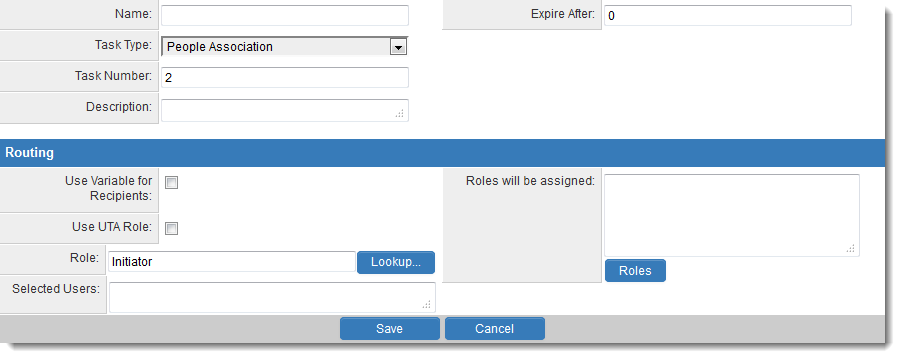Workflow Task Type: People Association
You can use the People Association Workflow Task Type to automatically add one or more contacts to to a Level 1 record. They will be assigned to the record with the UTA role defined in the "Roles will be assigned" setting.
Task Settings
Acknowledgement Tasks have the following settings:
- Name - Narrative name for the task.
- Task Number - A system generated number that determines the presentation order of the task in the workflow. This number can be changed to display the step in a different location.
- Description - Detailed description of the task (optional).
- Expire After - Intended duration of the workflow.
Routing
- Use Variable for Recipients - Allows recipients of the message to be selected using variables. See this article for configuration details.
- Use UTA Role - When using roles to select recipients, the UTA Role can be used to determine recipients.
- Role - Used to select recipients by role.
- Selected Users - If required, specific users can be selected to complete this task. This technique restricts the number of users that the initiator can select.
- Roles will be Assigned - select the role(s) that you want the contact(s) to be assigned with.
- To assign different contacts with different roles, you will have to create more than one People Association task.
In the Routing section select a Role currently possessed by the contact(s) you wish to add. You can then either select specific contacts that will always be added to the Level 1 when the workflow is triggered, or you can choose Let current user select target user from this role to allow the person that triggers the workflow to select a contact to be added.
Note:
- If you are allowing the current user to select target user, be sure that Suppress Workflow Window is not enabled.
- If you are allowing the current user to select target user, the Workflow must be triggered by a status, and not by script.
- Also be sure to include a description, as this will be presented to the user when they are asked to select the contact to be assigned.
In order to notify the contact(s) that they have been assigned you can create a subsequent Acknowledgement Workflow Task that e-mails all contacts with the UTA role you have selected.