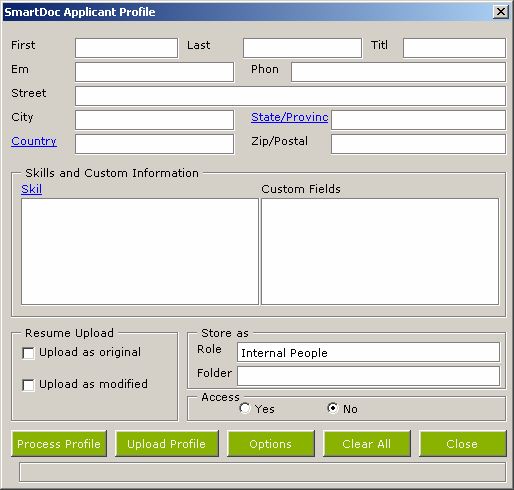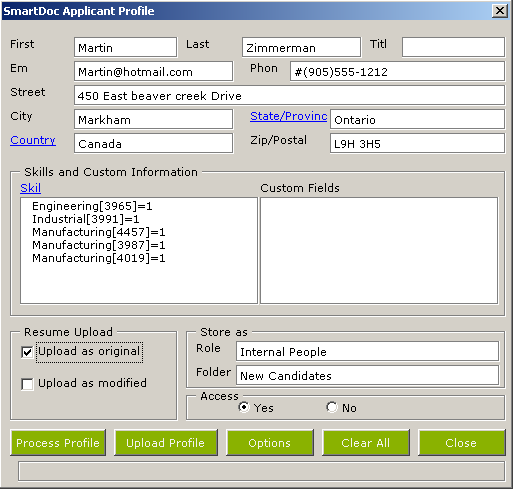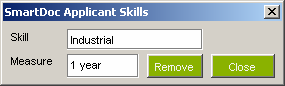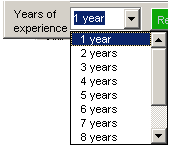Using the Resume Upload Functions of SmartDoc
The SmartDoc Resume feature allows you to turn Microsoft Word resumes into SmartSimple Applicant profiles quickly and easily.
From within a Microsoft Word document, you can:
- Automatically search the resume to obtain the applicant’s details.
- Automatically extract the applicant's skills from the resume.
- Instantly check to see if the applicant exists within SmartSimple.
- Upload and attach the resume to the applicant profile.
- Optionally provide the applicant with access through your company career site.
- Update an existing applicant profile with new information from an updated resume.
Importing a Resume
The following steps describe the typical use of SmartDoc for resume processing:
1. Open a Resume document.
2. Click the Display SmartResume button.
The SmartDoc Applicant Profile window is displayed:
The name and address fields will be extracted from the resume. The first time you use the feature you need to set the following fields:
- Resume Upload – Upload as Original or Upload as Modified. If you are working in a placement agency setting you may be working with a resume watermarked with the agency name.
- Store As – Role should be set to the specific applicant role and Folder should be set the specific applicant folder. You can only set a role and folder that you are permissioned to use. The system will store both the role and folder and use these settings until you change them in the future.
- Access – Set to yes to provide the applicant with access to the system via a career site and no to disable access. The user will not be provided with a password but can request one from the career site.
3. Click the Process Profile button.
- SmartDoc has automatically extracted the name and address, email and phone number and applicant's skills from the resume.
- Your organization’s specific skills are searched against the resume and listed in the Skills window.
- The default years of experience for each skill is one year, until you select another unit of time.
Editing Skills
Once the resume has been processed you can view each skill, edit the number of years of experience for that skill or delete the skill.
1. Double click any skill.
The SmartDoc Applicant Skills window is displayed.
2. Click in the years of experience to change this value.
To remove a skill - click the Remove button.
Setting Custom Fields
If there are any custom fields associated with an applicant, these are set by clicking the custom field name and setting the content.