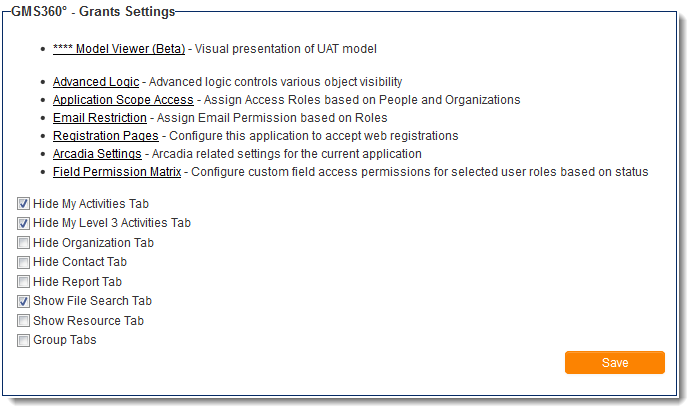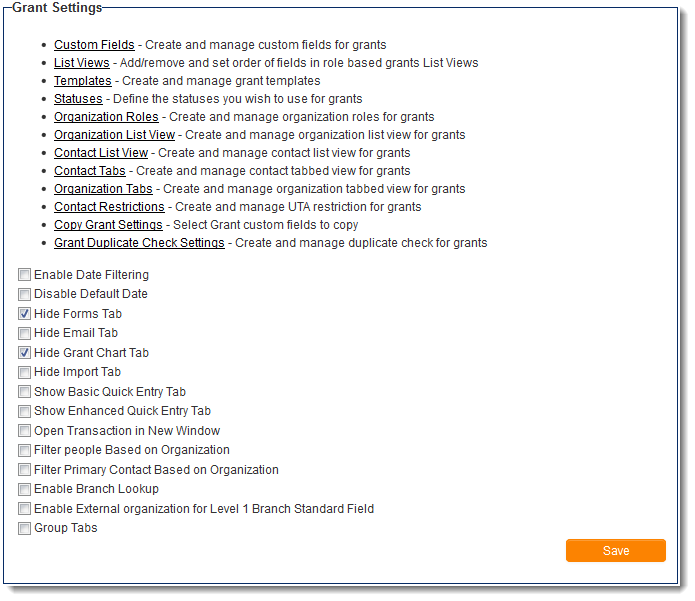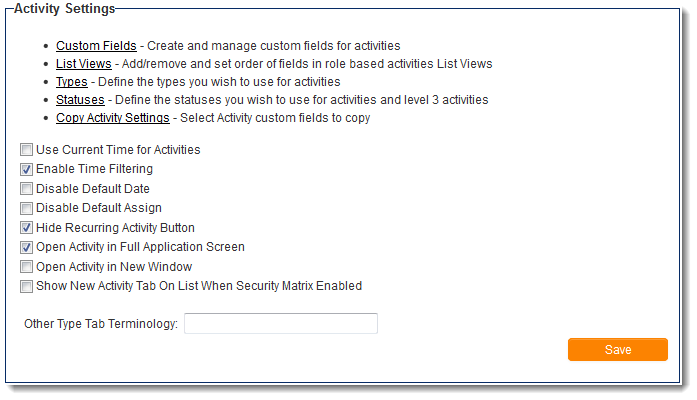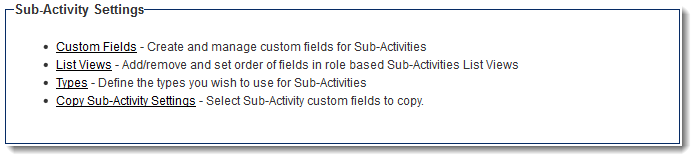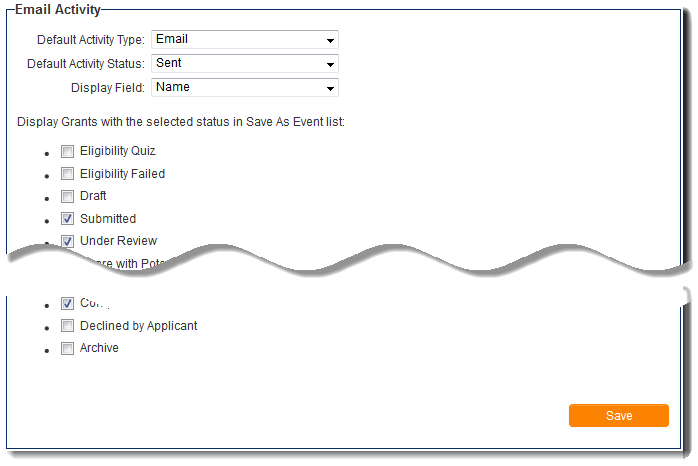Difference between revisions of "UTA Settings - Settings"
From SmartWiki
(→UTA Settings) |
|||
| Line 21: | Line 21: | ||
* The following five settings will '''hide''' the relevant [[tabs]] from all users from the [[Tabs#Menu_Bar_Tabs|Menu Bar Tab]]: | * The following five settings will '''hide''' the relevant [[tabs]] from all users from the [[Tabs#Menu_Bar_Tabs|Menu Bar Tab]]: | ||
:* '''Hide My Activities Tab''' | :* '''Hide My Activities Tab''' | ||
| − | :* '''Hide My Sub-Activities Tab''' | + | :* '''Hide My Sub-Activities Tab''' |
| − | :* '''Hide Organization Tab''' | + | :* '''Hide Organization Tab''' |
| − | :* '''Hide Contact Tab''' | + | :* '''Hide Contact Tab''' |
| − | :* '''Hide Report Tab''' | + | :* '''Hide Report Tab''' |
* The following two settings will '''show''' the relevant [[tabs]] for all users on the [[Tabs#Menu_Bar_Tabs|Menu Bar Tab]]: | * The following two settings will '''show''' the relevant [[tabs]] for all users on the [[Tabs#Menu_Bar_Tabs|Menu Bar Tab]]: | ||
| − | :* '''Show File Search Tab''' | + | :* '''Show File Search Tab''' |
| − | :* '''Show Resource Tab''' | + | :* '''Show Resource Tab''' |
| − | * '''Group Tabs''' - | + | * '''Group Tabs''' - See the [[Group Tabs]] page for more information. |
==Level 1 Settings== | ==Level 1 Settings== | ||
Revision as of 13:20, 26 June 2013
The main Settings page of the UTA consists of several sections.
Contents
The sections will be named differently than the examples below in your copy of SmartSimple, depending on the naming convention the system administrator has defined on the Terminology Settings on the General Settings page. In the following examples, the UTA has been named "GMS360° - Grants," Level 1s are referred to as "Grants," Level 2s as Activities and Level 3s as Sub-Activities.
UTA Settings
The UTA Settings section contains links to the following pages:
- Model Viewer - Visual presentation of UAT model.
- Advanced Logic - Controls object visibility for this UTA only. See the Advanced Logic page for more information.
- Application Scope Access - See Application Scope Access page for more information.
- Email Restriction - See Email restriction page for more information.
- Registration Pages - See UTA Registration Pages for more information.
- Arcadia Settings - See Arcadia Settings for more information.
- Field Permission Matrix - See Field Permission Matrix for more information.
The UTA Settings section also contains the following configuration options:
- The following five settings will hide the relevant tabs from all users from the Menu Bar Tab:
- Hide My Activities Tab
- Hide My Sub-Activities Tab
- Hide Organization Tab
- Hide Contact Tab
- Hide Report Tab
- The following two settings will show the relevant tabs for all users on the Menu Bar Tab:
- Show File Search Tab
- Show Resource Tab
- Group Tabs - See the Group Tabs page for more information.