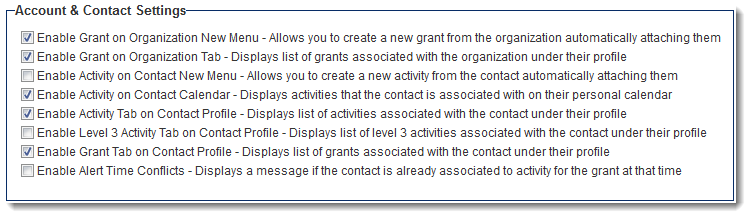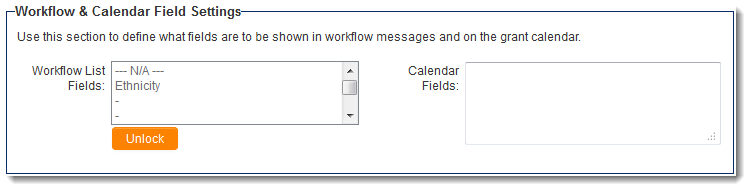Difference between revisions of "UTA Settings - Miscellaneous"
From SmartWiki
| Line 25: | Line 25: | ||
* '''Here is how the L2 tabs under contact and company profile works:''' | * '''Here is how the L2 tabs under contact and company profile works:''' | ||
| − | L2 under User Profile | + | L2 under User Profile* L2s with the user as L2 contact role association* L2s with the user as a (standard field) contact, assigned, or owner* L2s under any L1s with the user as the L1 owner or L1 person |
| − | L2 under Company Profile | + | L2 under Company Profile |
| + | * L2s with associated users that is under the company* L2s with users as a contact, assigned that is under the company* L2s with users as an owner that is under the company* L2s with the company as L2 company association | ||
<BR><BR> | <BR><BR> | ||
Revision as of 16:17, 18 August 2016
The Miscellaneous Settings page of the UTA consists of several sections.
Contents
Account & Contact Settings
- Enable Level 1 on Organization New Menu - Allows you to create a new Level 1 from the organization automatically attaching them - When this option is enabled, you can create a new Level 1 in this application from an organization's profile. That organization will be associated with the new Level 1.
- Enable Level 1 on Organization Tab - Displays list of Level 1s associated with the organization under their profile - Creates a tab on organizations' profile that displays a list view of Level 1s from this UTA with which that organization is associated.
- Enable Level 2 on Contact New Menu - Allows you to create a new Level 2 from the contact automatically attaching them - When this option is enabled, you can create a new Level 2 in this application from a contact's profile. That contact will be associated with the new Level 2.
- Enable Level 2 on Contact Calendar - Displays Level 2s that the contact is associated with on their personal calendar - Level 2s that a contact is associated with will be displayed on their personal calendar.
- Enable Level 2 Tab on Contact Profile - Displays list of Level 2s associated with the contact under their profile - Creates a tab on contacts' profile that displays a list view of Level 2s from this UTA with which that contact is associated.
- Enable Level 3 Tab on Contact Profile - Displays list of Level 3s associated with the contact under their profile - Creates a tab on contacts' profile that displays a list view of Level 3s from this UTA with which that contact is associated.
- Enable Level 1 Tab on Contact Profile - Displays list of Level 1s associated with the contact under their profile - Creates a tab on contacts' profile that displays a list view of Level 1s from this UTA with which that contact is associated.
- Enable Alert Time Conflicts - Displays a message if the contact is already associated to Level 2 for the Level 1 at that time - Presents user with a pop-up alert if a level 2 with conflicting date and time already exists for the nominated contact under the current level one.
Note: When any option that enables a tab on a contact/organization profile is selected in this section, the system administrator will be presented with the option to delimit this permission by role.
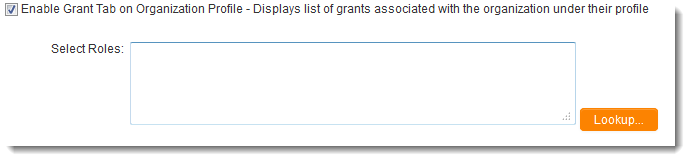
Use the Lookup button to select the roles that should have access to the enabled tab. If the "Select Roles" section is left blank, all roles will have access to the enabled tab.
- Here is how the L2 tabs under contact and company profile works:
L2 under User Profile* L2s with the user as L2 contact role association* L2s with the user as a (standard field) contact, assigned, or owner* L2s under any L1s with the user as the L1 owner or L1 person L2 under Company Profile
- L2s with associated users that is under the company* L2s with users as a contact, assigned that is under the company* L2s with users as an owner that is under the company* L2s with the company as L2 company association
Workflow and Calendar Field Settings
- Workflow List Fields -
- Calendar Fields - The Calendar Fields section allows you to configure the display of activities on the UTA Calendar.
Publication Service Settings
- Use Level 2s as Publications -
- Publication Service - See Publication Service for instructions.