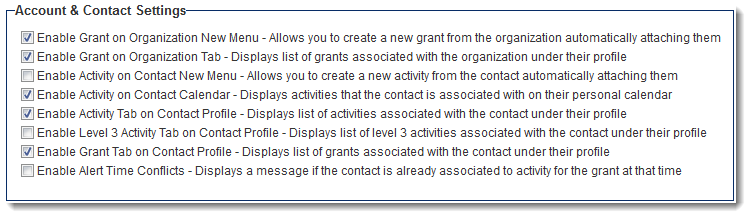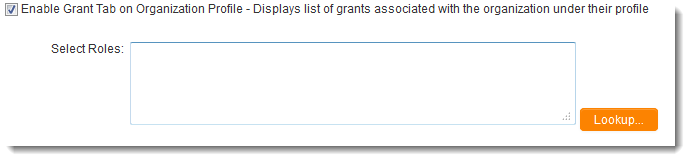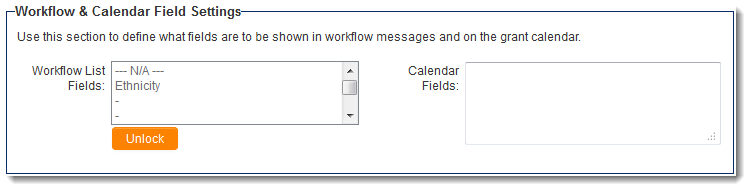Difference between revisions of "UTA Settings - Miscellaneous"
From SmartWiki
(→Account & Contact Settings) |
(→Account & Contact Settings) |
||
| Line 13: | Line 13: | ||
* '''Enable Level 1 Tab on Contact Profile - Displays list of Level 1s associated with the contact under their profile''' - Creates a tab on contacts' [[profile]] that displays a [[list view]] of Level 1s from this [[UTA]] with which that [[contact]] is associated. | * '''Enable Level 1 Tab on Contact Profile - Displays list of Level 1s associated with the contact under their profile''' - Creates a tab on contacts' [[profile]] that displays a [[list view]] of Level 1s from this [[UTA]] with which that [[contact]] is associated. | ||
* '''Enable Alert Time Conflicts - Displays a message if the contact is already associated to Level 2 for the Level 1 at that time''' | * '''Enable Alert Time Conflicts - Displays a message if the contact is already associated to Level 2 for the Level 1 at that time''' | ||
| − | Note: When any option that enables a tab is selected in this section, the system administrator will be presented with the option to delimit this permission by role | + | <pre style="white-space: pre-wrap; |
| + | white-space: -moz-pre-wrap; | ||
| + | white-space: -pre-wrap; | ||
| + | white-space: -o-pre-wrap; | ||
| + | word-wrap: break-word;">Note: When any option that enables a tab is selected in this section, the system administrator will be presented with the option to delimit this permission by role. Use the </pre> | ||
[[Image:Enablegranttab.png|link=]] | [[Image:Enablegranttab.png|link=]] | ||
Revision as of 13:09, 8 July 2013
The Miscellaneous Settings page of the UTA consists of several sections.
Contents
Account & Contact Settings
- Enable Level 1 on Organization New Menu - Allows you to create a new Level 1 from the organization automatically attaching them - When this option is enabled, you can create a new Level 1 in this application from an organization's profile. That organization will be associated with the new Level 1.
- Enable Level 1 on Organization Tab - Displays list of Level 1s associated with the organization under their profile - Creates a tab on organizations' profile that displays a list view of Level 1s from this UTA with which that organization is associated.
- Enable Level 2 on Contact New Menu - Allows you to create a new Level 2 from the contact automatically attaching them - When this option is enabled, you can create a new Level 2 in this application from a contact's profile. That contact will be associated with the new Level 2.
- Enable Level 2 on Contact Calendar - Displays Level 2s that the contact is associated with on their personal calendar - Level 2s that a contact is associated with will be displayed on their personal calendar.
- Enable Level 2 Tab on Contact Profile - Displays list of Level 2s associated with the contact under their profile - Creates a tab on contacts' profile that displays a list view of Level 2s from this UTA with which that contact is associated.
- Enable Level 3 Tab on Contact Profile - Displays list of Level 3s associated with the contact under their profile - Creates a tab on contacts' profile that displays a list view of Level 3s from this UTA with which that contact is associated.
- Enable Level 1 Tab on Contact Profile - Displays list of Level 1s associated with the contact under their profile - Creates a tab on contacts' profile that displays a list view of Level 1s from this UTA with which that contact is associated.
- Enable Alert Time Conflicts - Displays a message if the contact is already associated to Level 2 for the Level 1 at that time
Note: When any option that enables a tab is selected in this section, the system administrator will be presented with the option to delimit this permission by role. Use the
Workflow and Calendar Field Settings
- Workflow List Fields -
- Calendar Fields -
Publication Service Settings
- Use Level 2s as Publications -
- Publication Service - See Publication Service for instructions.