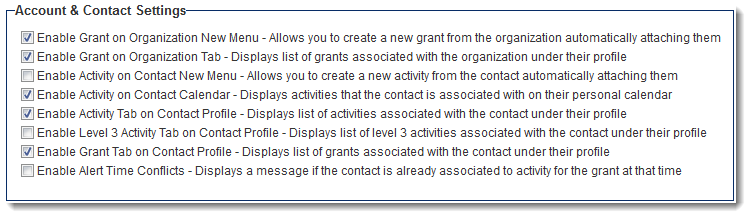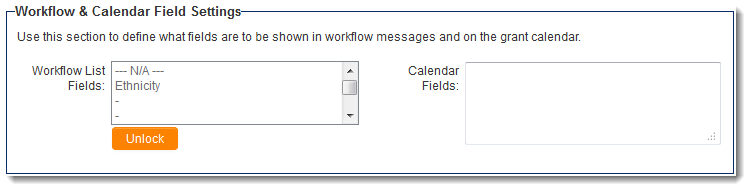Difference between revisions of "UTA Settings - Miscellaneous"
From SmartWiki
| Line 18: | Line 18: | ||
==Workflow and Calendar Field Settings== | ==Workflow and Calendar Field Settings== | ||
[[Image:MiscSettings-WFandCalendarSettings.png|link=]] | [[Image:MiscSettings-WFandCalendarSettings.png|link=]] | ||
| − | * '''Workflow Fields''' - | + | * '''Workflow List Fields''' - |
* '''Calendar Fields''' - | * '''Calendar Fields''' - | ||
<BR><BR> | <BR><BR> | ||
Revision as of 16:13, 27 June 2013
The Miscellaneous Settings page of the UTA consists of several sections.
Contents
Account & Contact Settings
- Enable Level 1 on Organization New Menu - Allows you to create a new Level 1 from the organization automatically attaching them -
- Enable Level 1 on Organization Tab - Displays list of Level 1s associated with the organization under their profile -
- Enable Level 2 on Contact New Menu - Allows you to create a new Level 2 from the contact automatically attaching them -
- Enable Level 2 on Contact Calendar - Displays Level 2s that the contact is associated with on their personal calendar -
- Enable Level 2 Tab on Contact Profile - Displays list of Level 2s associated with the contact under their profile -
- Enable Level 3 Tab on Contact Profile - Displays list of Level 3s associated with the contact under their profile -
- Enable Level 1 Tab on Contact Profile - Displays list of Level 1s associated with the contact under their profile -
- Enable Alert Time Conflicts - Displays a message if the contact is already associated to activity for the grant at that time -
Workflow and Calendar Field Settings
- Workflow List Fields -
- Calendar Fields -
Publication Service Settings
- When transactions are added to this section using the
button, a user will be able to associate transactions of this type to a Level 2 record.
- Transaction types can then be excluded from specific Level 2 Types by editing the type and selecting the transaction type in the "Disabled Transaction Types" section.