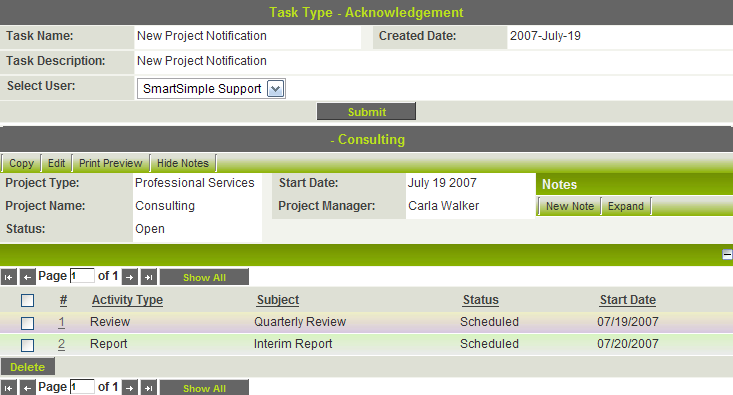Triggering the Level One UTA Workflow
From SmartWiki
Revision as of 13:40, 8 October 2014 by Arthur Lathrop (talk | contribs)
1. In your UTA, click the Level One New button to create a new Level One item.
2. Select the template type that has workflows enabled.
3. Select the status type that will trigger the workflow.
4. Click Save.
The new workflow is triggered and the workflow window is displayed.
The workflow window allows the user to select the recipient of the acknowledgment message and also displays the details of the Level One item that triggered the workflow.
5. Select the user to send the message to and click Submit. The message is sent to the recipient.