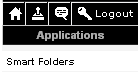Subscription Update Options - SmartFolders
The Update options are displayed.
These options determine the scope of the subscription.
Two update options are available:
- Update changes to all internal (or external) sub-companies – Choosing this option will cascade the subscription to all sub-companies below the selected company.
- Restrict subscription to the current company – choosing this option will restrict the application to the current company.
One of these two options must be selected in order to complete the subscription process.
1. Click the Update changes to all internal sub-companies option button.
Setting this option gives all internal companies permission to access the SmartFolder feature.
2. Click the Save button.
The SmartFolder menu item is added to the Applications menu.
Since you will be sharing a folder with an external customer Silverstone Wheels, you need to subscribe that company to the feature.
3. Repeat the subscription process for the External Company – Silverstone Wheels – Head Office.
Very important tip!
If you don’t give companies permission to access the SmartFolders application, they will not see the SmartFolder menu even if you give them permission to access a folder.
Adding Companies after Subscription
If you add companies to the company hierarchy after you have subscribed all companies, the new companies will not automatically have access to the subscribed program.
To enable their subscription simply go to the application subscription screen and re-subscribe the programs.