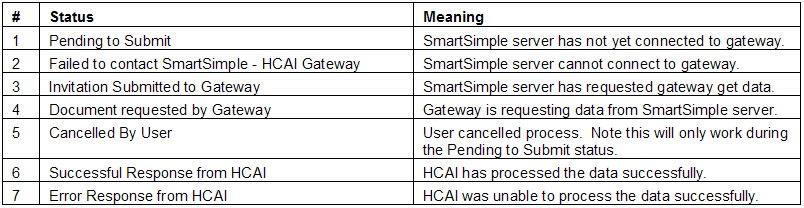Difference between revisions of "Submitting an HCAI Form and Reviewing Gateway Submission Status"
Julia Decker (talk | contribs) |
Julia Decker (talk | contribs) (→Reviewing Gateway Submission Status) |
||
| Line 19: | Line 19: | ||
[[Image:Hcai32.png]] | [[Image:Hcai32.png]] | ||
| − | You can review more details of the status by clicking on the status link. | + | You can review more details of the status by clicking on the '''status''' link. |
If HCAI is unable to process the information you will need to click into the '''status''' link in order to see the original error message from HCAI. | If HCAI is unable to process the information you will need to click into the '''status''' link in order to see the original error message from HCAI. | ||
Revision as of 16:13, 9 January 2008
Once you are satisfied that form data can be processed by HCAI, you can submit the data.
1. Click the Submit this form button.
The submission is added to the HCAI Submission History.
If required, you can select the form through the check box to the left of the form name and cancel the submission process by clicking the Cancel button.
Once submitted the status will be updated indicating the success or failure of the submission.
Reviewing Gateway Submission Status
The following submission statuses are possible:
You can review more details of the status by clicking on the status link.
If HCAI is unable to process the information you will need to click into the status link in order to see the original error message from HCAI.
Common reasons for HCAI Rejection
The common reasons for the rejection of HCAI data are:
- Mandatory fields not present.
- Format of fields does not match the required format (telephone numbers, etc).