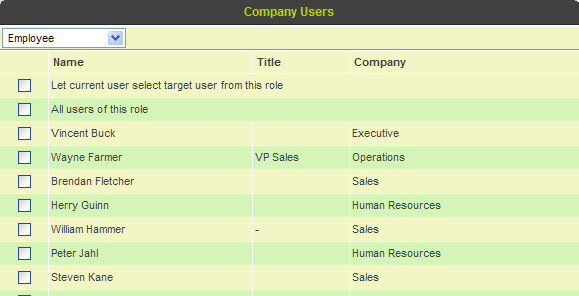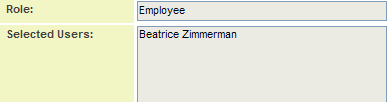Selecting Recipients in an Acknowledgment Workflow
From SmartWiki
Once the role has been selected the following recipient choices are available:
- Let the current user select target user from this role – When the workflow is triggered, the user will be prompted to select a recipient from the list of users currently in the role.
- All Users of this role – The message will be sent to all users in the selected role.
- Selectable list of users currently in the role – The message is sent to the specific users that are selected.
These options may also be available, depending on the Workflow Type:
- Originator: The contact that triggered the Workflow
- Initiator: The contact the triggered the current Workflow Task (the contact that actioned the previous Task).
- * Assigned: The contacts in the Level 2 or Level 3 Assigned Standard Field
- * Contacts: The contacts in the Level 2 or Level 3 Contact Standard Field
1. Choose Employees from the Roles combo box.
The users with this role are displayed.
2. Choose your login name.
3. Click the OK button.
The role is set to Employees and the user chosen from that role.
Setting the Process Options
In later examples, you will connect process options to other steps in a workflow, but in this first example you do not need any routing options as these options are only used for Request for Approval and Request for Comment task types.
1. Click the Save button.
The step is added to the workflow.