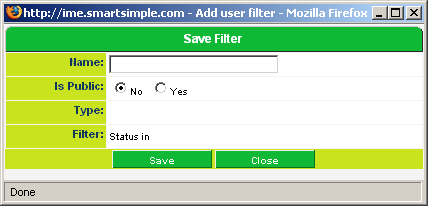Difference between revisions of "Saving a Referral Filter"
From SmartWiki
Julia Decker (talk | contribs) |
|||
| Line 25: | Line 25: | ||
You can combine criteria from the '''standard''' and '''custom''' tabs to create a '''saved filter'''. | You can combine criteria from the '''standard''' and '''custom''' tabs to create a '''saved filter'''. | ||
| − | [[Category:System Management]][[Category:Referral Management]][[Category:Applications]] | + | [[Category:System Management]][[Category:Referral Management]][[Category:Applications]][[Category:Filters]] |
Latest revision as of 16:02, 25 June 2013
1. Click the Save Filter button.
The Save Filter window is displayed.
You can save the filter as a public filter – usable by anyone in your company, or as private – usable only by yourself.
You need to have special permission in order to save a public filter. If the “Is Public” option is not displayed when you try and save a filter, then you do not have this permission.
2. Set the name to Awaiting Medicals.
3. Set the Is Public button to Yes.
4. Click the Save button.
5. Click the Close button.
The referral filter is listed in the filter combo box at the bottom right of the referral window.
You can combine criteria from the standard and custom tabs to create a saved filter.