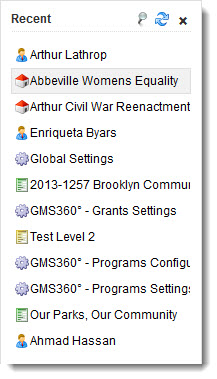Difference between revisions of "Recently Viewed"
From SmartWiki
(Added note identifying the various fields from which the information is pulled from for various objects.) |
m (Corrected the option that needs to be selected to disable recently viewed option.) |
||
| (One intermediate revision by one other user not shown) | |||
| Line 12: | Line 12: | ||
:*Organization [[profile]]s | :*Organization [[profile]]s | ||
:*[[UTA]] records | :*[[UTA]] records | ||
| + | :*[[Transactions]] | ||
:*[[Reports]] | :*[[Reports]] | ||
:*[[Settings Pages]] | :*[[Settings Pages]] | ||
| Line 22: | Line 23: | ||
:* UTA record Level 3 - Subject Standard Field | :* UTA record Level 3 - Subject Standard Field | ||
:* Transaction - Subject Standard Field | :* Transaction - Subject Standard Field | ||
| + | :* Reports - Report name | ||
| + | :* Settings Page - name of Settings Page or Custom Field | ||
==Disabling the Recently Viewed Feature== | ==Disabling the Recently Viewed Feature== | ||
| Line 27: | Line 30: | ||
# Click the [[Configuration Menu|Configuration]], [[Roles & Permissions]] menu. | # Click the [[Configuration Menu|Configuration]], [[Roles & Permissions]] menu. | ||
# Under [[Manager Permissions]], click on the [[Manager Permissions - System Permissions|System Permissions]] link. | # Under [[Manager Permissions]], click on the [[Manager Permissions - System Permissions|System Permissions]] link. | ||
| − | # | + | # Under Restrictions Title bar click on Disable Recent/Action Bar option. |
# Select the roles which should not have access to the Recently Viewed panel. | # Select the roles which should not have access to the Recently Viewed panel. | ||
Latest revision as of 16:10, 5 August 2015
Contents
Overview
- By clicking on the hyperlink labelled "Recent" in the top right corner of the user's screen, a right-hand panel titled "Recent" can be shown containing a list of the most recently-viewed records. Users can then click on their most recently-viewed records to navigate easily through the system.
- The Recently Viewed panel can be locked to always be shown on the right-hand side of the SmartSimple window, or, by default, will close when a recently-viewed record is selected.
- The following recently-viewed SmartSimple objects are accessible from the Recently Viewed panel:
- Contact profiles
- Organization profiles
- UTA records
- Transactions
- Reports
- Settings Pages
Note: The recently-viewed feature will display the information from the following fields for the respective SmartSimple objects:
- Contact record - Full Name (First Name and Last Name Standard Fields)
- Organization record - Name Standard Field
- UTA record Level 1 - Title Standard Field
- UTA record Level 2 - Subject Standard Field
- UTA record Level 3 - Subject Standard Field
- Transaction - Subject Standard Field
- Reports - Report name
- Settings Page - name of Settings Page or Custom Field
Disabling the Recently Viewed Feature
This feature can be disabled by system role. To disable the Recently Viewed Feature, take the following steps:
- Click the Configuration, Roles & Permissions menu.
- Under Manager Permissions, click on the System Permissions link.
- Under Restrictions Title bar click on Disable Recent/Action Bar option.
- Select the roles which should not have access to the Recently Viewed panel.
Using the Recently Viewed Feature
To navigate to a recently-viewed record, simply click on the entry in the Recent panel.
Locking the Recently Viewed Frame
Clicking on the "Lock Recent Panel" icon (![]() ) will toggle back and forth between a state where the Recently Viewed panel is always shown, and one where the Recently Viewed panel is hidden whenever a record is clicked upon. When the pinhead icon is red, the Recently Viewed panel is always shown.
) will toggle back and forth between a state where the Recently Viewed panel is always shown, and one where the Recently Viewed panel is hidden whenever a record is clicked upon. When the pinhead icon is red, the Recently Viewed panel is always shown.
Refreshing the Recently Viewed Frame
Clicking on the "Refresh" icon (![]() ) will refresh the Recently Viewed panel.
) will refresh the Recently Viewed panel.