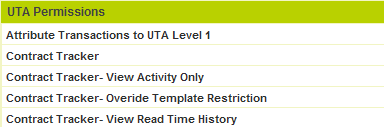Reader Log
The Reader Log feature within the Universal Tracking Application is used to track any user that views or edits a Level 1, 2 or 3 record. How long they viewed/edited the record is also recorded.
- View Mode and Edit Mode each store their own histories.
- The report uses the server time, in 30 second increments.
This feature is required in regulated sectors such as Medical Case Management where the information is private and should not be viewed without a specific purpose.
Two steps are required to activate this functionality;
- 1) Enable the option at each level
- 2) Provide the relevant Roles with permission to see these logs.
Enabling Reader Logs
Within the relevant UTA got to Settings and then Application Configuration.
The Reader Log setting is associated with each enabled level of the application.
Enable the Reader Log setting at Level 1, Level 2 and/or Level 3 as required.
Then click the Save button.
Setting the Manager Permission to See the Reader Log
Though the reader log is now enabled you will not be able to access the log without enabling the associated Manager Permission. The Manager Permission determines which user roles will be able to view the Reader Log
- Click the Configuration, Roles & Permissions menu.
- Click the Manager Permissions link.
- Scroll to the UTA Permissions settings.
- Enable the View Read Time History check box for a role that you are in.
- Click the Save button.
- Review the Contracts that you have entered.
Note the Reader Log tab on the Contract window.
- Click the Reader Log tab.
The Reader log is displayed.