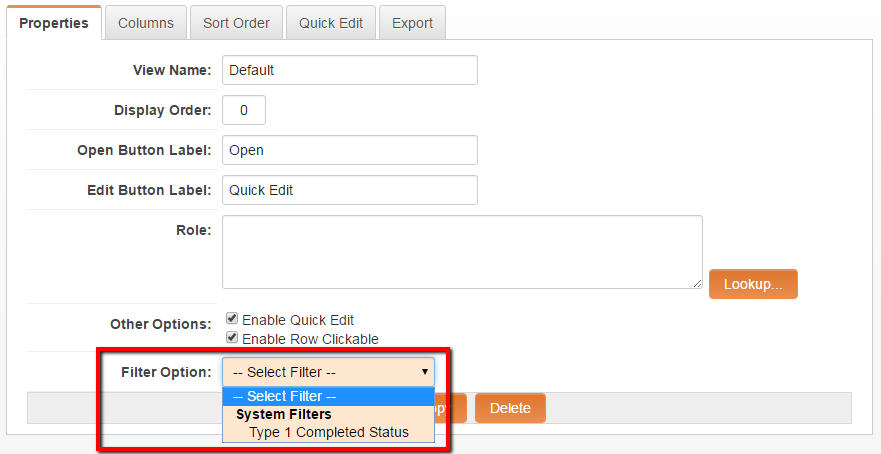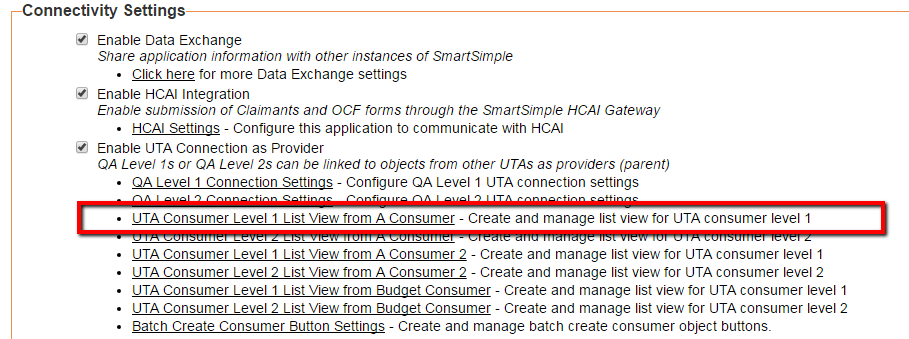Difference between revisions of "Provider / Consumer List View Search and Filter Functionality"
(Created page with "{{WhyHeader}} This feature makes viewing a subset of consumers from a provider easy using the standard list view. This feature also adds search and filter functionality to the...") |
|||
| Line 1: | Line 1: | ||
| − | + | ==Overview== | |
| − | This feature makes viewing a subset of consumers from a provider easy using the standard list view | + | This feature makes viewing a subset of consumers from a provider easy using the standard list view this is accomplished by adding search and filter functionality to Consumer/Provider list views. |
| − | |||
| − | |||
| − | |||
| − | |||
| − | |||
| − | |||
| − | [[Category:Why]] [[Category:List_Views]] --> | + | ==Feature Illustrated== |
| + | [[Image:Provider_Consumer_List_View_Filter.png|link=|700px]] | ||
| + | |||
| + | ==Configuring This Feature== | ||
| + | 1. Navigate to the UTA, click on the Configuration Settings icon<br /> | ||
| + | 2. Click on the '''Connectivity''' tab<br /> | ||
| + | |||
| + | 3. In the '''Connectivity Settings''' section, ensure there is a check mark in the option for '''Enable UTA Connection as Provider'''. <br /> | ||
| + | 4. Under Enable UTA Connection as Provider are the listed UTA Consumer list views types<br /> | ||
| + | |||
| + | [[Image:UTA_Constumer_List_View_hyperlink.png|link=|800px]] | ||
| + | |||
| + | |||
| + | 5. Click on the desired list view type hyperlink<br /> | ||
| + | |||
| + | 6. The List Views page is displayed<br /> | ||
| + | |||
| + | 7. Edit or create a new list view, displayed at the bottom of the list view details page is the '''Filter Option'''. The Filter Option drop down list is populated with existing filters.<br /> | ||
| + | |||
| + | |||
| + | ==See Also== | ||
| + | * [[UTA Provider/Consumer Relationships]] | ||
| + | * [[Creating Provider / Consumer List View Search and Filter Functionality - Why?]] | ||
| + | |||
| + | <!-- [[Category:Why]] [[Category:List_Views]] --> | ||
[[Category:Under Construction]] | [[Category:Under Construction]] | ||
Revision as of 13:37, 28 April 2016
Overview
This feature makes viewing a subset of consumers from a provider easy using the standard list view this is accomplished by adding search and filter functionality to Consumer/Provider list views.
Feature Illustrated
Configuring This Feature
1. Navigate to the UTA, click on the Configuration Settings icon
2. Click on the Connectivity tab
3. In the Connectivity Settings section, ensure there is a check mark in the option for Enable UTA Connection as Provider.
4. Under Enable UTA Connection as Provider are the listed UTA Consumer list views types
5. Click on the desired list view type hyperlink
6. The List Views page is displayed
7. Edit or create a new list view, displayed at the bottom of the list view details page is the Filter Option. The Filter Option drop down list is populated with existing filters.