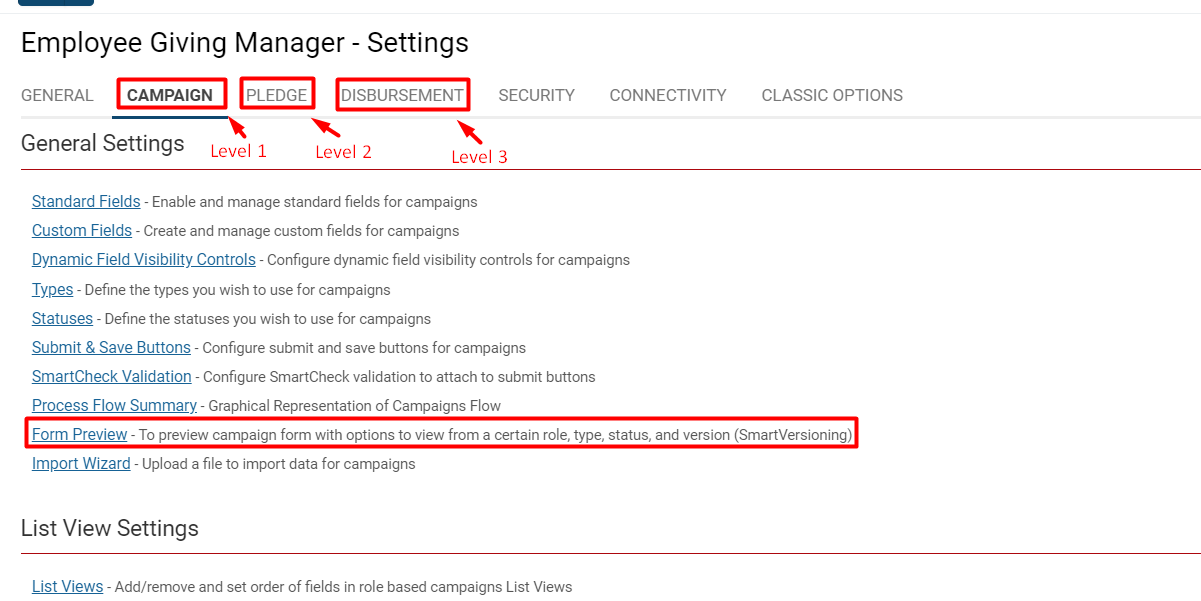Preview UTA Forms Through Different Roles, Statuses, and Versions
Overview
The UTA Form Preview simplifies the process viewing how UTA forms will appear to their end users based on different statuses, roles, and form versions, without needing to log in as different users and completing mandatory fields.
1. Click on the 9-square menu icon on the top right of your page.
2. Under the heading Applications, select the desired whose form preview you want to see.
3. Click on the gear icon above the UTA name to go into Configuration Mode.
4. Click the appropriate Level 1, Level 2, or Level 3 tab. They will go in sequential order following the General tab (remember, the nomenclature will be unique to your SmartSimple instance).
5. Under the subsection title General Settings, click on the Form Preview hyperlink.
Illustrated
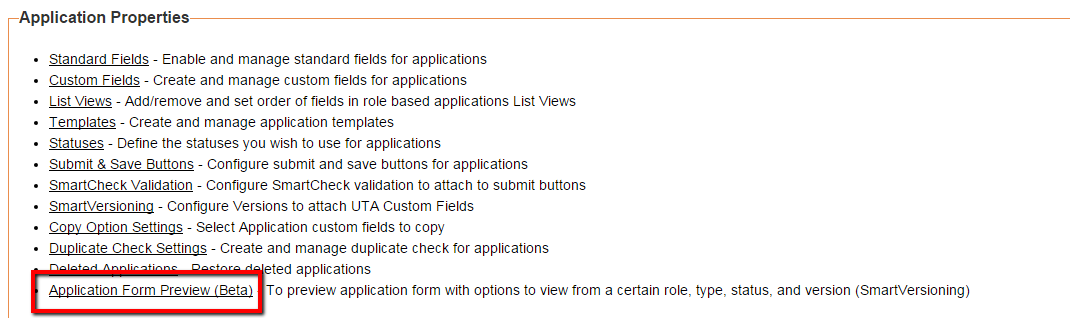
This feature is located within the Application Properties' section (above)
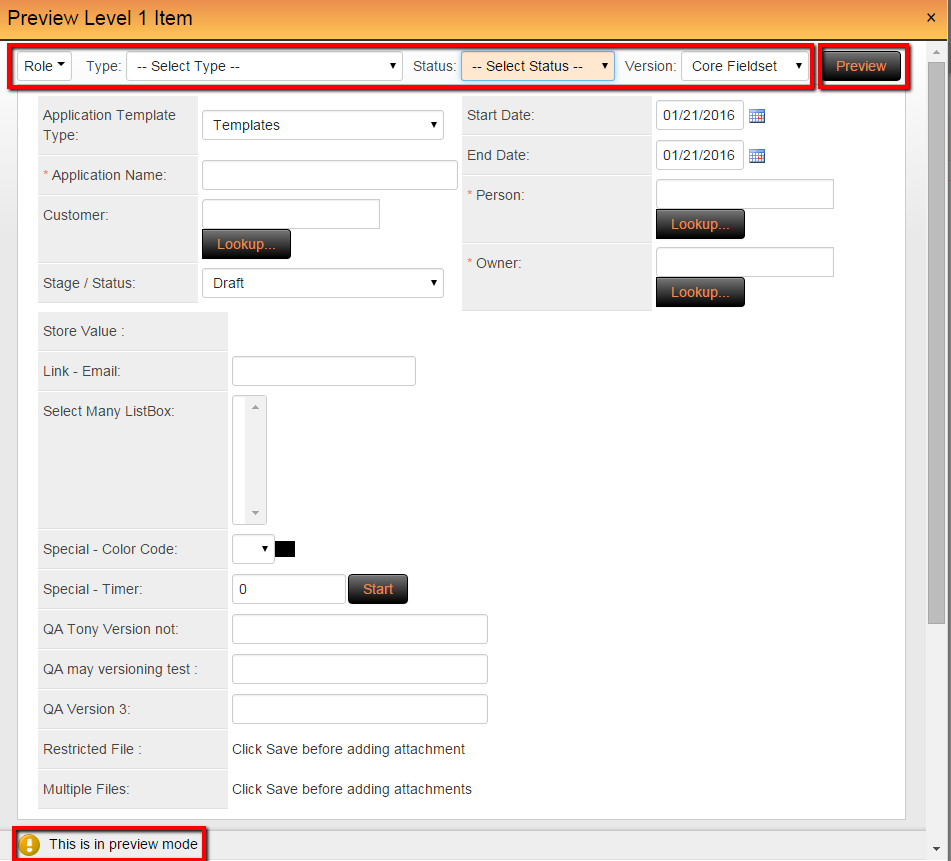
The UTA Preview From illustrated (above)
Notes
- Changing between from views is accomplished by selecting the specific Role, Type, Status, and Version from the drop down values at the top of the Form Preview.
- Clicking the Preview button will display the specific View.
- Mandatory fields will not be required to be completed
- Object variables will not be processed
- Some visibility conditions will be impacted due to the above conditions