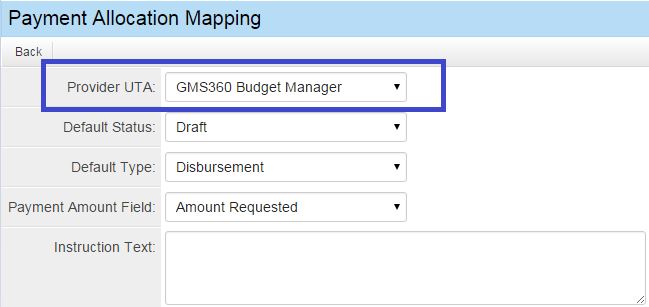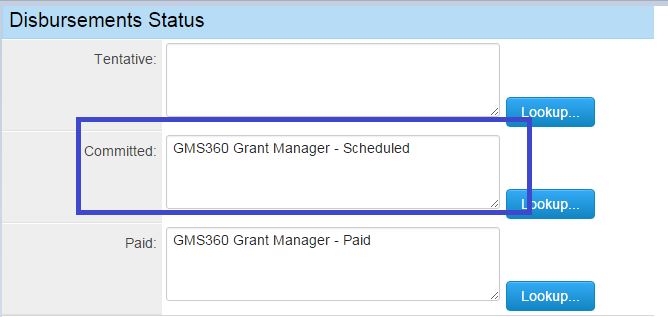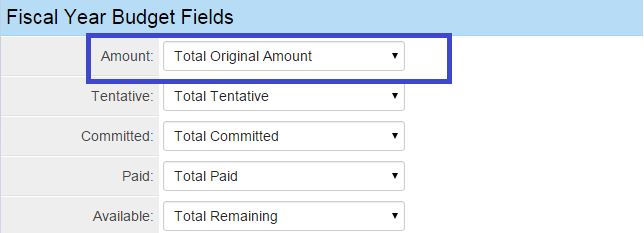Payment Allocation Mapping
SmartSimple allows system administrators to configure disbursements Types to be used with payments, in order to integrate information from accounting with annual budgets.
Contents
Configuration
This feature is configured on the Type Settings page. In this example, a Level 3 type called "Disbursement" will be associated with a uta provider record.
Click the Payment Allocation Mapping link under the Type Settings for Level 3.
This feature consists of 3 parts to complete configuration.
Payment Allocation Mapping
The Payment Allocation Mapping tab will appear at the top of the page. Map the provider uta to the budget manager to define which uta is tracking the disbursed funds.
For Provider UTA: set this to Budget Manager uta.
For Default Status: set to Draft.
For Default Type: select Disbursement L3.
For Payment Amount Field: set to Amount field.
For Instruction Text enter content to appear in quick payments screen.
Hit Save.
Mapping Disbursement Status
It's important to note the key here is when status of the disbursement record changes it controls when fields are updated in budget manager.
For Tentative: set this to the default Disbursement status when the record is created.
For Committed: set this to the Disbursement status for Cheque Pending or Scheduled.
For Paid: set this to the the Disbursement status for when funds have been released i.e. Paid.
Hit Save.
Mapping to the Fiscal Year Budget L1 and Funding Category L2 in Budget Manager
For Amount: set this to Budget Manager Original Amount field.
For Tentative: set this to Budget Manager Tentative Amount field.
For Committed: set this to Budget Manager Committed field.
For Paid: set this to Budget Manager Paid field.
For Available set this to Budget Manager Balance Remaining field.
Hit Save.