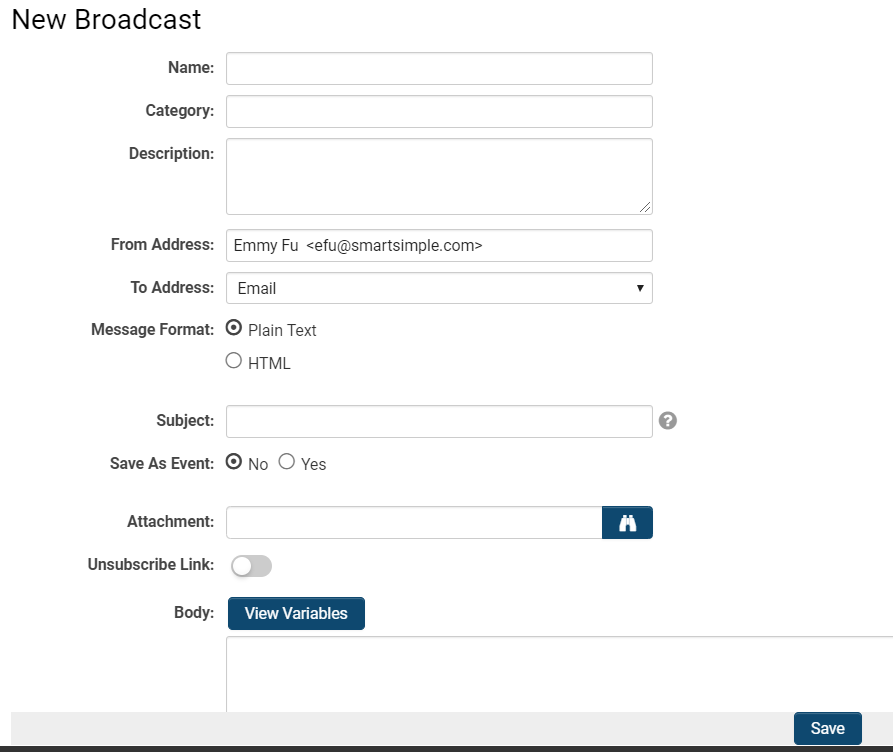Overview of the Email Broadcast Application
Contents
Overview
The Email Broadcast application provides a powerful communications tool that can be used in conjunction with other applications in SmartSimple. This application can be used in a variety of ways:
- Newsletters and updates for customers, internal staff and external applicants
- Invitations to events and links to public calendars
- Links to surveys or contests to be completed by customers
The Email Broadcast function in [wiki/SmartSimple SmartSimple] is a handy way to send mass messages to the recipients that you choose to receive a message. It is useful for large batches of recipients, acting more like a broadcast than a direct reply-to communication email.
- Tip: If you use the email broadcast feature regularly for your SmartSimple instance, you can create a shortcut on your home page for quicker access to this function.
Configuration - Essentials
General Characteristics of Email Broadcast
To create an email broadcast you will need access to the Email Broadcast application. Unlike most other applications, there are no manager permissions associated with this application. Once you enable the application, you can use all the features.
Each email broadcast consists of two components:
- A message formatted in HTML or plain text containing links to other sites, pages or SmartSimple features; such as web forms and calendars. All these links can be tracked.
- The recipient list – the contacts and users you have selected to send the message.
Accessing the Email Broadcast Feature
1. Click on the 9-square menu icon on the top right of your page.
2. Under the heading Tools, select Email Broadcast.
A list of email broadcasts, if there are any available, will be displayed.
Creating an Email Broadcast Message
To create a new broadcast message, click the + icon on the top of the Email Broadcast page.
The following fields are used to create a new broadcast message:
| Name | The name of the broadcast message. |
| Category | The category the message will fall under. |
| Description | The narrative description of the message. |
| From Address | The email name and address that the email will be sent from. Any bounce back or error emails will be delivered to this email address; it is not necessary for this email to refer to any existing SmartSimple users. |
| To Address | The recipients of this email broadcast by Standard or Custom Field. |
| Message Format |
Plain Text - This message will be sent in plain text format, meaning that you are unable to apply any HTML formatting. HTML - This message will be sent in HTML format; you are able to apply extensive formatting but the recipient will need to have use as an email client capable of processing HTML to see the formatting properly. |
| Subject | The subject line of the email. |
| Save As Event | This option will store a copy of the sent email with each contact recipient. When you look at the contact events, all email broadcasts will therefore be displayed. |
| Attachment | The file in a SmartFolder that you wish to attach to the message. |
| Unsubscribe Link | Toggling on this function will allow you to not track the link to this broadcast message. |
| Body |
View Variables - Clicking on this button will allow you to view the system-wide variables that can be referenced so that they autopopulate with the correct text depending on the variable. For a full list of variables, see our Web Page View Field Variables and Variable List pages. The body of the email can be typed out here. |
The bottom of the page will also have Last Updated By and Last Updated fields that will be autopopulated once you Save the broadcast. These indicate who the message was last updated by and the date that the message was last updated.