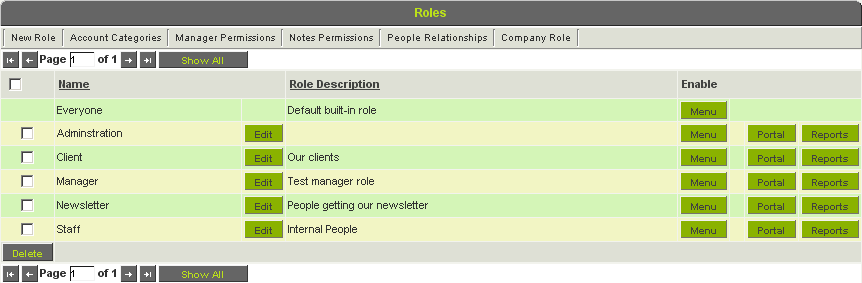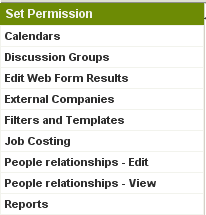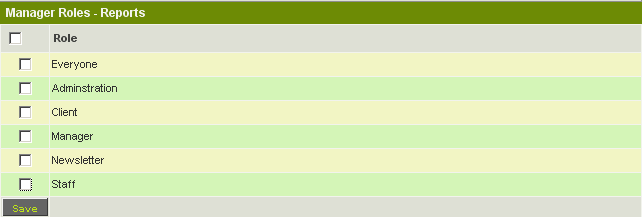Difference between revisions of "Manager Permission – Reports and Dashboards"
Julia Decker (talk | contribs) |
|||
| Line 30: | Line 30: | ||
Provided your own account is in the selected [[Role|role]], you will now be able to create reports. | Provided your own account is in the selected [[Role|role]], you will now be able to create reports. | ||
| − | [[Category:Reports]][[Category:System Management | + | [[Category:Reports]][[Category:System Management]] |
Revision as of 11:44, 16 September 2009
Access to the report-creation features is controlled by the role-based manager permission. So you must be in a role associated with this feature in order to create reports.
You don’t need to enable the reports manager permission to users, if they are only going to view reports.
You must be a member of a role with manager permission for Reports if you wish to:
- Create new reports.
- Edit or copy existing reports.
This permission is set through the Configuration Menu.
1. Click the Configuration, Roles & Permissions menu.
2. Click the Manager Permissions tab.
The number of permissions listed on this page will vary depending on the applications that you have chosen to use.
3. Click the Reports permission.
4. Enable the Staff role to use this permission.
5. Click the Save button.
Provided your own account is in the selected role, you will now be able to create reports.