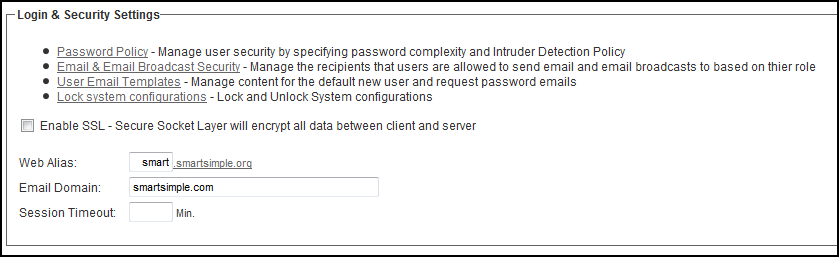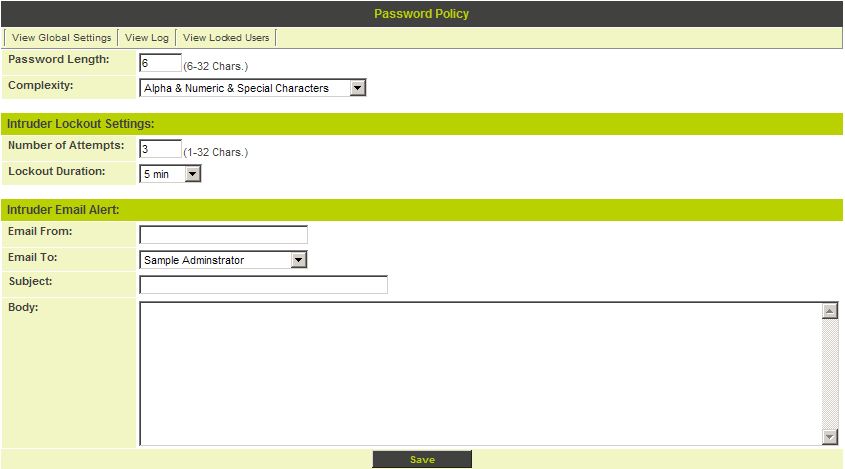Login & Security Settings
Password Policy
Password Policy is used to control the length and complexity of passwords, the number of retries that the user is allowed, and the lockout time for the account if they exceed the number of retries.
1. Click the Password Policy link.
The Password Policy window is displayed.
The following password settings are available:
Password length – the minimum length allowed for a password, between 6 and 32 characters.
Complexity – the level of complexity required in the password, the options are:
- No Restriction – any character can be used. This is the default.
- Alpha Only – only letters can be used.
- Alpha & Numeric – letters and numbers must be used in the password.
- Alpha & Numeric & Special characters – letters, numbers and special characters must be used. The following special characters are allowed:
~ ! @ # $ % ^ & * ( ) { } [ ] ; : ' " < > ?
If you enable special characters, the special character list will be displayed to the user when they change their password.
Intruder Lockout Settings – these settings determine the actions that should be taken if someone attempts to log into your copy of SmartSimple.
- Number of Attempts – the number of attempts to log in with an account before the account is locked.
- Lockout Duration – the duration of the account lockout. The user will not be able to log in during this period. Period can be set to 5 minutes, 15 minutes, 30 minutes, 1 hour, 3 hours, 12 hours, 24 hours or forever (until unlocked by administrator).
Intruder Email Alert – these settings define who should be informed by email if an intruder alert is detected.
- Email From – the “from” address for the email. If you do not set this value, the address: support@smartsimple.com will be used.
- Email To – select the internal person to receive the email.
- Subject – the subject of the email. See below for the variables that you can use in the subject.
- Body – the body of the alert email. See below for the variables that you can use in the body.
Intruder Alert Email Variables – because the user in not logged into the system the amount of information available is limited to IP Address @ip@, the attempted username @username@ and time @time@.
Intruder Log
The View Log tab is used to access the Intruder Alert log.
2. Click the View Log tab.
- The list can be sorted by clicking the column title.
- You can filter the list by username, year, and month.
View Locked Users
The View Locked Users link will display all currently locked users.
If a user is locked, then you need to go to the user records and reactivate by sending a new password.