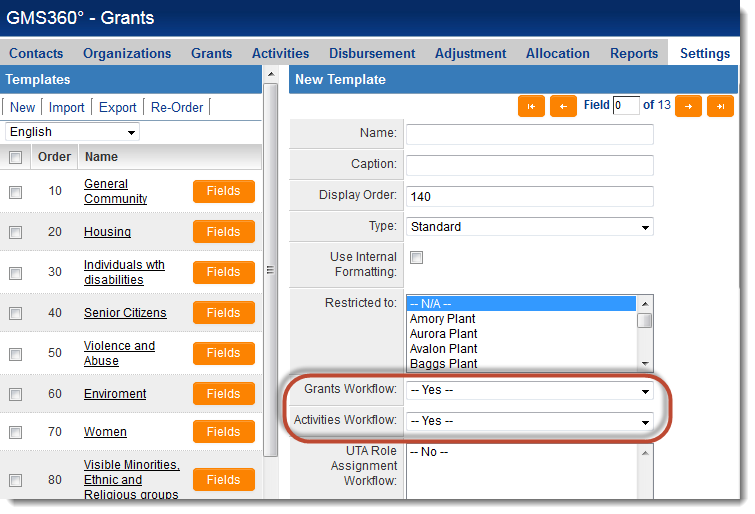Difference between revisions of "Enabling Workflows in the UTA"
From SmartWiki
| Line 26: | Line 26: | ||
{{PrevNextStart}} [[Reviewing Workflow Requests]] | {{PrevNextStart}} [[Reviewing Workflow Requests]] | ||
| − | {{PrevNextMid}} [[Creating a Level One Workflow]] | + | {{PrevNextMid}} [[Creating a Level One Workflow]] {{PrevNextEnd}} |
| − | {{PrevNextEnd}} | ||
Revision as of 15:00, 1 October 2013
Workflows can be used for Level One and Level Two of the UTA. Workflows are enabled on the Level One Template. To enable workflows for a template, do the following:
1. In your UTA, click Settings, Template. A list of templates is displayed.
2. Click the name of the Template that you wish to edit and click the Edit Template button. The template details are displayed.
3. To enable workflows for the Level 1 items, select Yes in the first workflow combo box.
4. To enable workflows for the Level 2 activities, select Yes in the second workflow combo box.
5. Click Save to save your changes.
Note: upon creation of new Templates, the Workflow combo boxes default to "Yes." Change these values to "No" in the case that you would like to disable workflows for this template at Level 1 and/or Level 2.