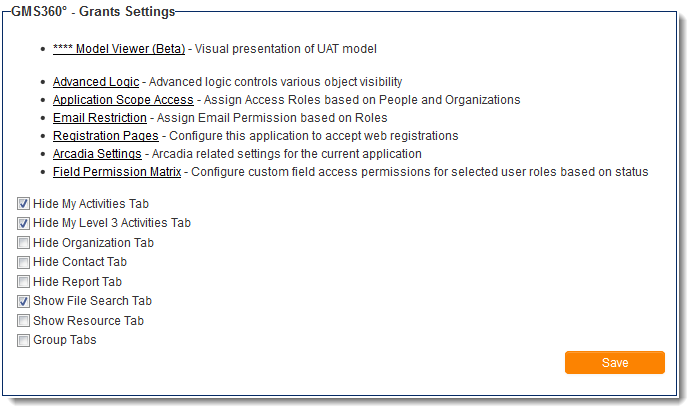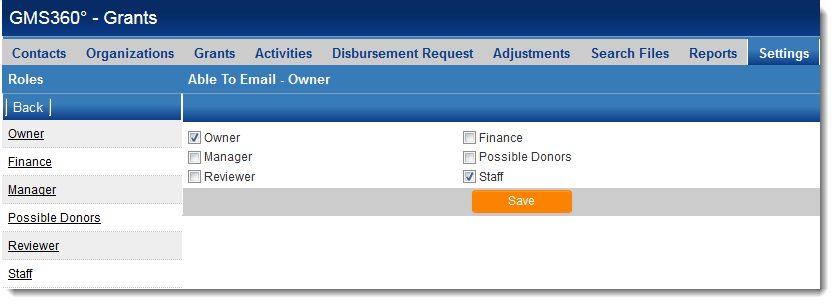Email restriction
From SmartWiki
Revision as of 10:36, 21 November 2013 by Arthur Lathrop (talk | contribs)
Email Restriction allows system administrators to set up a matrix of which roles can send emails to which other roles through SmartSimple.
The Email Restriction configuration page can be accessed by clicking on the "Email Restriction" hyperlink on the UTA Settings page.
On this page, in order to restrict those in the role of "Owner" to only be able to email other "Owners" and those in the role of "Staff":
- Click on the hyperlink for "Owner" in the left-hand list of roles.
- Under "Able to Email - Owner," check off the "Owner" and "Staff" roles in the checkbox list of roles in the right-hand frame.
- Click "Save."
Enabling Email Role Restriction
- On the Security tab of the UTA Settings Page, select "Enable Email Role Restriction."
- Scroll to the bottom of the page and hit "Save".
- Now navigate to the Settings tab of the UTA Settings Page.
- In the first section of the page, click the hyperlink for "Email Restriction".