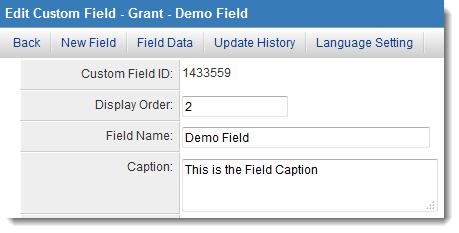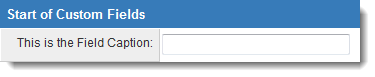Difference between revisions of "Date Fields"
Paul Dimerin (talk | contribs) (Created page with "The '''Track Changes''' feature is used to enable the logging of all changes to any specified Custom Fields or Standard Fields within the system, including within a ...") |
Paul Dimerin (talk | contribs) |
||
| Line 1: | Line 1: | ||
| − | The ''' | + | The'''Calendar Date Field''' allows for easy selection of dates within SmartSimple. |
| − | |||
| − | + | For [[Custom Field|Custom Fields]] the '''Caption''' setting is used if you want to have a label for the field that is different than the field name. If the caption is not set, then the field name will be used as the caption. | |
| − | |||
| − | |||
| − | |||
| − | |||
| + | :[[Image:CaptionSetting.png|link=]] | ||
| + | ::will display as | ||
| + | :[[Image:CaptionDisplay.png|link=]] | ||
| − | |||
| − | |||
| − | |||
| − | |||
| − | |||
| + | <!--In the case of most [[Standard Field]]s (other than those within a [[UTA]]) the caption can only be changed on [[External]] Pages. --> | ||
| + | If you want the '''Caption''' to appear above the field instead of to the left of a custom field, select the "Label Above Field" option in the custom field settings. | ||
| + | {{LabelAboveField}} | ||
| − | + | If you are using a [[Custom Field Type: Title Bar – Multiple Columns|Title Bar – Multiple Columns]] Custom Field to define the number of columns, but don't want the actual Title Bar to appear, choose "Empty Title Bar" from the Label Display option. | |
| − | |||
| − | |||
| − | |||
| − | |||
| − | + | Note that the ''Caption'' setting is resizable, so when entering larger captions for a field, the entire caption can be seen. | |
| − | |||
| − | |||
| − | [[Category: | + | ==Disambiguation - Status and Template Captions== |
| + | [[Templates]], [[Types]] and [[Statuses]] can be given captions as well. These captions will be used instead of the Template/Type/Status name when displayed to the end user. | ||
| + | |||
| + | Where the name of the Template/Type or Status is returned by the variable @type@ or @status@, the caption can be returned using the [[Variable List|variable]] @typecaption@ or @statuscaption@. | ||
| + | |||
| + | ==See Also== | ||
| + | * [[Label Display Options]] | ||
| + | |||
| + | [[Category:Glossary]][[Category:Custom Fields]] | ||
Revision as of 17:12, 10 July 2014
TheCalendar Date Field allows for easy selection of dates within SmartSimple.
For Custom Fields the Caption setting is used if you want to have a label for the field that is different than the field name. If the caption is not set, then the field name will be used as the caption.
If you want the Caption to appear above the field instead of to the left of a custom field, select the "Label Above Field" option in the custom field settings.
- Label Display: Determines the location of the field caption. Options include: Left of Field, Above Field, No Caption, Hide Caption. Note: this option was previously called Label Display. (See examples here.)
If you are using a Title Bar – Multiple Columns Custom Field to define the number of columns, but don't want the actual Title Bar to appear, choose "Empty Title Bar" from the Label Display option.
Note that the Caption setting is resizable, so when entering larger captions for a field, the entire caption can be seen.
Disambiguation - Status and Template Captions
Templates, Types and Statuses can be given captions as well. These captions will be used instead of the Template/Type/Status name when displayed to the end user.
Where the name of the Template/Type or Status is returned by the variable @type@ or @status@, the caption can be returned using the variable @typecaption@ or @statuscaption@.