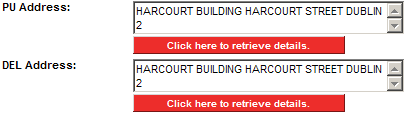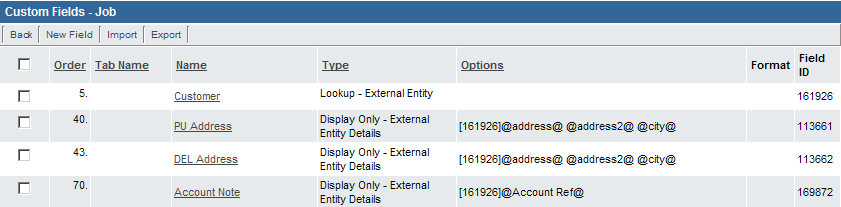Custom Field Type: Display Only – External Organization Details
This custom field has become deprecated
Field Display
General Description
Copies one or more field values from an external entity to the current entity. This field is used in conjunction with the Display Only External Entity field.
The purpose of the field is to carry forward details of a related external entity record to a new entity such as a level 1 or level 2 UTA entity.
The user has the ability to overwrite the value or retrieve the value multiple times.
Important: The Lookup – External Entity field only stores the name of the selected entity. It is not linked to the underlying object.
When the Click here to retrieve details button is clicked the system searches all companies for one that matches the name stored in the Lookup – External Entity field specified.
- If more than one company exists with the same name the details of the first company found will be shown.
- However: If the Click here to retrieve details button is clicked after the entity is selected and prior to saving the record it will always provide the correct details, even with multiple companies with the same name.
Field Options
- Display Order: The order (relative to other fields) in which this field is displayed
- Tab Name: Displays the field under a given tab
- Field Name: The name of the field, used internally to reference the user's input
- Caption: The leading question or prologue before the field
- Button Label: Text to be displayed on the field's button
Special Options for Field
In the Variables section of the field you must enter the Custom Field ID of the Lookup – External Entity for which you wish to display additional details, followed by the Variables of the desired details.
See the Notes section below for additional details.
Services
- Enable Map Service: displays the map icon next to the field name that will launch the user’s selected map service and display a map of the content of the field
- Enable People Search Service: displays the search Internet icon next to the field name that will launch a variety of search services and display the contact details from those services
- Enable Organization Search Service: displays the search Internet icon next to the field name that will launch a variety of search services and display the organisations details from those services
Field Formatting Options
- Width: Determines the width of the field
- Height: Determines the height of the field
- Style: Bold, Underline, Italic, Highlight
- Tool Tip: Enter help text to be shown on mouse-over
- Read Only: Checkbox
- HTML Tag: Additional attributes to the field HTML tag
- Visibility Condition: Conditions upon which the field is visible
These fields allow you to control by Role who is allowed to view and/or modify the field.
- Only present within the Universal Tracking Application
These fields allow you to control by the Status of the record whether or not the field can be viewed and/or modified.
Notes
This example is taken from a Courier application. The pick up and delivery addresses for the job need to default to the address of the company ordering the courier.
The customer field (#161926) is set to a Lookup - External Entity Field.
Two External Entity Detail fields use this field ID to reference the address, Address 2 and city fields in the underlying company record.
An additional External Entity Details field is used to display an account Note field (a custom field associated with the company record).
If necessary each of these values can be overwritten once the record is saved.
Important: The Lookup – External Entity field only stores the name of the selected entity. It is not linked to the underlying object. When the Click here to retrieve details button is clicked the system searches all companies for one that matches the name stored in the Lookup – External Entity field specified.
- If more than one company exists with the same name the details of the first company found will be shown.