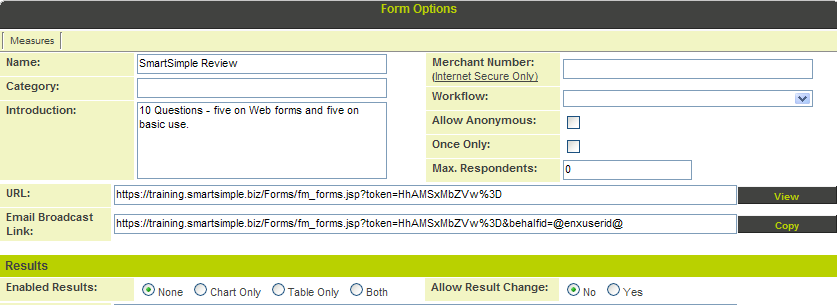Difference between revisions of "Creating a Web Form as an Assessment"
From SmartWiki
Julia Decker (talk | contribs) |
|||
| Line 27: | Line 27: | ||
The form is displayed. | The form is displayed. | ||
| − | + | [[Category:Web Forms]] | |
Latest revision as of 10:52, 11 August 2009
1. Click the Applications, Web Forms menu.
2. Click the New Form tab.
3. Complete the following form details.
Because this form will only be completed by users, you don’t need to set the anonymous option.
4. Add the Sample Form templates.
5. Click the Save button.
The new form is added to the list.
6. Click the Edit button.
The form is displayed.