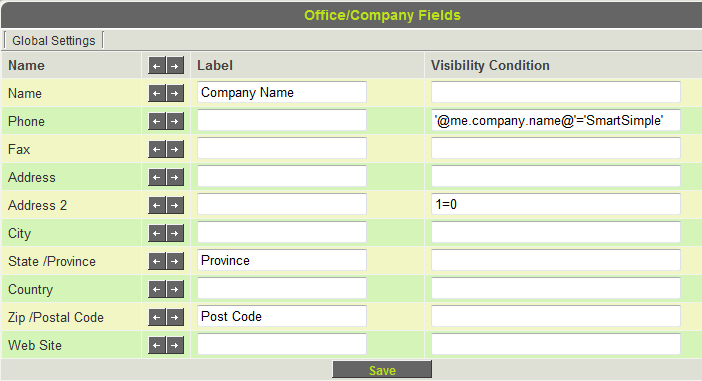Difference between revisions of "Contact and Account Standard Fields"
From SmartWiki
| Line 1: | Line 1: | ||
| − | The '''Office/Company Standard Fields''' and '''User/Contact Standard Fields''' settings on the [[Global Settings]] page allow to define your own names for the standard Company/Account and User/Contact fields. | + | The '''Office/Company Standard Fields Terminology''' and '''User/Contact Standard Fields Terminology''' settings on the [[Global Settings]] page allow to define your own names for the standard Company/Account and User/Contact fields. |
::'''Note:''' The terms ''Company'' and ''Account'', as well as ''User'' and ''Contact'' may have been renamed in your [[Instance|instance]] of [[SmartSimple]], via the [[Global Settings]] page. | ::'''Note:''' The terms ''Company'' and ''Account'', as well as ''User'' and ''Contact'' may have been renamed in your [[Instance|instance]] of [[SmartSimple]], via the [[Global Settings]] page. | ||
Revision as of 08:35, 30 June 2010
The Office/Company Standard Fields Terminology and User/Contact Standard Fields Terminology settings on the Global Settings page allow to define your own names for the standard Company/Account and User/Contact fields.
- Note: The terms Company and Account, as well as User and Contact may have been renamed in your instance of SmartSimple, via the Global Settings page.
- Unlike the UTA Standard Field Settings, if you leave a Label blank is does not mean that the field will not be used. Any blank Label fields will use the default value listed to the left. If you wish to completely remove one of these fields from use you can put 1=0 into the Visibility Condition.
- You can also use the Visibility Condition section to control when each field is displayed using logic, and any fields you don't wish to use can be removed.
Example:
In the above example of the Office/Company Standard Fields:
- The Name field has been renamed to Company Name
- The Phone field will only be visible to users who belong to the company name SmartSimple (Visibility Condition)
- The Address 2 field will not be used (Visibility Condition)
- State/Province will display as Province.
- Zip/Postal Code will display as Post Code.