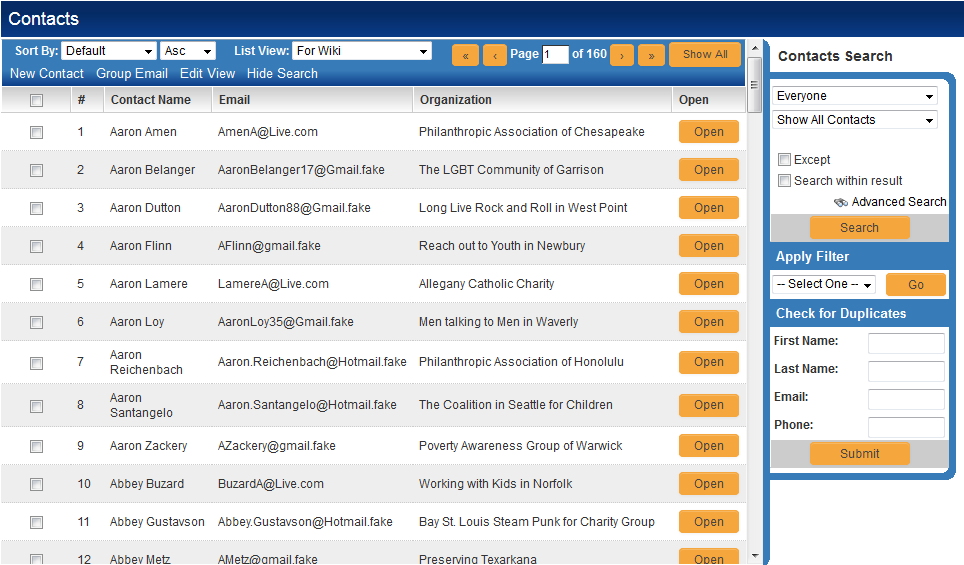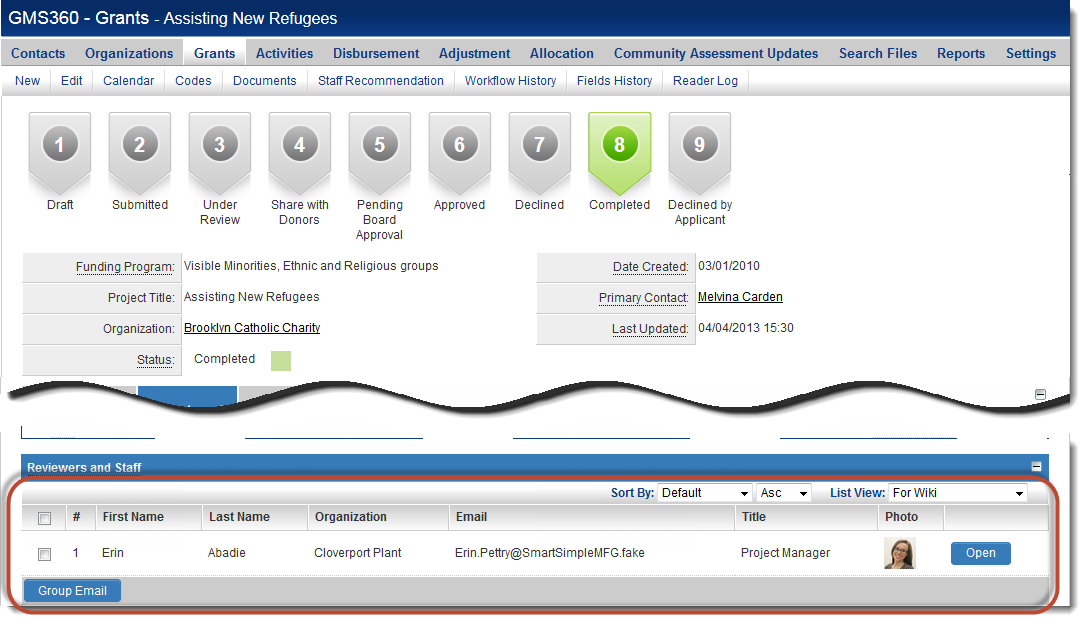Difference between revisions of "Contact List View"
From SmartWiki
(→Contact List Views on UTA Records) |
|||
| (3 intermediate revisions by the same user not shown) | |||
| Line 1: | Line 1: | ||
__TOC__ | __TOC__ | ||
| + | ==Definition== | ||
''Contact List Views'' determine the fields that are shown in the columns of an ordered list of contact records. | ''Contact List Views'' determine the fields that are shown in the columns of an ordered list of contact records. | ||
| Line 9: | Line 10: | ||
==Contact List Views on UTA Records== | ==Contact List Views on UTA Records== | ||
| − | With a {{UTA}}, the lists of contacts visible on a | + | With a {{UTA}}, the lists of contacts visible on a records can also be configured: |
# Go to the [[UTA Settings Page|Settings tab]] within the {{UTA}}. | # Go to the [[UTA Settings Page|Settings tab]] within the {{UTA}}. | ||
# Click on the hyperlink for ''Contact List View'' | # Click on the hyperlink for ''Contact List View'' | ||
# Configure the list view per the instructions at [[Configuring List Views]] | # Configure the list view per the instructions at [[Configuring List Views]] | ||
| − | The selected fields will then be visible on the contacts assigned to your | + | The selected fields will then be visible on the contacts assigned to your records for that [[UTA]]: |
| + | :[[Image:UTAContactListView.png|link=|500px]] | ||
| − | [[ | + | Note: If the ''Contact List View'' hyperlink is not visible in the {{l2}} settings section: |
| + | # Go to the [[UTA_Settings_-_Entity|Entity Tab]] of the settings page. | ||
| + | # In the [[UTA_Settings_-_Entity#Level_2_Settings|Level Two settings section]], select "Use multiple Contact list for level 2." | ||
| + | # This will enable you to assign multiple contacts to a {{l2}} record. | ||
==See Also== | ==See Also== | ||
Latest revision as of 14:04, 20 December 2013
Definition
Contact List Views determine the fields that are shown in the columns of an ordered list of contact records.
- In the above example, the following fields have been selected for display: the index (#), Contact Name, Email Address and Company Name. The last column is an "Open" button which accesses the specific contact record.
- Multiple Contact List Views can be defined, with visibility limited to different roles. See Configuring List Views for detailed instructions.
Contact List Views on UTA Records
With a , the lists of contacts visible on a records can also be configured:
- Go to the Settings tab within the .
- Click on the hyperlink for Contact List View
- Configure the list view per the instructions at Configuring List Views
The selected fields will then be visible on the contacts assigned to your records for that UTA:
Note: If the Contact List View hyperlink is not visible in the Level 2 settings section:
- Go to the Entity Tab of the settings page.
- In the Level Two settings section, select "Use multiple Contact list for level 2."
- This will enable you to assign multiple contacts to a Level 2 record.