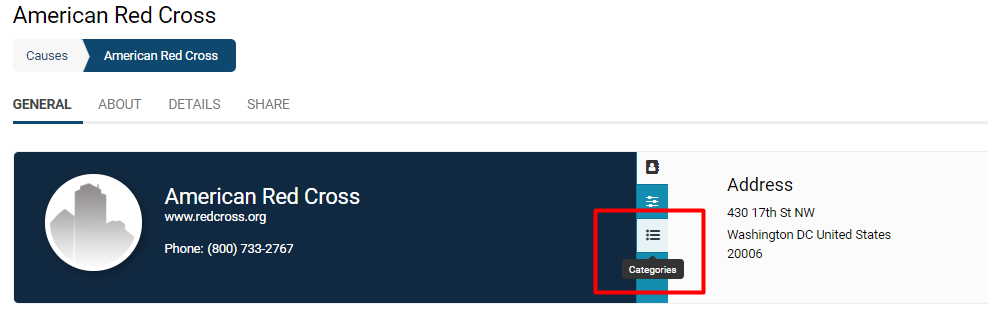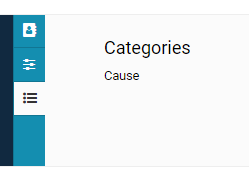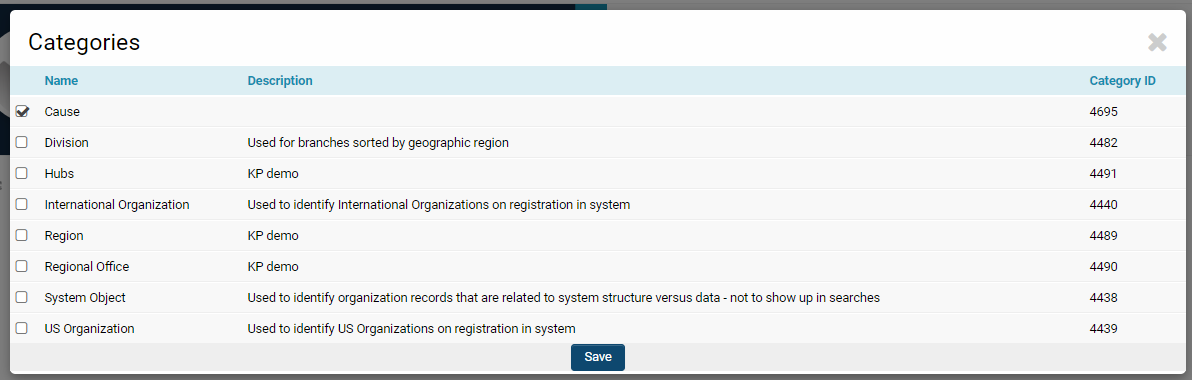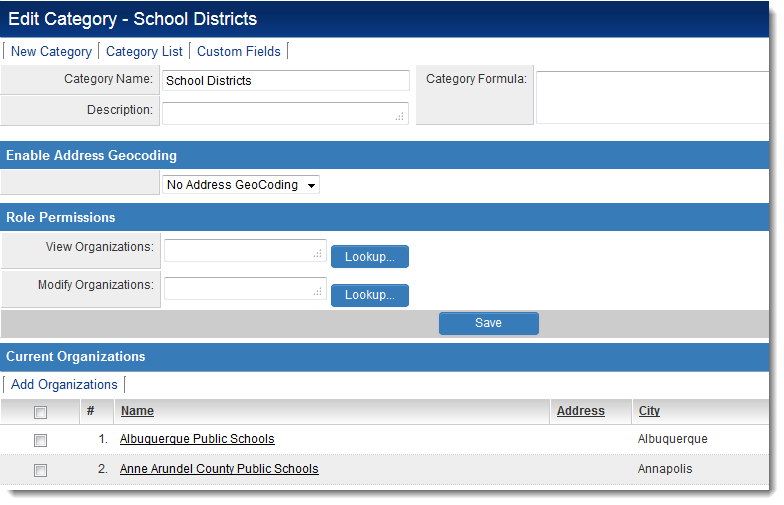Difference between revisions of "Client Categories"
(→See Also) |
|||
| Line 50: | Line 50: | ||
* [[Techniques to Categorize Accounts]] | * [[Techniques to Categorize Accounts]] | ||
* [[Determining the categoryid|Determining the Category ID]] | * [[Determining the categoryid|Determining the Category ID]] | ||
| + | * [[User role]] | ||
[[Category:Access Control]] | [[Category:Access Control]] | ||
Revision as of 13:52, 21 June 2019
Overview
Client categories are analogous to roles for contacts. The categories to which an organization belongs are visible in the organization's profile.
Clicking on the icon labelled Categories will enable the categorization of the organization to appear on the right hand side. In this example, the organization falls under the Category Cause.
Changing Categories
Categories can be added or removed from an organization by selecting the Options button on the top left of the page. This will enable a drop-down of features; under the heading Properties is the option to modify Categories.
Organizations can have numerous categories. A good tip is to have a System Object category that can be used for miscellaneous or system-based organizations that might not have purpose otherwise; for example, if you have created an Organization of System Administrators in order to know who has high-levels of access and security permissioning in your system, you can categorize this organization under System Object and helpfully exclude it from ordinary searches.
Click Save when you are done modifying the categories for an organization.
Settings
Properties can be set for individual categories by:
- Clicking on the Roles & Permissions hyperlink on the Configuration Menu.
- Clicking on the Organization Categories hyperlink.
- Clicking on the Category whose properties should be edited.
Each Category has the following settings:
- Category Name - The unique name of the Category.
- Description - Narrative description of the Category.
- Category Formula - See Category Formula page for instructions.
- Enable Address Geocoding - See Geocoding for details.
- Role Permissions
- View Organizations
- Modify Organizations
- List of Current Organizations - List of organizations currently in this Category. Organizations can be added or removed from this Category from this list.
Variables
The organization category list can be retrieved from the UTA Level 1 using variables.
Use @client.categoryids@ to return a list of category IDs - comma delimited - note the leading comma - e.g. ",1234,555,666,"
Use @client.categories@ to return a list of category names - comma delimited e.g. "Agency,Marketing,Good client"
This is useful if you wish to use a category to dynamically drive a set of custom fields displayed to the user.