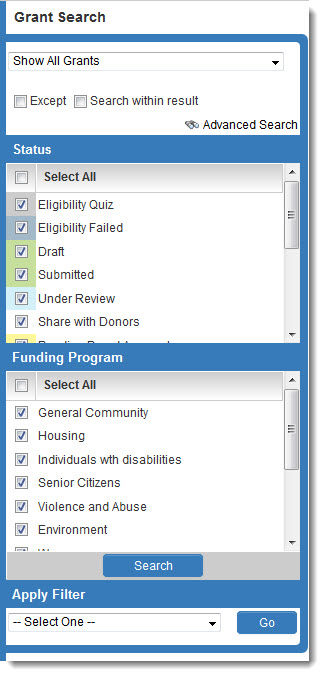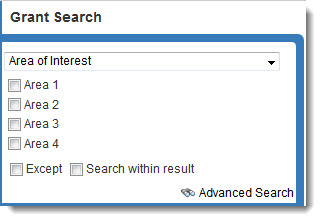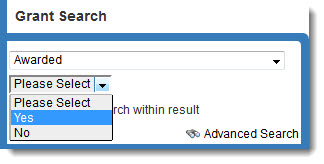Difference between revisions of "Basic Search"
From SmartWiki
| Line 18: | Line 18: | ||
|} | |} | ||
| + | Searches are performed by choosing the search criteria as above, and clicking on the "Search" button at the bottom of the search panel. | ||
| + | After a search is performed, the Save Search button ([[Image:SaveSearchButton.jpg|link=]] will be displayed at the top right of the list view. | ||
[[Category:Navigation]] | [[Category:Navigation]] | ||
Revision as of 10:07, 1 May 2014
The Basic Search panel is displayed to the right of all list view pages.When using Basic Search in a , you can filter by the statuses and templates you wish to display. In the example to the right, the templates are renamed to be "Funding Programs."
By default, the Basic Search panel searches for all records. In the example to the right, Level 1 records are named "Grants." So the topmost dropdown box reads "Show All Grants".
You can search for records by the value stored in any field. Clicking the "Show All Grants" dropdown will display a list of all standard fields and custom fields for the records you are searching.
|
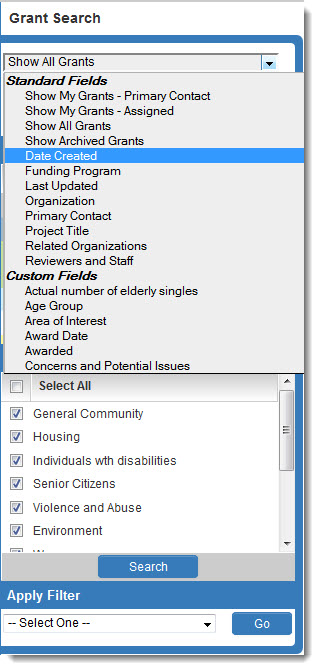
|
Searches are performed by choosing the search criteria as above, and clicking on the "Search" button at the bottom of the search panel.
After a search is performed, the Save Search button (![]() will be displayed at the top right of the list view.
will be displayed at the top right of the list view.