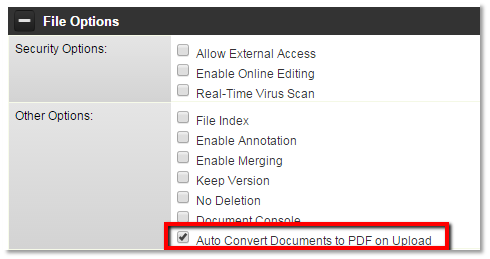Difference between revisions of "Auto Convert Documents to PDF on Upload"
From SmartWiki
m |
(→Auto Convert Documents to PDF on Upload) |
||
| Line 1: | Line 1: | ||
| − | ==Auto Convert Documents to PDF on Upload== | + | ==Enable Auto Convert Documents to PDF on Upload== |
Revision as of 15:48, 19 November 2015
Enable Auto Convert Documents to PDF on Upload
In this article, you will enable the Auto Convert Documents to PDF on upload feature within the File Options for a Link - Multiple Files custom field.
1. On the Configuration Menu, click Tracking Applications.
2. Click the Edit button for the relevant application.
3. Click on the relevant Level 1 or Level 2 tab.
4. Click on the hyperlink for Custom Fields.
The Custom Fields list is displayed.
5. Click the Edit button to edit the appropriate “Link - Multiple Files” custom field
6. Under the File Options menu - check the box marked “Auto Convert Documents to PDF on Upload”
7. Click the Save button to save the change