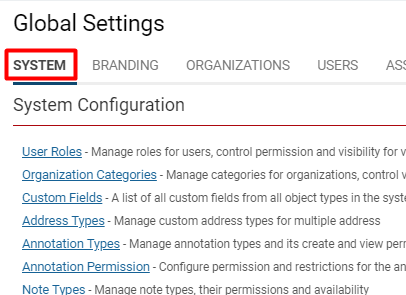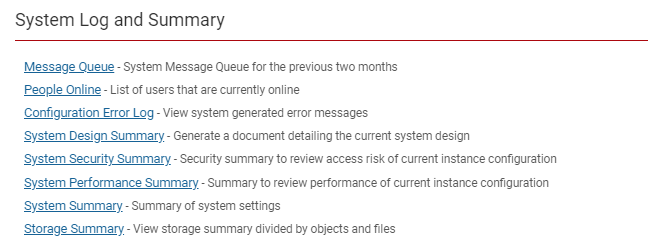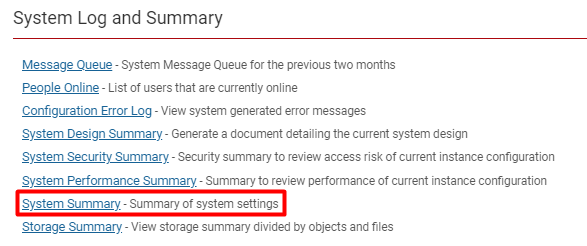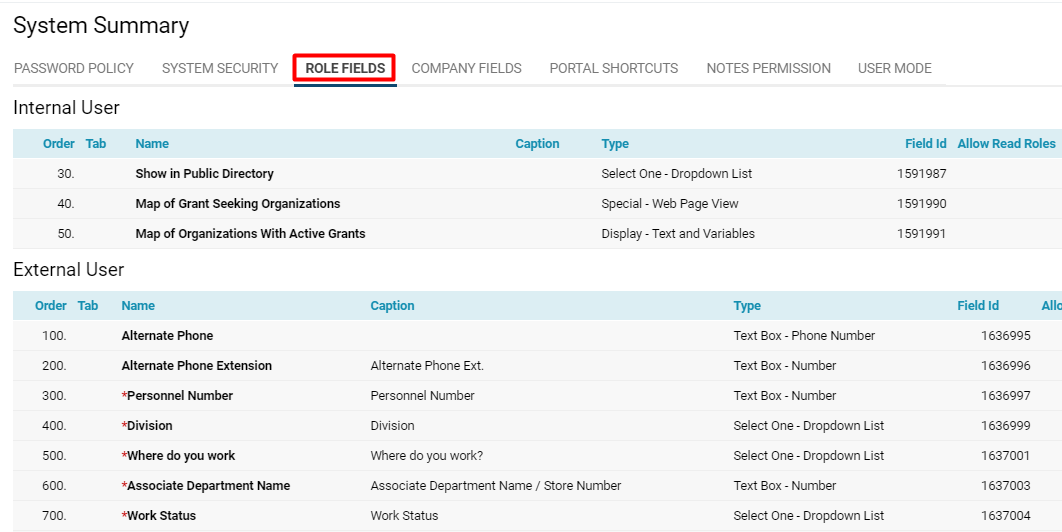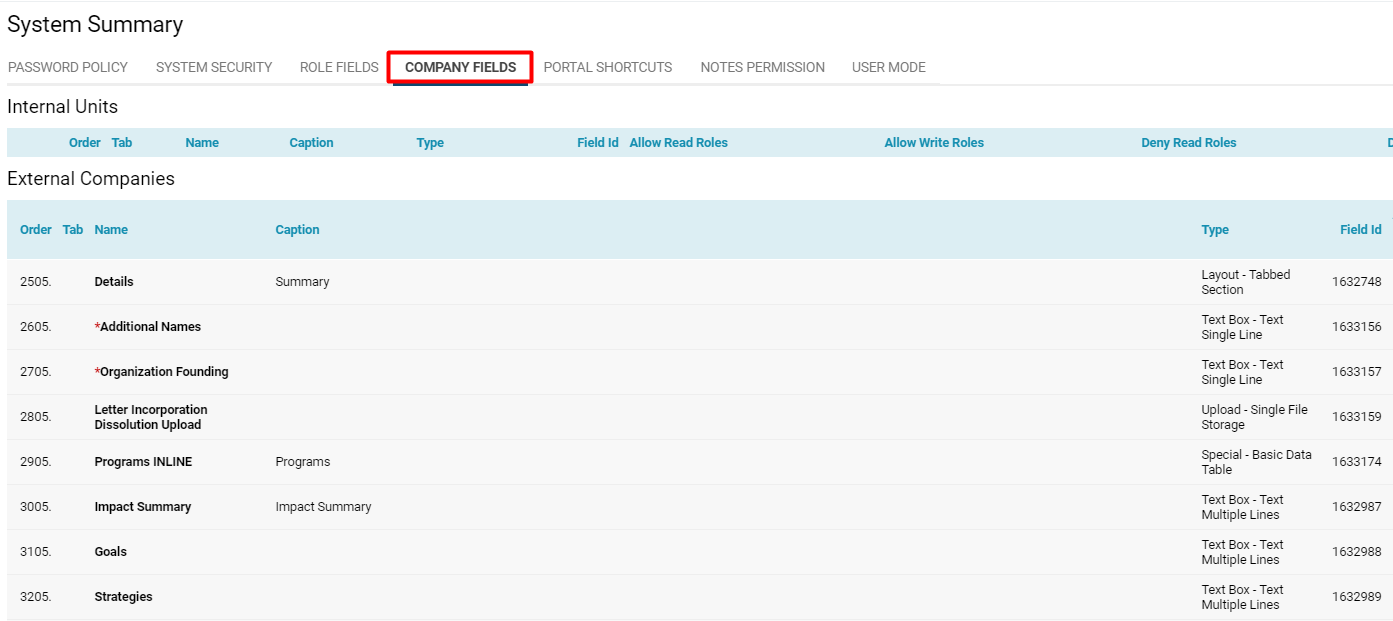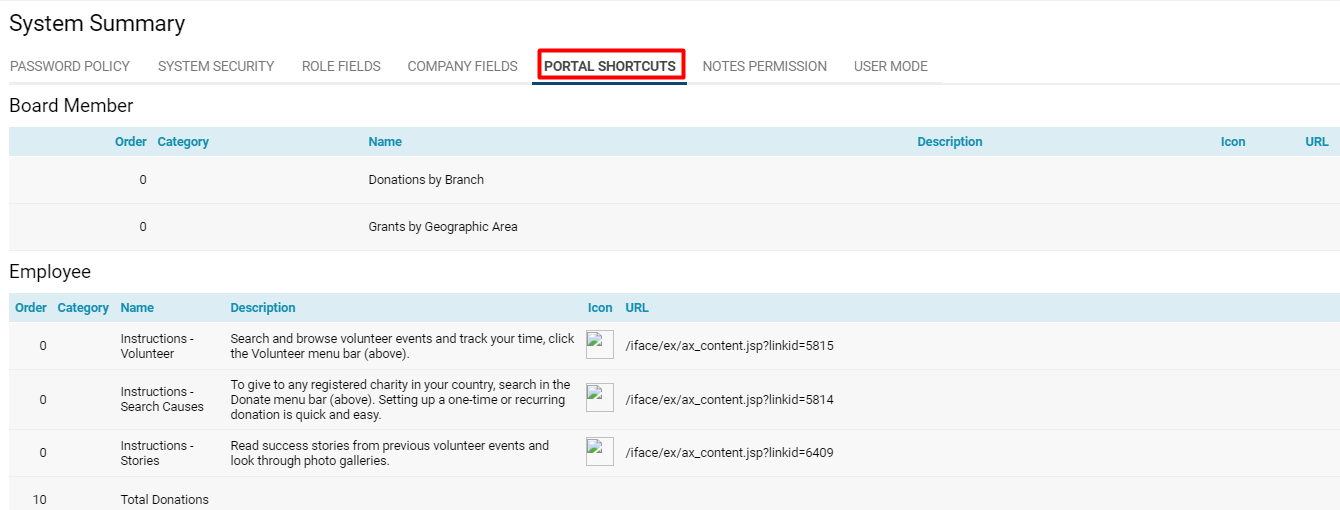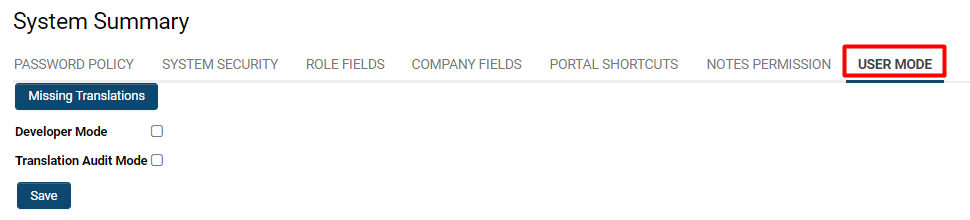System Summary
Contents
Overview
The System Summary section is helpful for providing a number of ways of accessing information on the configuration details for an instance of SmartSimple.
How to Access the System Summary
Note: In order to access this part of the system, you must have System Administrator assigned as a role.
1. Click the 9-square menu icon on the top right of your page.
2. Under the heading Configuration, select Global Settings.
3. On the first tab (labelled System), scroll down until you see the heading System Log and Summary:
4. Click on the hyperlink labelled System Summary.
System Summary Features
| Password Policy |
This will display the current password policies within the instance. It will include the following details:
|
| System Security |
This will display all Manager Permissions and Restrictions in the first column, and its correspondence to each User Role as an additional column. The value Yes will be displayed in the intersection of what part of the system it is giving permission for, and which role has that permission. |
| Role Fields | This will display all the Custom Fields that are associated with each user role (split into Internal vs External), and the details of each field such as its Type, Name, Field ID, etc.
|
| Company Fields |
This will display all the Custom Fields associated with each organization category (and split into Internal vs External) and the details of each field. |
| Portal Shortcuts |
This will display all the portal shortcuts used in each role-based portal, including the icon used. |
| Notes Permission | This will display all the Notes Permissions in the first column and each role as an additional column. The value Yes will be displayed at the intersection of the Note type, and the role indicates that a user in that role will have permission to use that note type. |
| User Mode |
This will display the User Mode options and allows for the feature to be switched off and on for the current user. The options include the following:
|
System Design Summary feature
Users can generate a word document that provides a summary of the system settings through the System Design Summary feature.
To access System Design Summary use the following steps:
1. Click the menu icon and select Global Settings.
2. Stay within the System tab and scroll down to the System Log and Summary section.
3. Click the System Design Summary link.
4. The New System Design Summary window appears, with option to select which modules to include in the system document for General System or for specific UTAs. Options include:
- Global Settings: summary of Global Settings, including Data Policies and Security Matrices
- Workflows: settings for each individual workflow
- Portals: details of Portals configured against User Roles.
- Tracking Applications: settings for each individual UTA, including toggle option to indicate whether the summary should include Custom Fields.
5. Once the modules are selected click the Generate button. A design summary document will be downloaded to your local machine.