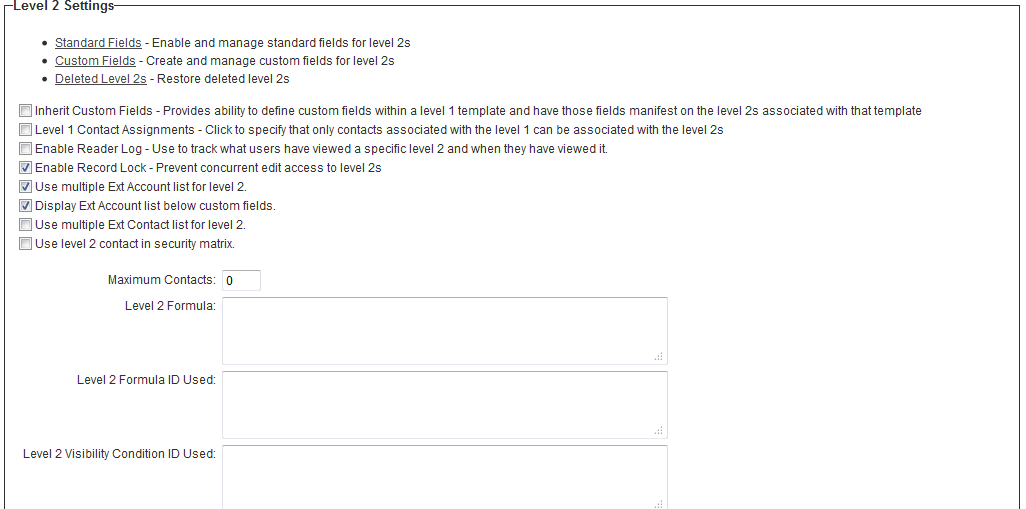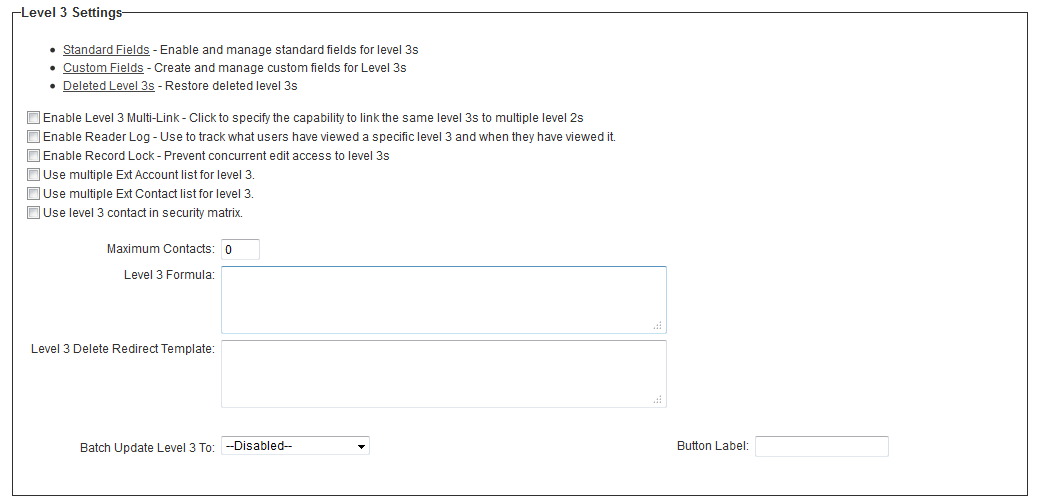UTA Settings - Entity
From SmartWiki
Revision as of 13:32, 17 July 2014 by Paul Dimerin (talk | contribs)
The Entity Settings page of the UTA consists of several sections.
Level 1 Settings
The Level 1 Entity section will be captioned with the terminology the system administrator has defined on the General Settings page. In the above example, Level 1s have been named "Level 1s." File:Grant properties.png
The Level 1 Settings section contains the following:
- Standard Fields - Enable and manage standard fields for level 1s - A list of standard fields for your Level 1 entity. See UTA Standard Field Settings for details on configuring standard fields.
- Custom Fields - Create and manage custom fields for Level 1s - A list of the custom fields that are available to the overall Level 1 entity, rather than a specific Level 1 template.
- Deleted Level 1s - Restore deleted level 1s - Means of restoring any Level 1s that may have been deleted in error. See Restoring Deleted Records for details.
- Enable Calendar - Enable to specify that each level 1 has a calendar that will display all the associated level 2s - Enable to display the Level 2 activities associated with the Level 1 item on a SmartSimple Calendar accessible from each level 1 record.
- Enable Reader Log - Use to track what users have viewed a specific level 1 and when they have viewed it - Enable to track when a user displays the Level 1 item and the amount of time that they reviewed that item. See Reader Log for further details.
- Enable Record Lock - Prevent concurrent edit access to level 1s - See Record Lock for details.
- Enable External Owners - Allow external users to own level 1s - By default, the Owner standard field only looks up internal users. Selecting this option will allow both external and internal owners of the Level 1.
- Enable Branch Restriction - Use to select only the branch you belong to or sub-branches if security matrix is enabled - User will only be able to select their own company, or one of its sub-companies, when populating the Branch standard field.
- Default Level 1 Duration - Automatically define what the default End Date should be incremented to, based on the Start Date.
- Internal Branch Filter - Restrict which companies are available in the Branch drop-down list based on which user is editing the record.
- Level 1 Formula - Enter the formulas for any calculations or logic to be applied on all level 1s within the Formula boxes.
- Level 1 Formula ID Used - Used in conjunction with Level 1 Formula above. When Custom Field IDs are entered here, Template Formulas are restricted to process variables only from those custom fields.
- Level 1 Visibility Condition ID Used - Used in conjunction with visibility conditions in place against the individual fields: if not left blank, visibility conditions are restricted to process variables only from the Custom Field IDs that are entered here.
- Level 1 Delete Redirect Template - Allows you to customize the landing page after a Level 1 is deleted.
Level 2 Settings
The Level 2 Settings section contains the following:
- Standard Fields - Enable and manage standard fields for level 2s - A list of all baseline standard fields for your Level 2 entity.
- Custom Fields - Create and manage custom fields for Level 2s - A list of all those custom fields that are available to the overall Level 2 entity, rather than a specific Level 2 type.
- Deleted Level 2s - Restore deleted level 2s - means of restoring any Level 2s that may have been deleted in error.
- Inherit Custom Fields - Provides ability to define custom fields within a level 1 template and have those fields manifest on the level 2s associated with that template -
- Level 1 Contact Assignments - Click to specify that only contacts associated with the level 1 can be associated with the level 2s - Restrict the people that can be associated with a Level 2 activity to only those associated with the Level 1 item.
- Enable Reader Log - Use to track what users have viewed a specific level 2 and when they have viewed it. - Enable to track when a user displays the Level 2 item and the amount of time that they reviewed that item. See Reader Log for further details.
- Enable Record Lock - Prevent concurrent edit access to level 2s - See Record Lock for details.
- Use multiple Ext Account list for level 2 - Will expose the Account List field at Level 2, allowing multiple companies to be assigned to the Level 2 entity by company role.
- Display Ext Account list below custom fields - Exposed when the Use multiple Ext Account list for level 2 is checked. Will determine whether the Account List field in the Level 2 is displayed above the custom fields, toward the bottom of the overall level 2, or whether it is displayed towards the top of the screen.
- Use multiple Ext Contact list for level 2 - Will expose the Contact List field at Level 2, allowing multiple contacts to be assigned to the Level 2 entity by user role.
- Display Ext Contact list below custom fields - Exposed when the Use multiple Ext Contact list for level 2 is checked. Will determine whether the Contact List field in the Level 2 is displayed above the custom fields, toward the bottom of the overall level 2, or whether it is displayed towards the top of the screen.
- Use level 2 contact in security matrix -
- Maximum Contacts - Value entered here will determine the number of contacts that can be added to the Contact standard field, if enabled against the level 2.
- Level 2 Formula - Enter the formulas for any calculations or logic to be applied on all level 2s within the Formula boxes.
- Level 2 Formula ID Used - Used in conjunction with Template Formula above: if not left blank, Template Formulas are restricted to process variables only from the Custom Field IDs that are entered here.
- Level 2 Visibility Condition ID Used - Used in conjunction with Visibility conditions in place against the individual fields: if not left blank, Visibility Conditions are restricted to process variables only from the Custom Field IDs that are entered here.
- Level 2 Delete Redirect Template - Allows you to customize the landing page after a level 2 is deleted.
Level 3 Settings
The Level 3 Settings section contains the following:
- Standard Fields - Enable and manage standard fields for level 3s - A list of all baseline standard fields for your Level 3 entity.
- Custom Fields - Create and manage custom fields for Level 3s - A list of all those custom fields that are available to the overall Level 3 entity, rather than a specific Level 3 type.
- Deleted Level 3s - Restore deleted level 3s - means of restoring any Level 3s that may have been deleted in error.
- Enable Level 3 Multi-Link - Click to specify the capability to link the same level 3s to multiple level 2s -
- Enable Reader Log - Use to track what users have viewed a specific level 3 and when they have viewed it - Enable to track when a user displays the Level 3 item and the amount of time that they reviewed that item. See Reader Log for further details.
- Enable Record Lock - Prevent concurrent edit access to level 3s - See Record Lock for details.
- Use multiple Ext Account list for level 3 - - Will expose the Account List field at Level 3, allowing multiple companies to be assigned to the Level 3 entity by company role.
- Display Ext Account list below custom fields - Exposed when the Use multiple Ext Account list for level 3 is checked. Will determine whether the Account List field in the Level 3 is displayed above the custom fields, toward the bottom of the overall level 3, or whether it is displayed towards the top of the screen.
- Use multiple Ext Contact list for level 3 - Will expose the Contact List field at Level 3, allowing multiple contacts to be assigned to the Level 3 entity by user role.
- Display Ext Contact list below custom fields - Exposed when the Use multiple Ext Contact list for level 3 is checked. Will determine whether the Contact List field in the Level 3 is displayed above the custom fields, toward the bottom of the overall level 3, or whether it is displayed towards the top of the screen.
- Use level 3 contact in security matrix -
- Maximum Contacts - - Value entered here will determine the number of contacts that can be added to the Contact standard field, if enabled against the level 3.
- Level 3 Formula - Enter the formulas for any calculations or logic to be applied on all level 3s within the Formula boxes.
- Level 3 Delete Redirect Template - Allows you to customize the landing page after a level 3 is deleted.
- Batch Update Level 3 To -
- Button Label -