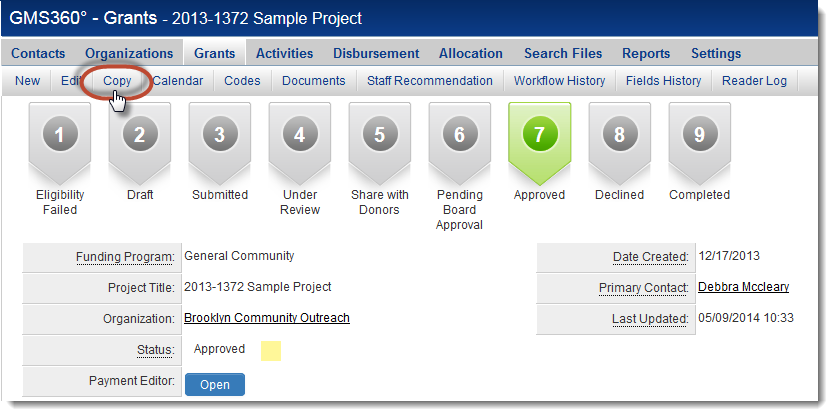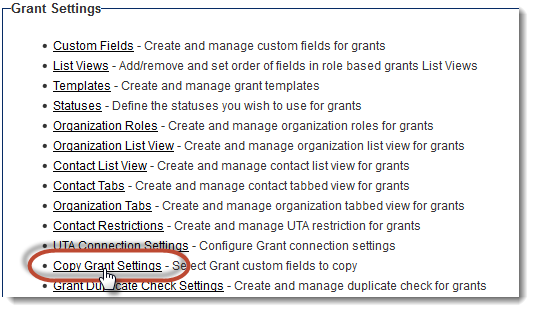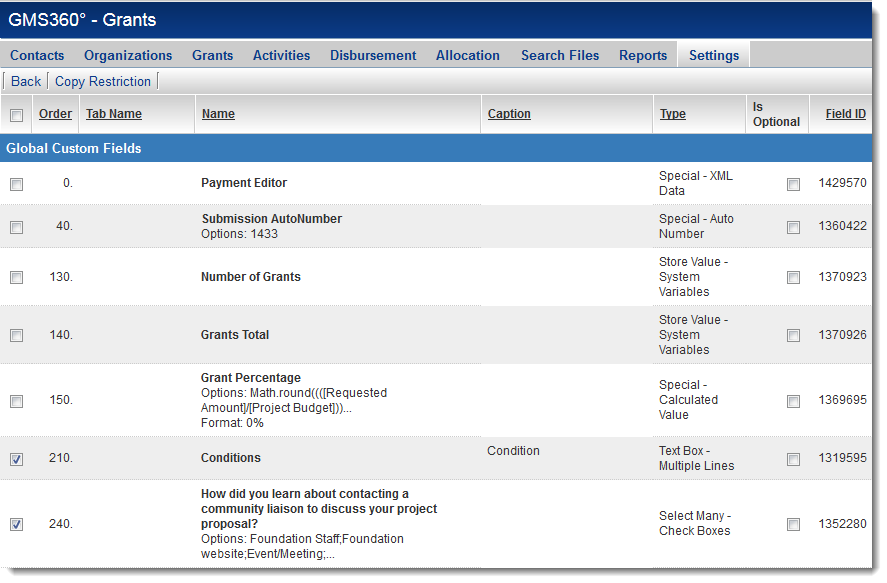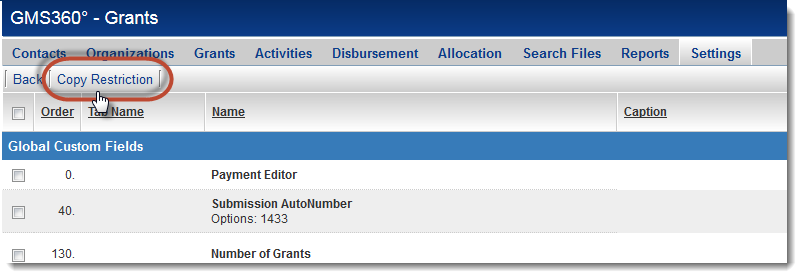Copying UTA Records
Contents
[hide]Introduction
This page contains detailed instructions on how to configure your system to allow users to copy records.
Controlling the Copy button
The visibility of the Copy button is managed by the Advanced Logic settings in each . By default, the Copy button is visible.
Using Advanced Logic you can make the Copy button unavailable, or only visible under certain conditions, such as the user's role.
Setting the Elements of a Record to be Copied
The behavior of the Copy button is configured on the main UTA Settings Page. Go to Settings and click on the Copy Level 1 Settings hyperlink for the type of record you are configuring.
In the example below, Level 1s have been renamed to "Grants":
You will now see a list of all the fields that can be copied to the new record.
Put a checkmark in the leftmost checkbox next to each field that should be copied to the new record.
If you want to allow the user the discretion of whether or not to copy a field's value, also put a checkmark in the "Is Optional" column for that field.
Custom fields that are common to all records, Global Custom Fields, are shown first, followed by the fields specific to a record's template or type.
What the User Will See
Setting Copy Restrictions
On the UTA Settings Page